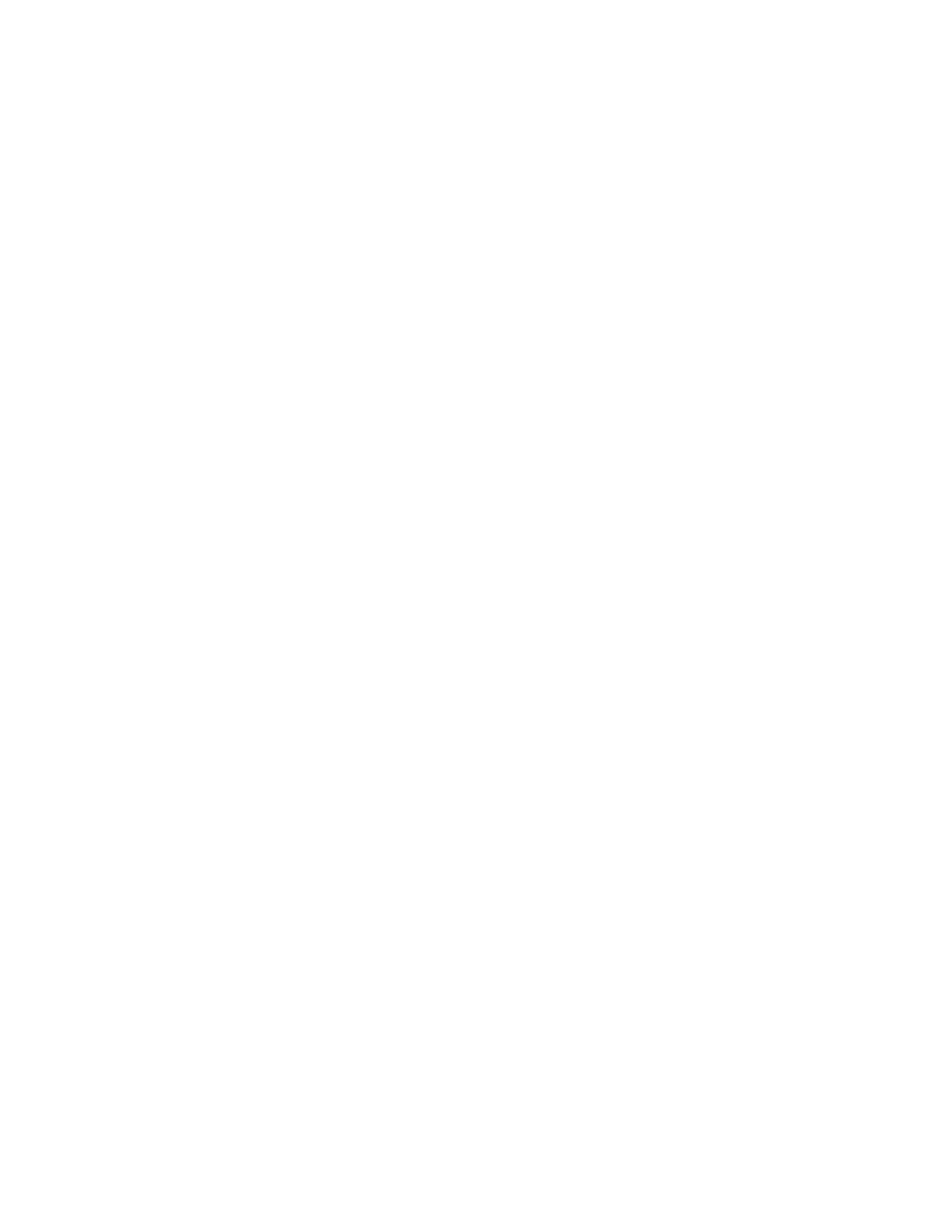SET LENGTH
You can also specify touch tone length.
At the start screen, select Menu > Settings > Phone settings > Touch tones > Touch tone length > Short (0.1 seconds) or Long (0.5 seconds).
Welcome note
You can create a welcome note which briefly appears on the start screen whenever you switch your phone on.
Note: Predictive text input is not available for entering welcome note text.
1At the start screen, select Menu > Settings > Phone settings > Welcome note.
2Enter a note (up to 44 characters).
Press the * key to display and select from available special characters.
3When you are finished, select Options > Save.
Select Options > Delete if you want to delete the previous text and begin creating another welcome note.
Help text
Your phone displays brief descriptions for most menu items. When you arrive at a feature or menu, pause for about 10 seconds and wait for the help text to display. Use the Up and Down scroll keys to page through the full help text, if necessary.
The default setting for Help text is on. However, you can turn help text on or off.
At the start screen, select Menu > Settings > Phone settings > Help text activation > On or Off.
•DISPLAY SETTINGS
Wallpaper
You can set your phone to display a background picture (wallpaper) on the start screen.
1At the start screen, select Menu > Settings > Display settings > Wallpaper > Select wallpaper.
2From the Downloads menu, select Images.
3Use the Up or Down scroll keys to scroll through the images.
4When you arrive at the image of your choice, select Options > Set as wallpaper.
To activate/deactivate wallpaper, at the start screen, select Menu > Settings > Display settings > Wallpaper > On or Off.
56 | Copyright © 2004 Nokia |