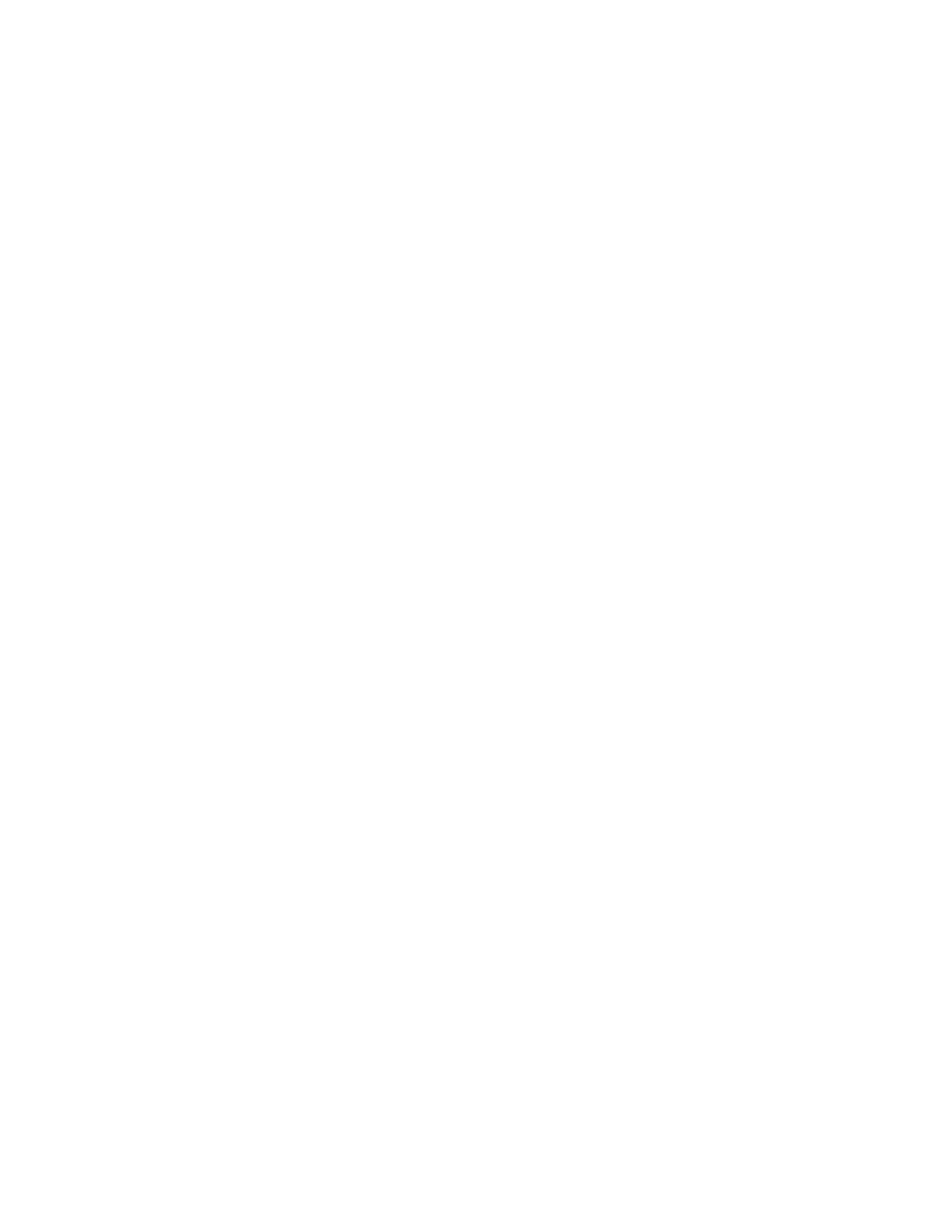4Get ready for the picture.
When the timer reaches zero, the picture is taken automatically.
5To cancel the
Note: While the
View pictures
To view the pictures you have taken and stored in the camera:
1At the start screen, select Menu > Pictures > Camera > Open my pictures.
2Scroll to the picture of your choice and press Options > Expand to view the entire picture.
•MY PICTURES
Once a picture is taken, it is automatically saved to My pictures and stored in your phone. You can also use the My pictures menu to view items stored in the Downloads menu of your phone.
1At the start screen, select Menu > Pictures > My pictures > Stored in camera or Saved to phone.
If you selected Saved to phone, highlight the folder of your choice and press Select to browse the folders in the Downloads menu. See “Downloads (Menu 4)” on page 38.
If you selected Stored in camera, highlight a picture and press Options to display the following options:
Upload
Delete
Add to
Set as
2Scroll to the option of your choice and press Select to enter the option’s submenu.
36 | Copyright © 2004 Nokia |