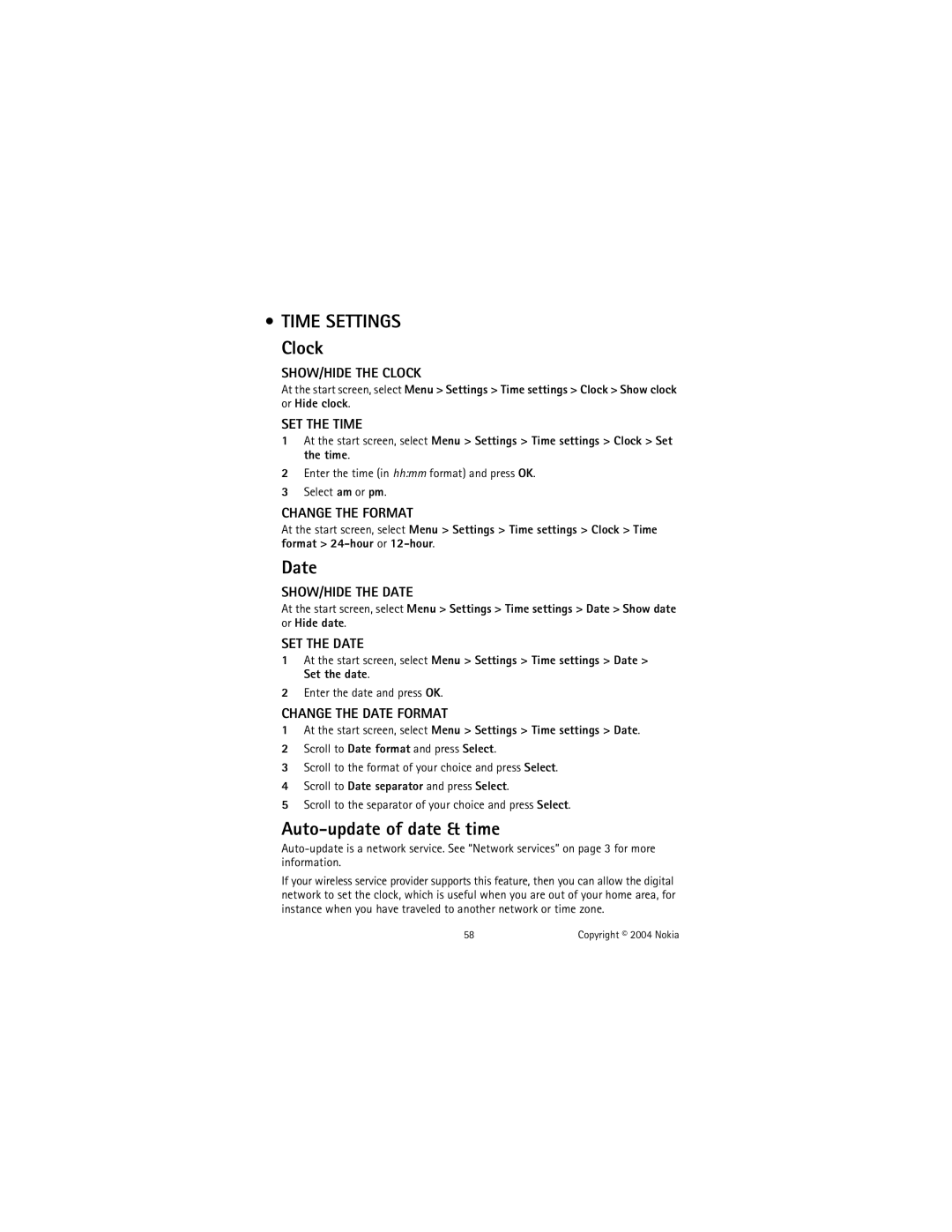•TIME SETTINGS
Clock
SHOW/HIDE THE CLOCK
At the start screen, select Menu > Settings > Time settings > Clock > Show clock or Hide clock.
SET THE TIME
1At the start screen, select Menu > Settings > Time settings > Clock > Set the time.
2Enter the time (in hh:mm format) and press OK.
3Select am or pm.
CHANGE THE FORMAT
At the start screen, select Menu > Settings > Time settings > Clock > Time format >
Date
SHOW/HIDE THE DATE
At the start screen, select Menu > Settings > Time settings > Date > Show date or Hide date.
SET THE DATE
1At the start screen, select Menu > Settings > Time settings > Date > Set the date.
2Enter the date and press OK.
CHANGE THE DATE FORMAT
1At the start screen, select Menu > Settings > Time settings > Date.
2Scroll to Date format and press Select.
3Scroll to the format of your choice and press Select.
4Scroll to Date separator and press Select.
5Scroll to the separator of your choice and press Select.
Auto-update of date & time
If your wireless service provider supports this feature, then you can allow the digital network to set the clock, which is useful when you are out of your home area, for instance when you have traveled to another network or time zone.
58 | Copyright © 2004 Nokia |