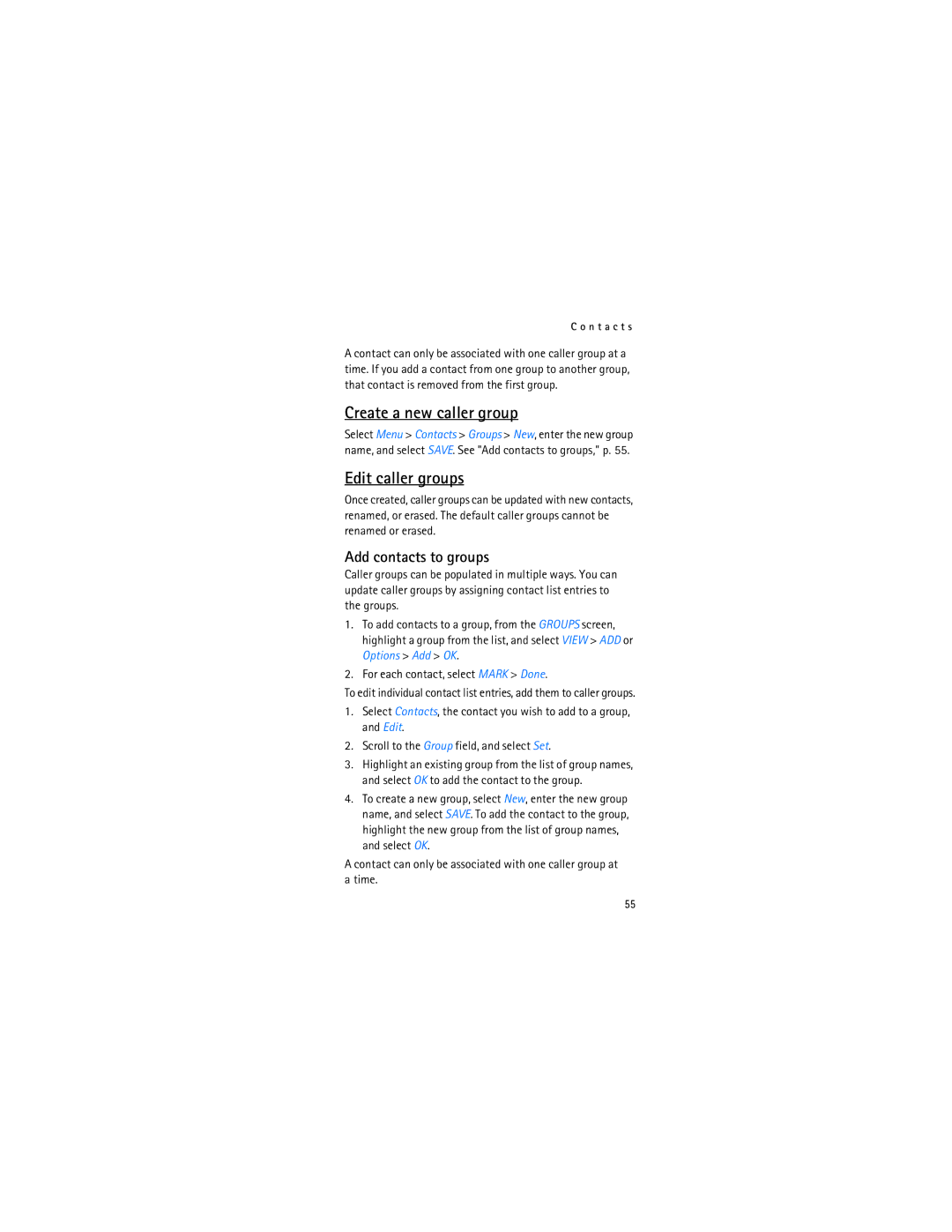C o n t a c t s
A contact can only be associated with one caller group at a time. If you add a contact from one group to another group, that contact is removed from the first group.
Create a new caller group
Select Menu > Contacts > Groups > New, enter the new group name, and select SAVE. See "Add contacts to groups," p. 55.
Edit caller groups
Once created, caller groups can be updated with new contacts, renamed, or erased. The default caller groups cannot be renamed or erased.
Add contacts to groups
Caller groups can be populated in multiple ways. You can update caller groups by assigning contact list entries to the groups.
1.To add contacts to a group, from the GROUPS screen, highlight a group from the list, and select VIEW > ADD or Options > Add > OK.
2.For each contact, select MARK > Done.
To edit individual contact list entries, add them to caller groups.
1.Select Contacts, the contact you wish to add to a group, and Edit.
2.Scroll to the Group field, and select Set.
3.Highlight an existing group from the list of group names, and select OK to add the contact to the group.
4.To create a new group, select New, enter the new group name, and select SAVE. To add the contact to the group, highlight the new group from the list of group names, and select OK.
A contact can only be associated with one caller group at a time.
55