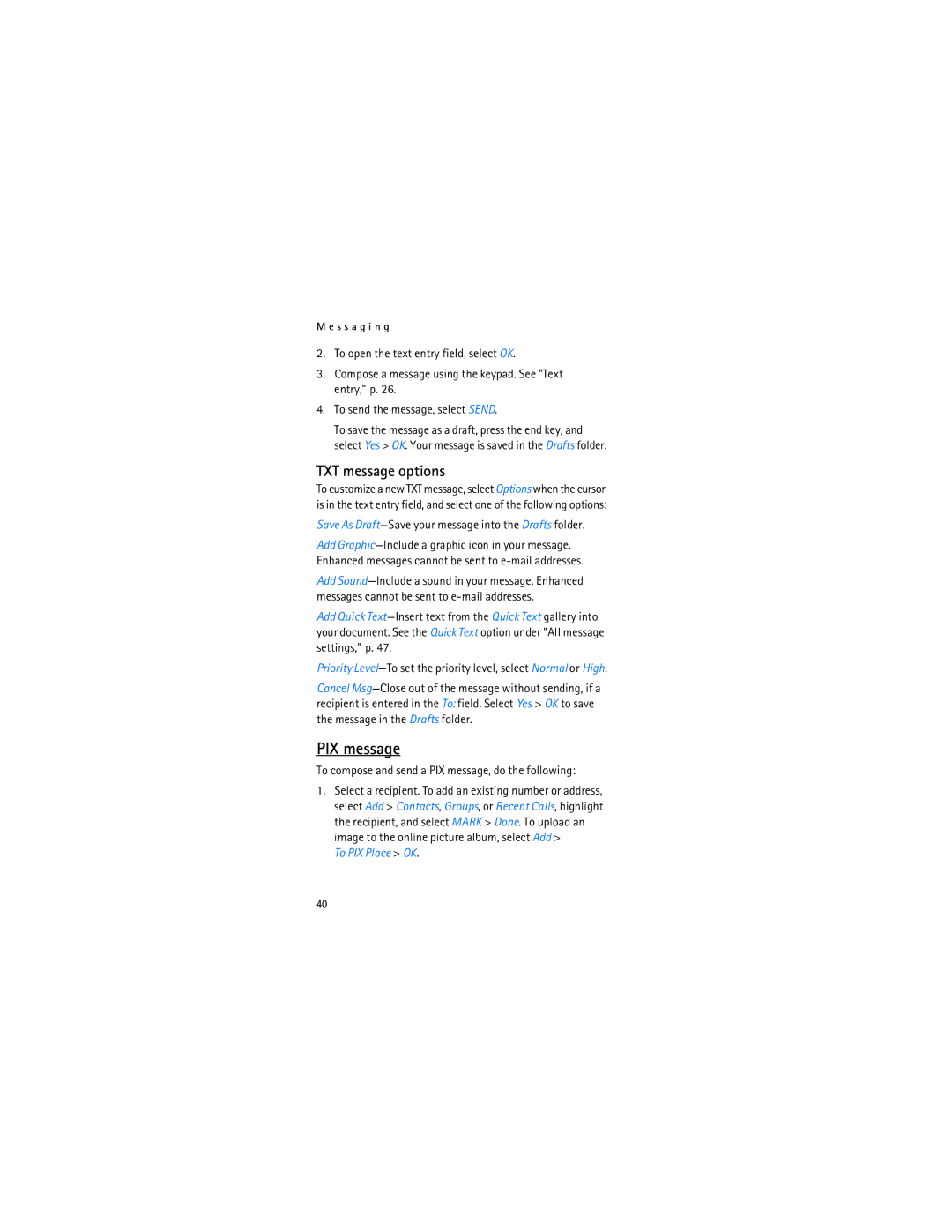M e s s a g i n g
2.To open the text entry field, select OK.
3.Compose a message using the keypad. See "Text entry," p. 26.
4.To send the message, select SEND.
To save the message as a draft, press the end key, and select Yes > OK. Your message is saved in the Drafts folder.
TXT message options
To customize a new TXT message, select Options when the cursor is in the text entry field, and select one of the following options:
Save As Draft—Save your message into the Drafts folder.
Add
Add
Add Quick
Priority
Cancel
PIX message
To compose and send a PIX message, do the following:
1.Select a recipient. To add an existing number or address, select Add > Contacts, Groups, or Recent Calls, highlight the recipient, and select MARK > Done. To upload an image to the online picture album, select Add >
To PIX Place > OK.
40