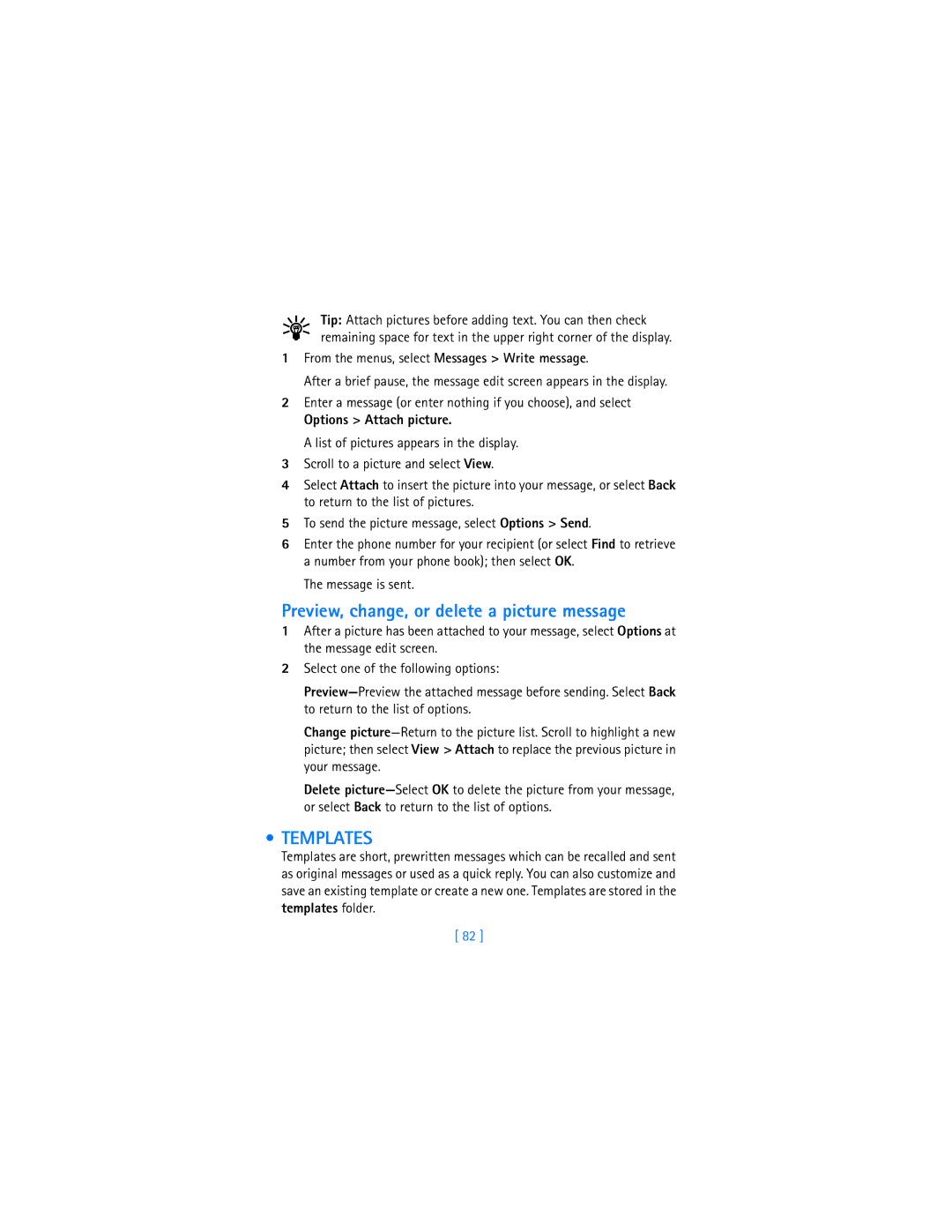User Guide
Voice mail number
My number
Model number
Phone type
Legal Information
Contents
Phone book
IR basics
Phone security
Troubleshooting
Power Audio Cases Data Car
For your safety
Backup Copies
Qualified Service
Connecting to Other Devices
Fuse Replacement
About Enhancements
Quick guide
Adjust call volume
Register Your Phone Newsletters
Sign UP with a Wireless Provider
Welcome to Nokia
Terms
GET the Most OUT of this Guide
Graphic clues
Updates
Text clues
Westney Road South
Before YOU Contact Nokia
Nokia, Inc
Internal antenna
Shared Memory
Antenna
Nokia 6340i at a glance
Remove the Back Cover
Install the SIM Card
With the phone facing Cover release press
Lift the cover to remove
Charge the Battery
Install the Battery
Insert the battery, contact end first into the battery slot
Plug the charger transformer into a Standard outlet
Unplug the phone and charger once charging is complete
Important Battery Information
Prolong the Battery
Remove the Battery
Remove the SIM Card
Switch OFF the Phone
Switch on the Phone
SET the Time and Date
Infrared
Home
Start Screen
Icon Indicates
Indicator icons
Selection and Scroll Keys
Volume KEY
Adjust earpiece volume
Make and Answer Calls
Navigate Phone Menus
Help Text
Scroll method
As you page through menus,
Settings Alarm clock On
Accessibility Solutions
Shortcuts
Alternate format user guides
Other accessibility features
Messages
Menu Shortcuts
Organizer
Text entry
Standard Mode Enter text Abc
Predictive Text Input
Enter numbers
Activate predictive text
Enter text
Add new words to the dictionary
Keep these factors in mind when adding words
Predictive text example
Press the 1 key to insert a period into your message
Insert character Scroll down
Scroll up Scroll left
Options
Phone book
Add an entry to the phone book
USE the Phone Book
Assign or change number types
General Mobile Home Work
Select either E-mail,Web address, Street addr., or Note
Add an address or note to a phone book entry
Save a number only
Entry is saved to both phone memory and SIM memory
Display phone book entries quickly
Search the phone book quickly
Delete names and numbers
Edit names
You can delete a single entry or all entries at once
Delete a Single Entry
Delete ALL Names and Numbers
Assign a primary number
Copy phone book entries
Customize the Phone Book
View service numbers
Change the phone book view
Select either Keep original or Move original
Caller Group Options
SET UP a Caller Group
Caller groups
Phone Memory
Feature Phone
Memory specific information
SIM
At the start screen, select Names Settings Memory in use
At the start screen, select Names Settings Memory status
View memory in use
Select a memory
While Viewing Calls
Call log
Missed calls
View Calls
Received calls
Received calls are calls that have been answered
Dialed numbers
Call times
Delete Call Lists
From the menus, select Call log Dialed numbers
View Call Duration
Clear timers-Reset all call timers to zero
Summary After Call
Select On to activate or Off to deactivate
Save Your Voice Mailbox Number
Call and SET UP Your Voicemail
Voicemail
Write down some information
Listen to Your Voice Messages
Automate Voicemail
Insert dialing codes
Set up voicemail with dialing codes
IN-CALL Options
Advanced features
With one call active
With a call on hold
With one call active and another on hold
Call Waiting
Activate call forwarding
Send OWN Caller ID with Next Call
Call Forwarding
Automatic Redial
Cancel call forwarding
Voice Dial
Select On to activate, or Off to deactivate
Voice dial a number
Assign a voice tag
Select Options Add voice tag Start
Without the Headset
Add a voice tag for a command
Voice Commands
Display voice tagged entries
Change or delete a voice tag
Change or delete an existing voice command tag
Execute a voice command
With the Headset
Select Change or Delete
Record a memo
Voice Recorder
View recorded memos
Play back a memo
Record a phone conversation
Delete a memo
Touch Dialing
Assign a key to 1-touch dialing
Change 1-touch dialing numbers
Make a call with 1-touch dialing
Delete 1-touch dialing numbers
Touch Tone Strings
Store touch tone strings
Set touch tone length
International Dialing
You can also set the length of each touch tone
Set the international prefix
Save international numbers with a + in front
Display Language
Customize your phone
Screen Saver
Activate or deactivate
Profiles
Set timeout length
Network Selection
Message alert tone-Select the tone for received messages
Select a profile
Customize a profile
Set a timed profile
Accessibility Options TTY users
TTY
Connect TTY hardware
Make a call with TTY
Receive a TTY call
End a TTY call
Enhancement Profiles
Headset options
Loopset options
Optional Headsets
TTY/TDD option
Connect the headset
From the menus, select Settings Call settings Equalizer
Audio Settings
HDC-9P headset voice dialing
Activate an equalizer set
Select Set 1 or Set 2 then select Edit
Create a custom equalizer set
Choose an equalizer set while in a call
Download a Ringing Tone
Restore Factory Settings
Listen to the tone
Discard the tone
Lock and Unlock the Keypad Keyguard
Phone security
Lock the keypad Keyguard
Unlock the keypad
Fixed Dialing
Set up and activate
Select one of the following options
Number list-View the numbers in your fixed dialing list
Select Number list
View or edit
Enter the new security code again and select OK
Access Codes
Security code
Change Your PIN Code
Enable PIN Code Request
PIN code
You are prompted to enter the current PIN2 code
PIN2 Code
PUK personal unblocking key codes
Linked Messages
Messages
Before YOU can Send and Receive Messages
Message Icons
Font Size for Messages
Save Your Message Center Number
Select either Small font or Large font
Read Messages
Write and Send a Message
Reply to a Message
Message is sent
Mail
Forward a Message
While viewing a message, select Options Forward
Message is forwarded
Download pictures
Picture Messages
Compose and send a picture message
Receive a picture message
Save the picture
Options Attach picture
Preview, change, or delete a picture message
Templates
Send a template message
Create a custom template
Insert a template into a message
Organize Messages with Folders Folders
Select Select
Move a message to a folder
My folders
ADD a Folder of Your OWN
Remove a Folder
View saved messages
Save messages to folders
Delete Messages
Single message
Select Yes to delete unread messages, or No to keep them
All messages in a folder
From the menus, select Messages Delete messages
Calendar
Organizer
Open the calendar
Four-way scrolling
Jump to a date
Monthly view
Make a note for a specific date
Select Options Go to date
Select Options View day
View calendar notes day view
Calendar note options
Send a Note to Another Device
Send and receive calendar notes
Select either Via infrared, As note, or As text msg
Select Options Send
View a to-do note
TO-DO List
Add a to-do note
Wallet
To-do note options
Time-out
Security
Create a Wallet code
Change your Wallet code
Enter the new Wallet code and select OK
Reset the Wallet code
Activate or deactivate code request
Wallet card options
User info-Enter your user name and password
Create a Wallet card
Options While Viewing the Notes List
Compose a personal note
Options While Composing a Note
Options While Viewing a Note
SET the Time and Date Set the clock
Show or hide the clock
Automatically update date and time
Change the time format
Set the date
Set an alarm
Alarm Clock
When the alarm sounds
Already SET
Calculator
Turn off an alarm setting
Basic calculations
With the Phone on
102
Currency conversion
Enter the second number in your calculation
103
Edit the exchange rate
From the menus, select Calculator Options Exchange rate
Your phone and other devices
Enable IR communications
IR Basics
From the menus, select Infrared
Send and Receive Information
IR connection status
Create a business card
Send a business card
Receive business cards and calendar notes
Send a calendar note
By SMS
Recall the phone book entry you would like to send by SMS
PC Connectivity
Modem setup
Nokia PC Suite
107
108
Download PC Suite software
109
Wireless Internet
Services Menu
Your Wireless Provider and WAP
WAP Settings
Emergency calls while browsing
110
Elements Common to Most Pages
Navigate a WAP
Highlight the data entry field and select Options Edit
111
112
Browser menu
Options while browsing
Save AN Address AS a Bookmark
Bookmarks
Enter a Bookmark Manually
113
Online Purchases
Ringing tones
115
Play a Game
Fun and games
Snake
Pass ‘n rush
Contact your wireless provider for details
Game Settings
Bumper
Pairs
Extended 1000-mA Li-Ion Battery BLB-3
Power
Enhancements
Rapid Cigarette Lighter Charger LCH-9
Rapid Travel Charger ACP-8U
Spare Battery Charger DDC-1
Audio
Headset Kit HDC-9P
Data
Cases
Complete Car Kit CARK-91H
CAR
Mobile Holder MBC-1
Complete Car Kit, without privacy handset CARK-91
Reference information
Your phone is powered by a rechargeable battery
Batteries and Chargers
Charging and Discharging
Traffic safety
Important Safety Information
Operating environment
Pacemakers
Other medical devices
Hearing aids
Electronic devices
Posted facilities
125
Vehicles
Emergency calls
Aircraft
Make AN Emergency Call
126
127
Certification Information
128
129
Care and maintenance
130
Troubleshooting
Problem Possible cause
Frequently asked questions FAQ
What is the Imei number?
Where is my phone model number and serial number?
How do I download a custom ringing tone?
How do I change the contrast on the display?
133
Glossary
Term Definition
134
135
136
Battery operation times
Technical information
137
Nokia One-Year Limited Warranty
138
139
Melbourne, FL
140
141
142
Internet Association To all users of mobile phones
Appendix a Message from the Ctia
Appendix a Message from the Ctia
143
144
Guide to Safe and Responsible Wireless Phone Use
145
146
147
Appendix B
148
What is FDAs role concerning the safety of wireless phones?
149
What kinds of phones are the subject of this update?
150
151
What about children using wireless phones?
152
Numerics
Index
Contact with
153
View received notes
Set up voicemail with
Touch dialing numbers
154
155
Download
Exchange rate
156
157
Microphone
158
Safety
159
SIM card
53-54
160
161
162 06/23