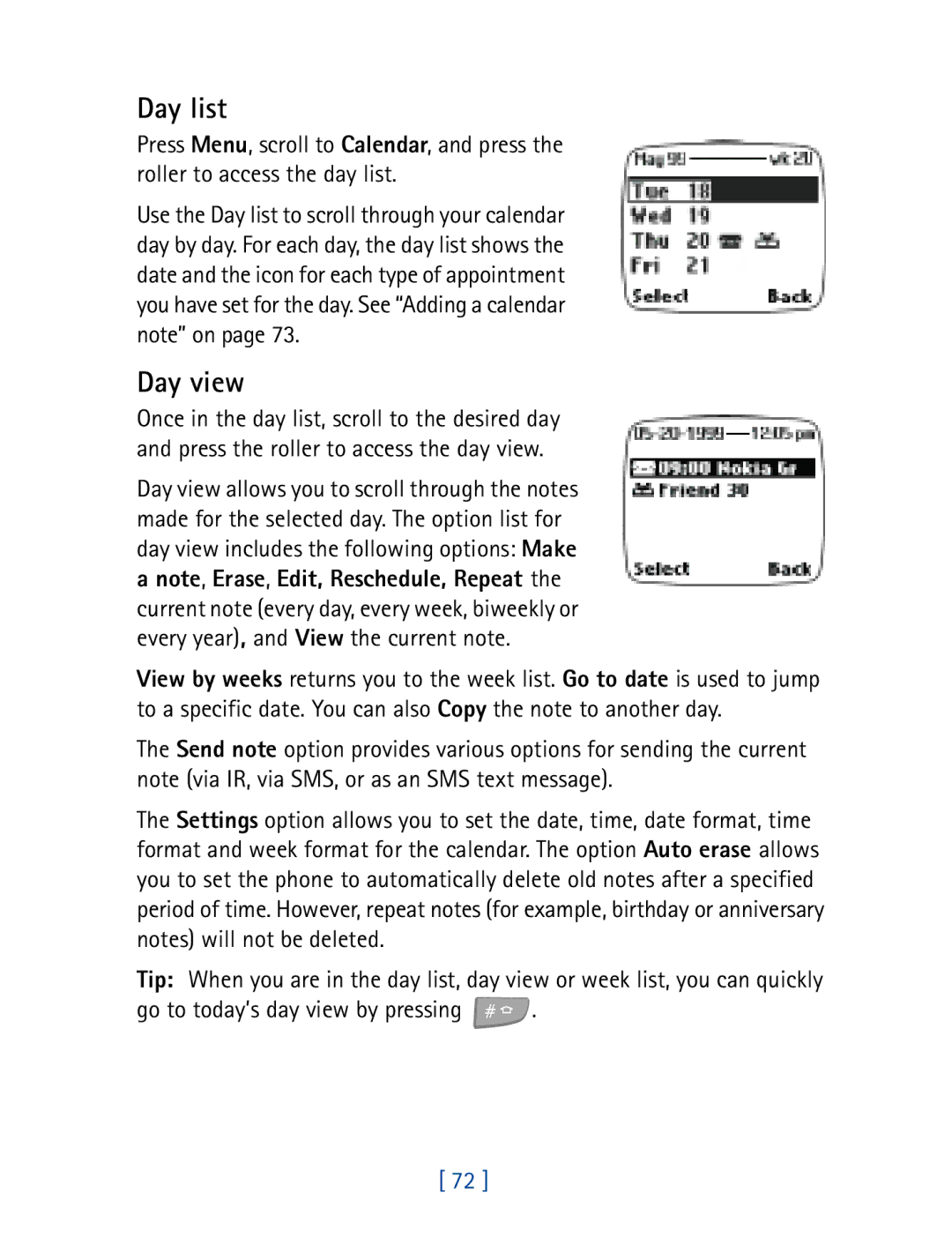Day list
Press Menu, scroll to Calendar, and press the roller to access the day list.
Use the Day list to scroll through your calendar day by day. For each day, the day list shows the date and the icon for each type of appointment you have set for the day. See “Adding a calendar note” on page 73.
Day view
Once in the day list, scroll to the desired day and press the roller to access the day view.
Day view allows you to scroll through the notes made for the selected day. The option list for day view includes the following options: Make
anote, Erase, Edit, Reschedule, Repeat the current note (every day, every week, biweekly or every year), and View the current note.
View by weeks returns you to the week list. Go to date is used to jump to a specific date. You can also Copy the note to another day.
The Send note option provides various options for sending the current note (via IR, via SMS, or as an SMS text message).
The Settings option allows you to set the date, time, date format, time format and week format for the calendar. The option Auto erase allows you to set the phone to automatically delete old notes after a specified period of time. However, repeat notes (for example, birthday or anniversary notes) will not be deleted.
Tip: When you are in the day list, day view or week list, you can quickly
go to today’s day view by pressing ![]() .
.
[ 72 ]