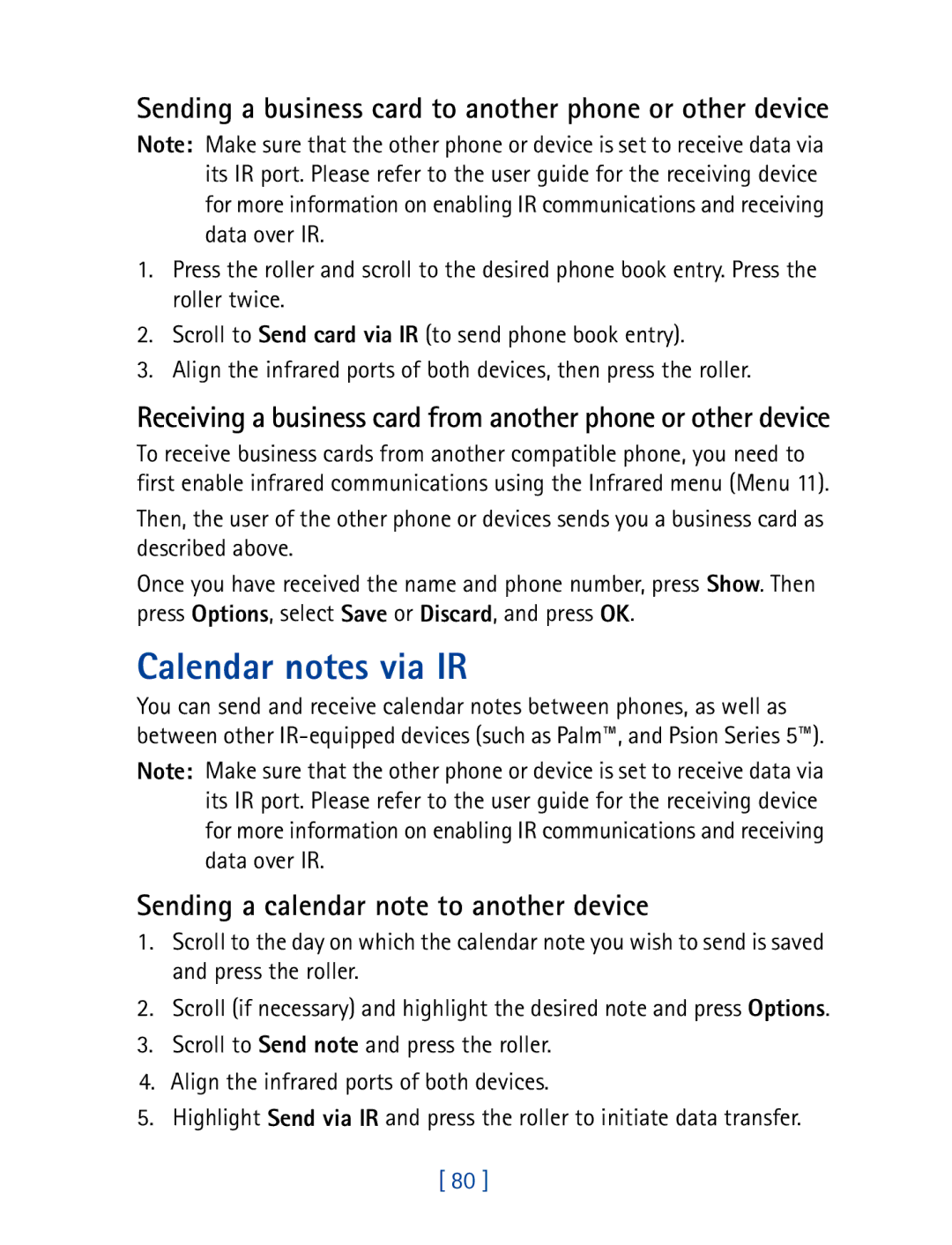Sending a business card to another phone or other device
Note: Make sure that the other phone or device is set to receive data via its IR port. Please refer to the user guide for the receiving device for more information on enabling IR communications and receiving data over IR.
1.Press the roller and scroll to the desired phone book entry. Press the roller twice.
2.Scroll to Send card via IR (to send phone book entry).
3.Align the infrared ports of both devices, then press the roller.
Receiving a business card from another phone or other device
To receive business cards from another compatible phone, you need to first enable infrared communications using the Infrared menu (Menu 11).
Then, the user of the other phone or devices sends you a business card as described above.
Once you have received the name and phone number, press Show. Then press Options, select Save or Discard, and press OK.
Calendar notes via IR
You can send and receive calendar notes between phones, as well as between other
Note: Make sure that the other phone or device is set to receive data via its IR port. Please refer to the user guide for the receiving device for more information on enabling IR communications and receiving data over IR.
Sending a calendar note to another device
1.Scroll to the day on which the calendar note you wish to send is saved and press the roller.
2.Scroll (if necessary) and highlight the desired note and press Options.
3.Scroll to Send note and press the roller.
4.Align the infrared ports of both devices.
5. Highlight Send via IR and press the roller to initiate data transfer.
[ 80 ]