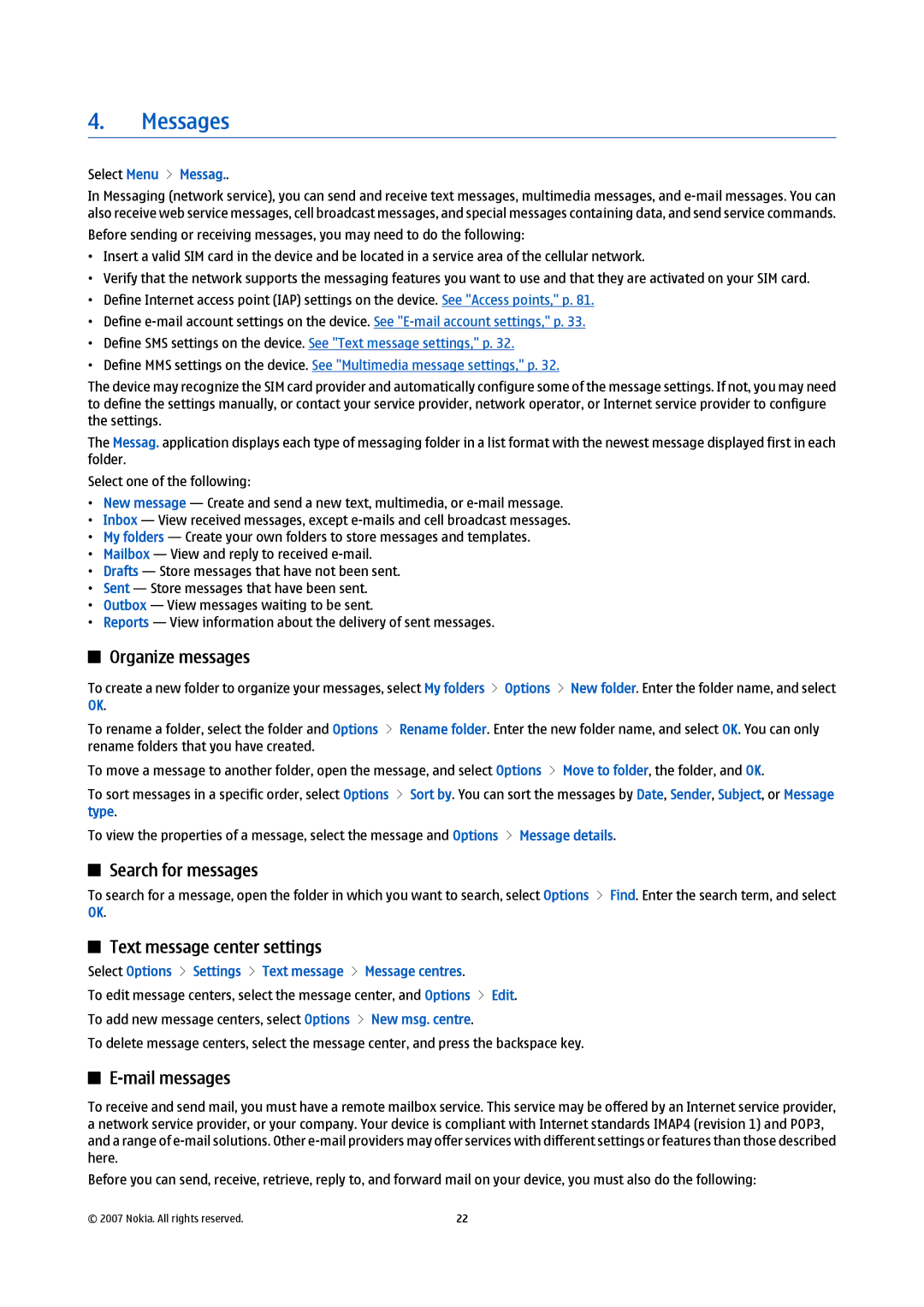4.Messages
Select Menu > Messag..
In Messaging (network service), you can send and receive text messages, multimedia messages, and
•Insert a valid SIM card in the device and be located in a service area of the cellular network.
•Verify that the network supports the messaging features you want to use and that they are activated on your SIM card.
•Define Internet access point (IAP) settings on the device. See "Access points," p. 81.
•Define
•Define SMS settings on the device. See "Text message settings," p. 32.
•Define MMS settings on the device. See "Multimedia message settings," p. 32.
The device may recognize the SIM card provider and automatically configure some of the message settings. If not, you may need to define the settings manually, or contact your service provider, network operator, or Internet service provider to configure the settings.
The Messag. application displays each type of messaging folder in a list format with the newest message displayed first in each folder.
Select one of the following:
•New message — Create and send a new text, multimedia, or
•Inbox — View received messages, except
•My folders — Create your own folders to store messages and templates.
•Mailbox — View and reply to received
•Drafts — Store messages that have not been sent.
•Sent — Store messages that have been sent.
•Outbox — View messages waiting to be sent.
•Reports — View information about the delivery of sent messages.
Organize messages
To create a new folder to organize your messages, select My folders > Options > New folder. Enter the folder name, and select OK.
To rename a folder, select the folder and Options > Rename folder. Enter the new folder name, and select OK. You can only rename folders that you have created.
To move a message to another folder, open the message, and select Options > Move to folder, the folder, and OK.
To sort messages in a specific order, select Options > Sort by. You can sort the messages by Date, Sender, Subject, or Message type.
To view the properties of a message, select the message and Options > Message details.
Search for messages
To search for a message, open the folder in which you want to search, select Options > Find. Enter the search term, and select OK.
Text message center settings
Select Options > Settings > Text message > Message centres.
To edit message centers, select the message center, and Options > Edit.
To add new message centers, select Options > New msg. centre.
To delete message centers, select the message center, and press the backspace key.
E-mail messages
To receive and send mail, you must have a remote mailbox service. This service may be offered by an Internet service provider, a network service provider, or your company. Your device is compliant with Internet standards IMAP4 (revision 1) and POP3, and a range of
Before you can send, receive, retrieve, reply to, and forward mail on your device, you must also do the following:
© 2007 Nokia. All rights reserved. | 22 |