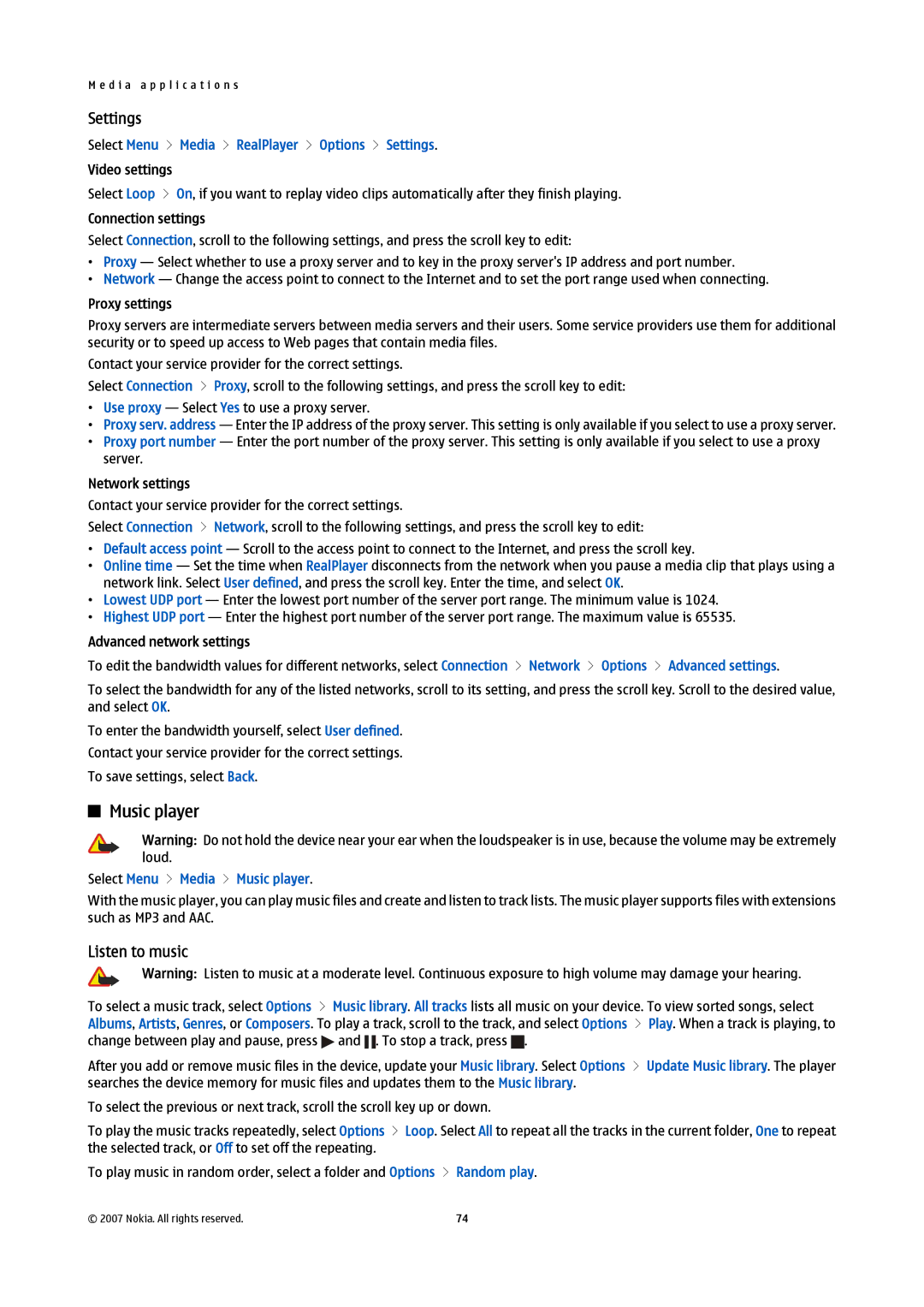M e d i a a p p l i c a t i o n s
Settings
Select Menu > Media > RealPlayer > Options > Settings.
Video settings
Select Loop > On, if you want to replay video clips automatically after they finish playing.
Connection settings
Select Connection, scroll to the following settings, and press the scroll key to edit:
•Proxy — Select whether to use a proxy server and to key in the proxy server's IP address and port number.
•Network — Change the access point to connect to the Internet and to set the port range used when connecting.
Proxy settings
Proxy servers are intermediate servers between media servers and their users. Some service providers use them for additional security or to speed up access to Web pages that contain media files.
Contact your service provider for the correct settings.
Select Connection > Proxy, scroll to the following settings, and press the scroll key to edit:
•Use proxy — Select Yes to use a proxy server.
•Proxy serv. address — Enter the IP address of the proxy server. This setting is only available if you select to use a proxy server.
•Proxy port number — Enter the port number of the proxy server. This setting is only available if you select to use a proxy server.
Network settings
Contact your service provider for the correct settings.
Select Connection > Network, scroll to the following settings, and press the scroll key to edit:
•Default access point — Scroll to the access point to connect to the Internet, and press the scroll key.
•Online time — Set the time when RealPlayer disconnects from the network when you pause a media clip that plays using a network link. Select User defined, and press the scroll key. Enter the time, and select OK.
•Lowest UDP port — Enter the lowest port number of the server port range. The minimum value is 1024.
•Highest UDP port — Enter the highest port number of the server port range. The maximum value is 65535.
Advanced network settings
To edit the bandwidth values for different networks, select Connection > Network > Options > Advanced settings.
To select the bandwidth for any of the listed networks, scroll to its setting, and press the scroll key. Scroll to the desired value, and select OK.
To enter the bandwidth yourself, select User defined. Contact your service provider for the correct settings. To save settings, select Back.
Music player
Warning: Do not hold the device near your ear when the loudspeaker is in use, because the volume may be extremely loud.
Select Menu > Media > Music player.
With the music player, you can play music files and create and listen to track lists. The music player supports files with extensions such as MP3 and AAC.
Listen to music
Warning: Listen to music at a moderate level. Continuous exposure to high volume may damage your hearing.
To select a music track, select Options > Music library. All tracks lists all music on your device. To view sorted songs, select Albums, Artists, Genres, or Composers. To play a track, scroll to the track, and select Options > Play. When a track is playing, to change between play and pause, press ![]() and
and ![]() . To stop a track, press
. To stop a track, press ![]() .
.
After you add or remove music files in the device, update your Music library. Select Options > Update Music library. The player searches the device memory for music files and updates them to the Music library.
To select the previous or next track, scroll the scroll key up or down.
To play the music tracks repeatedly, select Options > Loop. Select All to repeat all the tracks in the current folder, One to repeat the selected track, or Off to set off the repeating.
To play music in random order, select a folder and Options > Random play.
© 2007 Nokia. All rights reserved. | 74 |