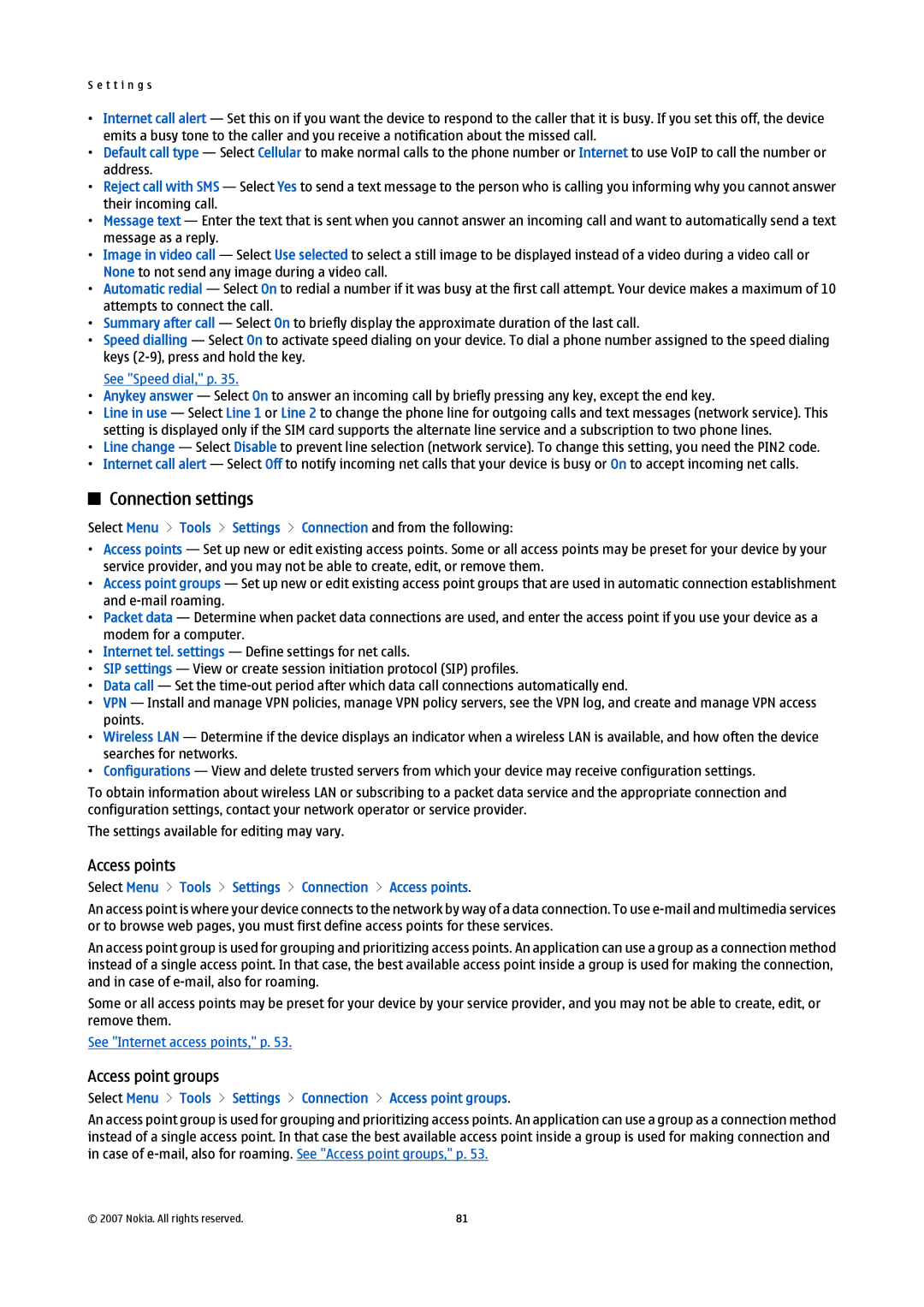S e t t i n g s
•Internet call alert — Set this on if you want the device to respond to the caller that it is busy. If you set this off, the device emits a busy tone to the caller and you receive a notification about the missed call.
•Default call type — Select Cellular to make normal calls to the phone number or Internet to use VoIP to call the number or address.
•Reject call with SMS — Select Yes to send a text message to the person who is calling you informing why you cannot answer their incoming call.
•Message text — Enter the text that is sent when you cannot answer an incoming call and want to automatically send a text message as a reply.
•Image in video call — Select Use selected to select a still image to be displayed instead of a video during a video call or None to not send any image during a video call.
•Automatic redial — Select On to redial a number if it was busy at the first call attempt. Your device makes a maximum of 10 attempts to connect the call.
•Summary after call — Select On to briefly display the approximate duration of the last call.
•Speed dialling — Select On to activate speed dialing on your device. To dial a phone number assigned to the speed dialing keys
See "Speed dial," p. 35.
•Anykey answer — Select On to answer an incoming call by briefly pressing any key, except the end key.
•Line in use — Select Line 1 or Line 2 to change the phone line for outgoing calls and text messages (network service). This setting is displayed only if the SIM card supports the alternate line service and a subscription to two phone lines.
•Line change — Select Disable to prevent line selection (network service). To change this setting, you need the PIN2 code.
•Internet call alert — Select Off to notify incoming net calls that your device is busy or On to accept incoming net calls.
Connection settings
Select Menu > Tools > Settings > Connection and from the following:
•Access points — Set up new or edit existing access points. Some or all access points may be preset for your device by your service provider, and you may not be able to create, edit, or remove them.
•Access point groups — Set up new or edit existing access point groups that are used in automatic connection establishment and
•Packet data — Determine when packet data connections are used, and enter the access point if you use your device as a modem for a computer.
•Internet tel. settings — Define settings for net calls.
•SIP settings — View or create session initiation protocol (SIP) profiles.
•Data call — Set the
•VPN — Install and manage VPN policies, manage VPN policy servers, see the VPN log, and create and manage VPN access points.
•Wireless LAN — Determine if the device displays an indicator when a wireless LAN is available, and how often the device searches for networks.
•Configurations — View and delete trusted servers from which your device may receive configuration settings.
To obtain information about wireless LAN or subscribing to a packet data service and the appropriate connection and configuration settings, contact your network operator or service provider.
The settings available for editing may vary.
Access points
Select Menu > Tools > Settings > Connection > Access points.
An access point is where your device connects to the network by way of a data connection. To use
An access point group is used for grouping and prioritizing access points. An application can use a group as a connection method instead of a single access point. In that case, the best available access point inside a group is used for making the connection, and in case of
Some or all access points may be preset for your device by your service provider, and you may not be able to create, edit, or remove them.
See "Internet access points," p. 53.
Access point groups
Select Menu > Tools > Settings > Connection > Access point groups.
An access point group is used for grouping and prioritizing access points. An application can use a group as a connection method instead of a single access point. In that case the best available access point inside a group is used for making connection and in case of
© 2007 Nokia. All rights reserved. | 81 |