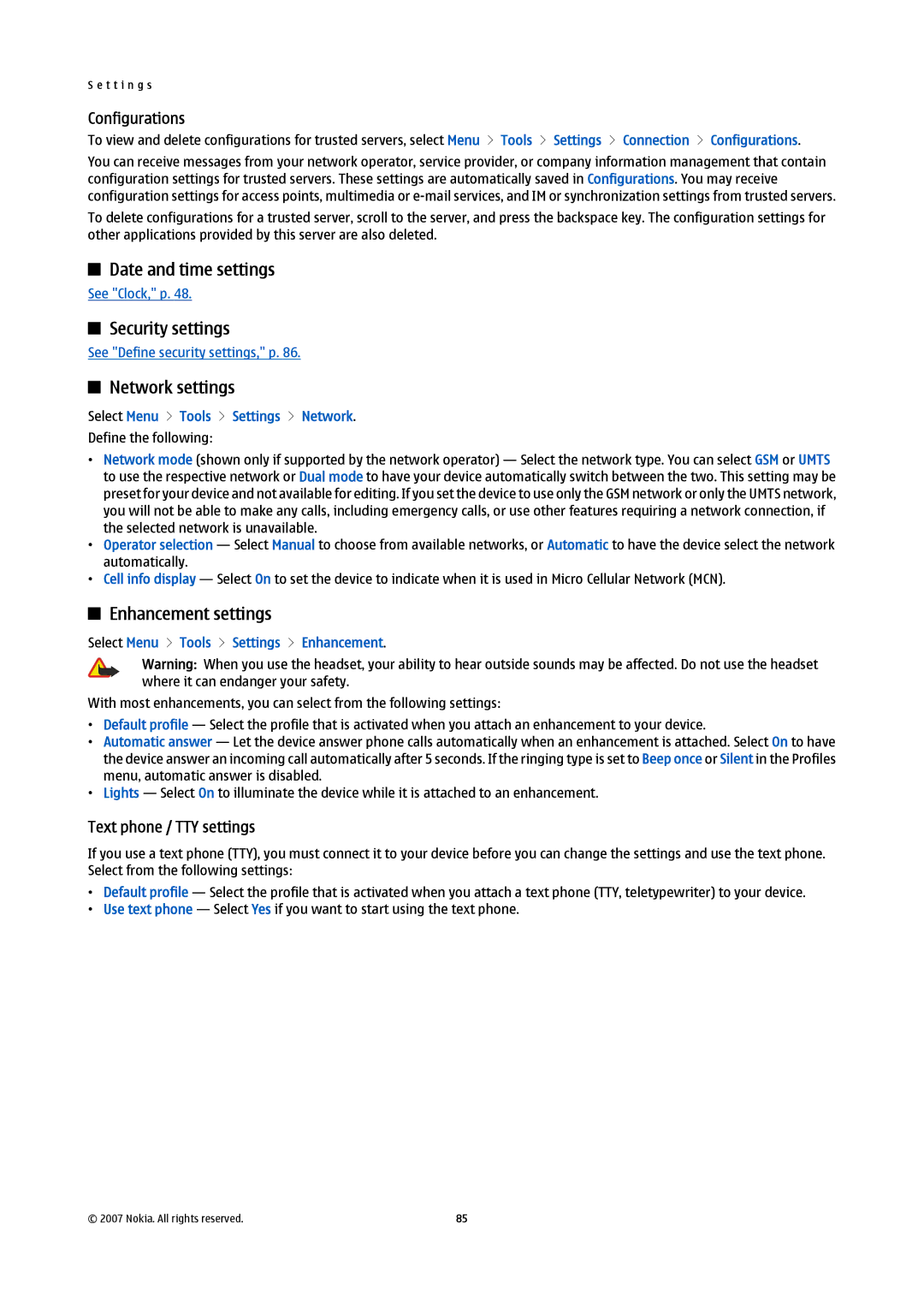S e t t i n g s
Configurations
To view and delete configurations for trusted servers, select Menu > Tools > Settings > Connection > Configurations. You can receive messages from your network operator, service provider, or company information management that contain configuration settings for trusted servers. These settings are automatically saved in Configurations. You may receive configuration settings for access points, multimedia or
Date and time settings
See "Clock," p. 48.
Security settings
See "Define security settings," p. 86.
Network settings
Select Menu > Tools > Settings > Network.
Define the following:
•Network mode (shown only if supported by the network operator) — Select the network type. You can select GSM or UMTS to use the respective network or Dual mode to have your device automatically switch between the two. This setting may be preset for your device and not available for editing. If you set the device to use only the GSM network or only the UMTS network, you will not be able to make any calls, including emergency calls, or use other features requiring a network connection, if the selected network is unavailable.
•Operator selection — Select Manual to choose from available networks, or Automatic to have the device select the network automatically.
•Cell info display — Select On to set the device to indicate when it is used in Micro Cellular Network (MCN).
Enhancement settings
Select Menu > Tools > Settings > Enhancement.
Warning: When you use the headset, your ability to hear outside sounds may be affected. Do not use the headset where it can endanger your safety.
With most enhancements, you can select from the following settings:
•Default profile — Select the profile that is activated when you attach an enhancement to your device.
•Automatic answer — Let the device answer phone calls automatically when an enhancement is attached. Select On to have the device answer an incoming call automatically after 5 seconds. If the ringing type is set to Beep once or Silent in the Profiles menu, automatic answer is disabled.
•Lights — Select On to illuminate the device while it is attached to an enhancement.
Text phone / TTY settings
If you use a text phone (TTY), you must connect it to your device before you can change the settings and use the text phone. Select from the following settings:
•Default profile — Select the profile that is activated when you attach a text phone (TTY, teletypewriter) to your device.
•Use text phone — Select Yes if you want to start using the text phone.
© 2007 Nokia. All rights reserved. | 85 |