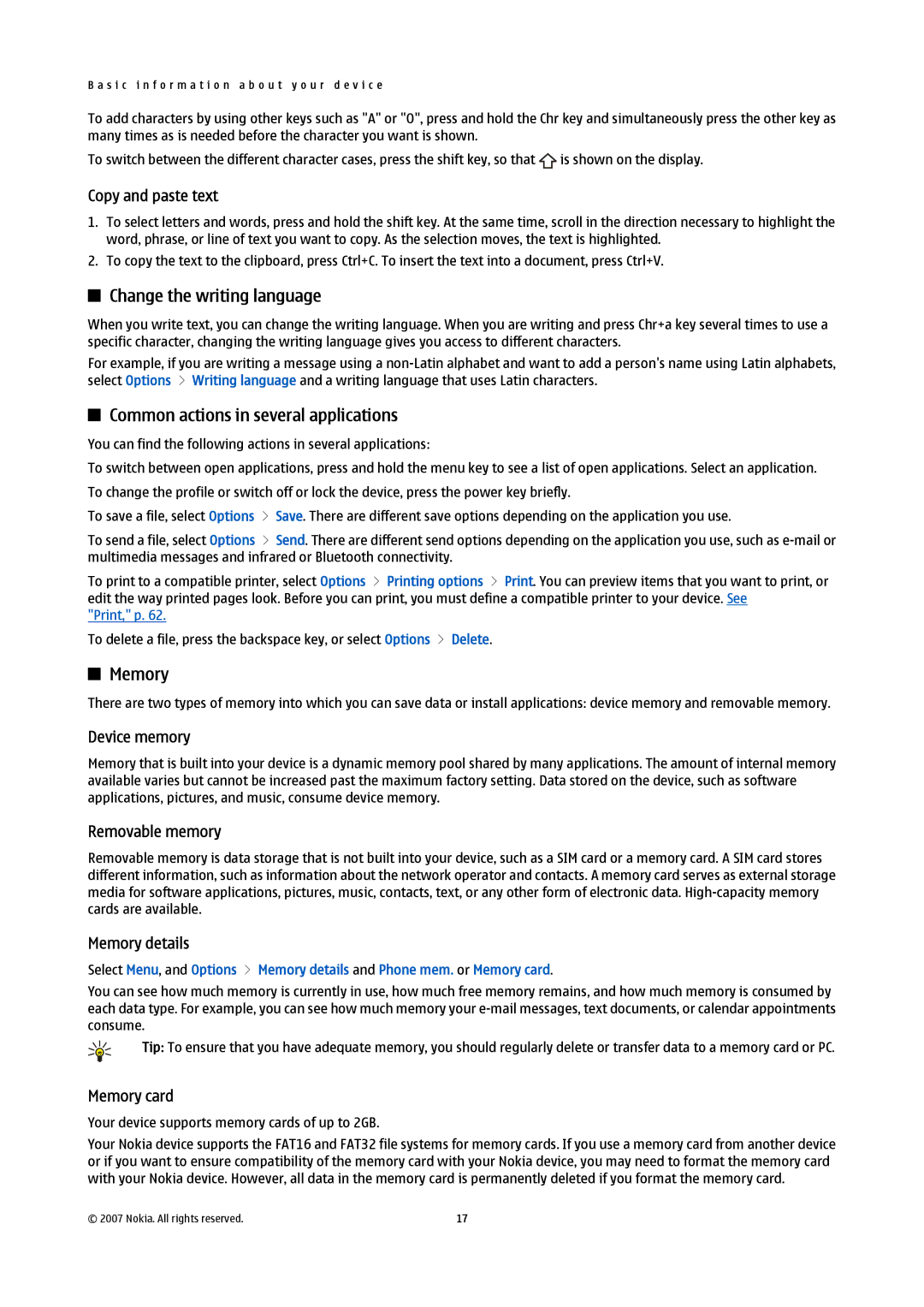B a s i c i n f o r m a t i o n a b o u t y o u r d e v i c e
To add characters by using other keys such as "A" or "O", press and hold the Chr key and simultaneously press the other key as many times as is needed before the character you want is shown.
To switch between the different character cases, press the shift key, so that ![]() is shown on the display.
is shown on the display.
Copy and paste text
1.To select letters and words, press and hold the shift key. At the same time, scroll in the direction necessary to highlight the word, phrase, or line of text you want to copy. As the selection moves, the text is highlighted.
2.To copy the text to the clipboard, press Ctrl+C. To insert the text into a document, press Ctrl+V.
Change the writing language
When you write text, you can change the writing language. When you are writing and press Chr+a key several times to use a specific character, changing the writing language gives you access to different characters.
For example, if you are writing a message using a
Common actions in several applications
You can find the following actions in several applications:
To switch between open applications, press and hold the menu key to see a list of open applications. Select an application. To change the profile or switch off or lock the device, press the power key briefly.
To save a file, select Options > Save. There are different save options depending on the application you use.
To send a file, select Options > Send. There are different send options depending on the application you use, such as
To print to a compatible printer, select Options > Printing options > Print. You can preview items that you want to print, or edit the way printed pages look. Before you can print, you must define a compatible printer to your device. See
"Print," p. 62.
To delete a file, press the backspace key, or select Options > Delete.
Memory
There are two types of memory into which you can save data or install applications: device memory and removable memory.
Device memory
Memory that is built into your device is a dynamic memory pool shared by many applications. The amount of internal memory available varies but cannot be increased past the maximum factory setting. Data stored on the device, such as software applications, pictures, and music, consume device memory.
Removable memory
Removable memory is data storage that is not built into your device, such as a SIM card or a memory card. A SIM card stores different information, such as information about the network operator and contacts. A memory card serves as external storage media for software applications, pictures, music, contacts, text, or any other form of electronic data.
Memory details
Select Menu, and Options > Memory details and Phone mem. or Memory card.
You can see how much memory is currently in use, how much free memory remains, and how much memory is consumed by each data type. For example, you can see how much memory your
Tip: To ensure that you have adequate memory, you should regularly delete or transfer data to a memory card or PC.
Memory card
Your device supports memory cards of up to 2GB.
Your Nokia device supports the FAT16 and FAT32 file systems for memory cards. If you use a memory card from another device or if you want to ensure compatibility of the memory card with your Nokia device, you may need to format the memory card with your Nokia device. However, all data in the memory card is permanently deleted if you format the memory card.
© 2007 Nokia. All rights reserved. | 17 |