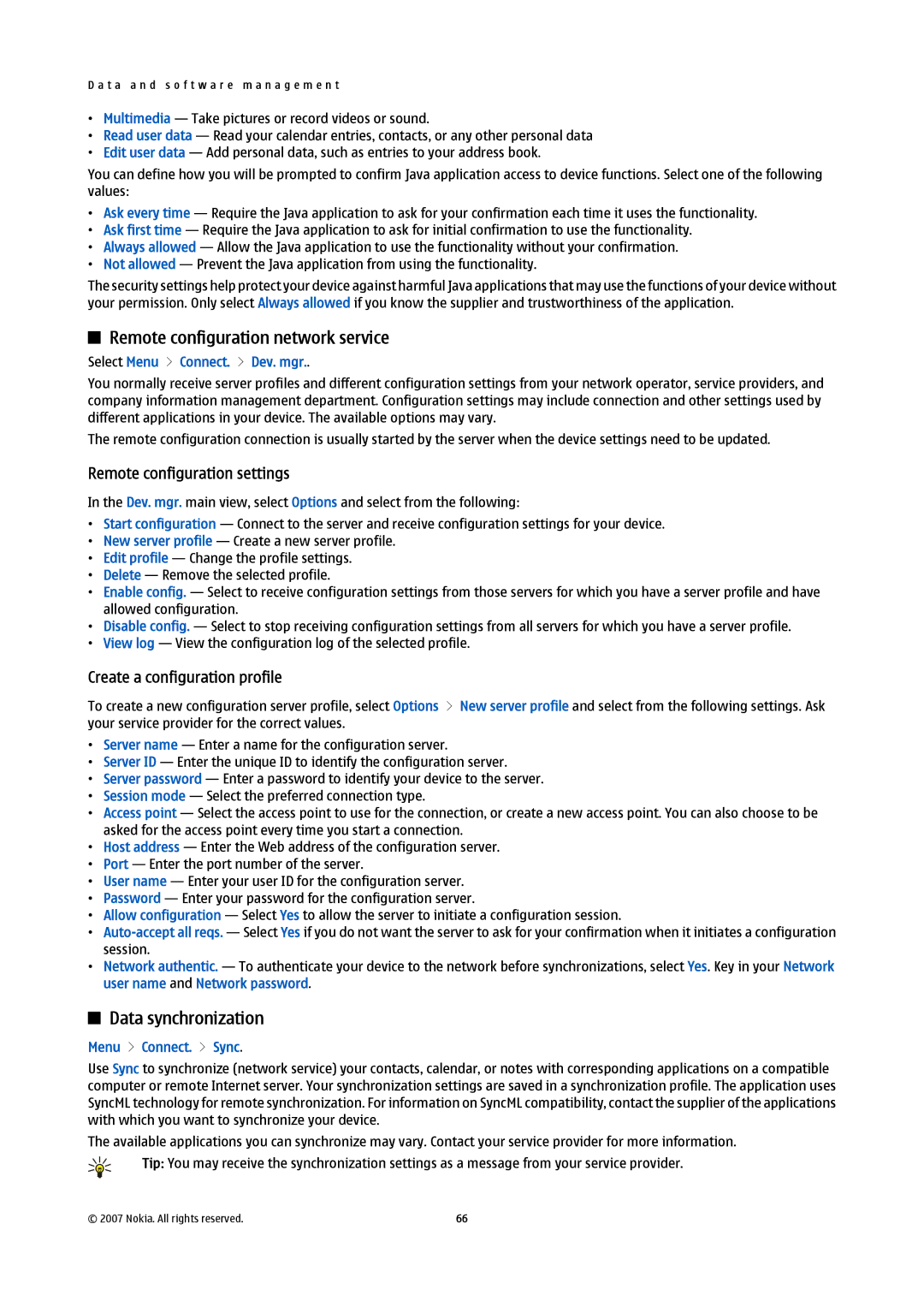D a t a a n d s o f t w a r e m a n a g e m e n t
•Multimedia — Take pictures or record videos or sound.
•Read user data — Read your calendar entries, contacts, or any other personal data
•Edit user data — Add personal data, such as entries to your address book.
You can define how you will be prompted to confirm Java application access to device functions. Select one of the following values:
•Ask every time — Require the Java application to ask for your confirmation each time it uses the functionality.
•Ask first time — Require the Java application to ask for initial confirmation to use the functionality.
•Always allowed — Allow the Java application to use the functionality without your confirmation.
•Not allowed — Prevent the Java application from using the functionality.
The security settings help protect your device against harmful Java applications that may use the functions of your device without your permission. Only select Always allowed if you know the supplier and trustworthiness of the application.
Remote configuration network service
Select Menu > Connect. > Dev. mgr..
You normally receive server profiles and different configuration settings from your network operator, service providers, and company information management department. Configuration settings may include connection and other settings used by different applications in your device. The available options may vary.
The remote configuration connection is usually started by the server when the device settings need to be updated.
Remote configuration settings
In the Dev. mgr. main view, select Options and select from the following:
•Start configuration — Connect to the server and receive configuration settings for your device.
•New server profile — Create a new server profile.
•Edit profile — Change the profile settings.
•Delete — Remove the selected profile.
•Enable config. — Select to receive configuration settings from those servers for which you have a server profile and have allowed configuration.
•Disable config. — Select to stop receiving configuration settings from all servers for which you have a server profile.
•View log — View the configuration log of the selected profile.
Create a configuration profile
To create a new configuration server profile, select Options > New server profile and select from the following settings. Ask your service provider for the correct values.
•Server name — Enter a name for the configuration server.
•Server ID — Enter the unique ID to identify the configuration server.
•Server password — Enter a password to identify your device to the server.
•Session mode — Select the preferred connection type.
•Access point — Select the access point to use for the connection, or create a new access point. You can also choose to be asked for the access point every time you start a connection.
•Host address — Enter the Web address of the configuration server.
•Port — Enter the port number of the server.
•User name — Enter your user ID for the configuration server.
•Password — Enter your password for the configuration server.
•Allow configuration — Select Yes to allow the server to initiate a configuration session.
•
•Network authentic. — To authenticate your device to the network before synchronizations, select Yes. Key in your Network user name and Network password.
Data synchronization
Menu > Connect. > Sync.
Use Sync to synchronize (network service) your contacts, calendar, or notes with corresponding applications on a compatible computer or remote Internet server. Your synchronization settings are saved in a synchronization profile. The application uses SyncML technology for remote synchronization. For information on SyncML compatibility, contact the supplier of the applications with which you want to synchronize your device.
The available applications you can synchronize may vary. Contact your service provider for more information.
Tip: You may receive the synchronization settings as a message from your service provider.
© 2007 Nokia. All rights reserved. | 66 |