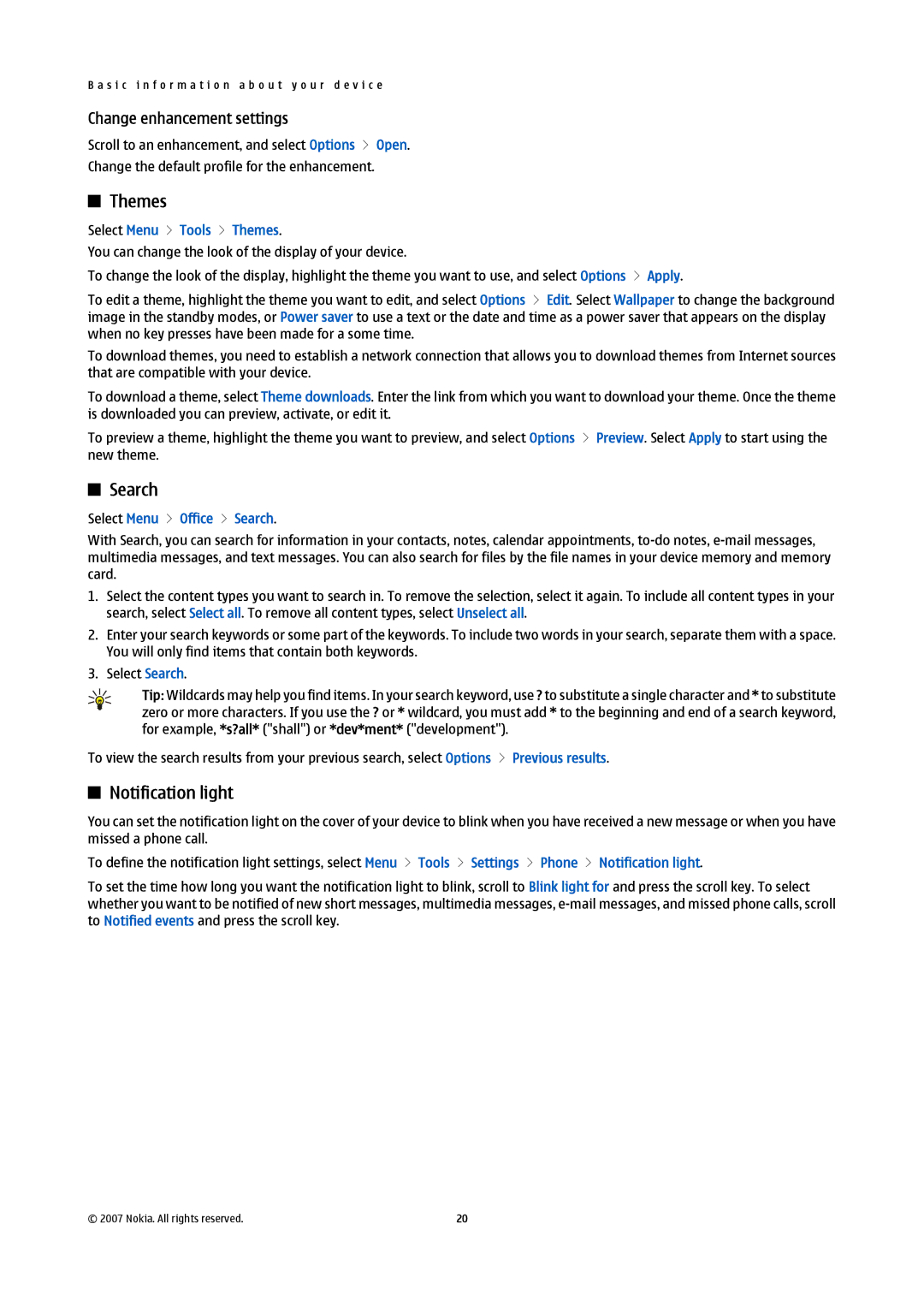B a s i c i n f o r m a t i o n a b o u t y o u r d e v i c e
Change enhancement settings
Scroll to an enhancement, and select Options > Open.
Change the default profile for the enhancement.
Themes
Select Menu > Tools > Themes.
You can change the look of the display of your device.
To change the look of the display, highlight the theme you want to use, and select Options > Apply.
To edit a theme, highlight the theme you want to edit, and select Options > Edit. Select Wallpaper to change the background image in the standby modes, or Power saver to use a text or the date and time as a power saver that appears on the display when no key presses have been made for a some time.
To download themes, you need to establish a network connection that allows you to download themes from Internet sources that are compatible with your device.
To download a theme, select Theme downloads. Enter the link from which you want to download your theme. Once the theme is downloaded you can preview, activate, or edit it.
To preview a theme, highlight the theme you want to preview, and select Options > Preview. Select Apply to start using the new theme.
Search
Select Menu > Office > Search.
With Search, you can search for information in your contacts, notes, calendar appointments,
1.Select the content types you want to search in. To remove the selection, select it again. To include all content types in your search, select Select all. To remove all content types, select Unselect all.
2.Enter your search keywords or some part of the keywords. To include two words in your search, separate them with a space. You will only find items that contain both keywords.
3.Select Search.
Tip: Wildcards may help you find items. In your search keyword, use ? to substitute a single character and * to substitute zero or more characters. If you use the ? or * wildcard, you must add * to the beginning and end of a search keyword, for example, *s?all* ("shall") or *dev*ment* ("development").
To view the search results from your previous search, select Options > Previous results.
Notification light
You can set the notification light on the cover of your device to blink when you have received a new message or when you have missed a phone call.
To define the notification light settings, select Menu > Tools > Settings > Phone > Notification light.
To set the time how long you want the notification light to blink, scroll to Blink light for and press the scroll key. To select whether you want to be notified of new short messages, multimedia messages,
© 2007 Nokia. All rights reserved. | 20 |