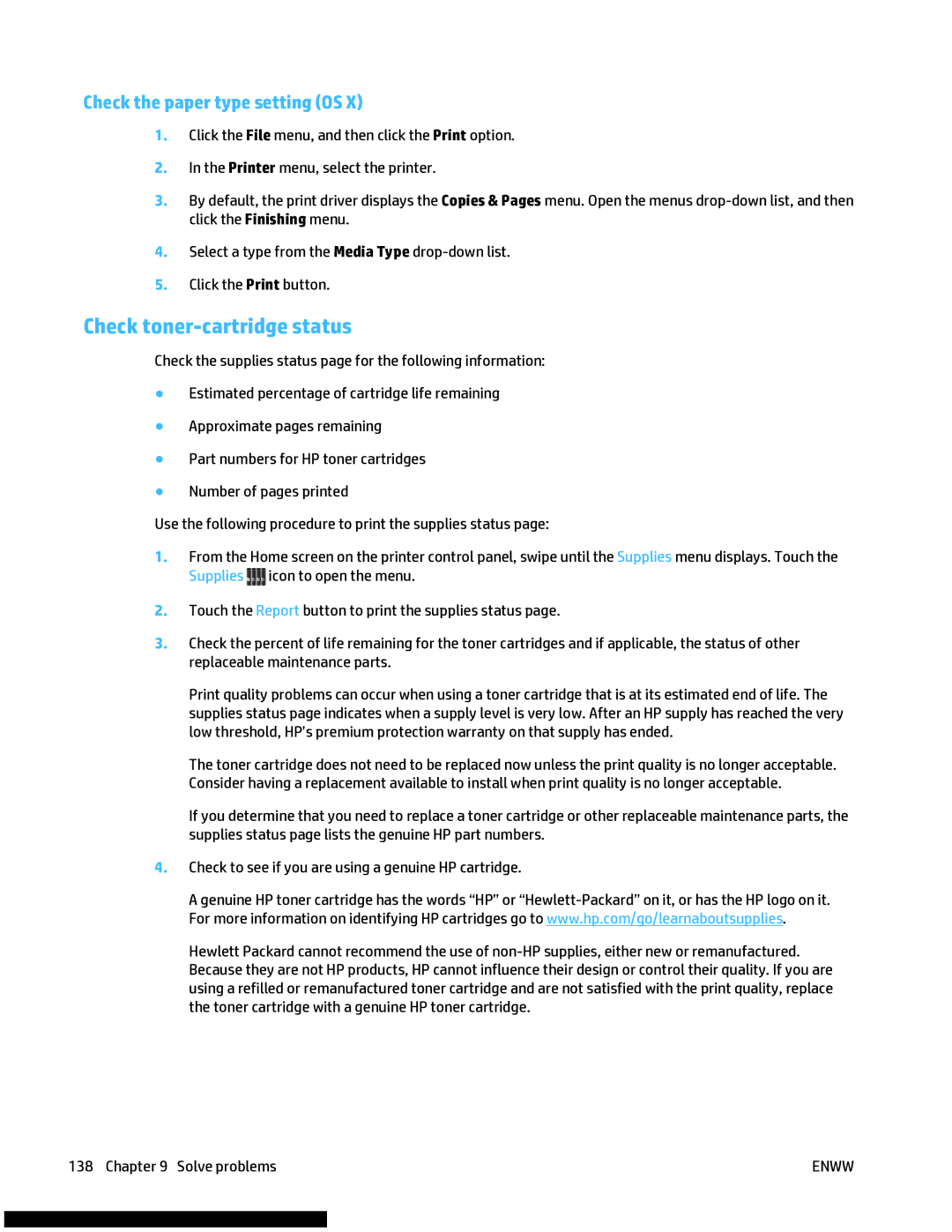Check the paper type setting (OS X)
1.Click the File menu, and then click the Print option.
2.In the Printer menu, select the printer.
3.By default, the print driver displays the Copies & Pages menu. Open the menus
4.Select a type from the Media Type
5.Click the Print button.
Check toner-cartridge status
Check the supplies status page for the following information:
●Estimated percentage of cartridge life remaining
●Approximate pages remaining
●Part numbers for HP toner cartridges
●Number of pages printed
Use the following procedure to print the supplies status page:
1.From the Home screen on the printer control panel, swipe until the Supplies menu displays. Touch the Supplies ![]()
![]()
![]()
![]() icon to open the menu.
icon to open the menu.
2.Touch the Report button to print the supplies status page.
3.Check the percent of life remaining for the toner cartridges and if applicable, the status of other replaceable maintenance parts.
Print quality problems can occur when using a toner cartridge that is at its estimated end of life. The supplies status page indicates when a supply level is very low. After an HP supply has reached the very low threshold, HP’s premium protection warranty on that supply has ended.
The toner cartridge does not need to be replaced now unless the print quality is no longer acceptable. Consider having a replacement available to install when print quality is no longer acceptable.
If you determine that you need to replace a toner cartridge or other replaceable maintenance parts, the supplies status page lists the genuine HP part numbers.
4.Check to see if you are using a genuine HP cartridge.
A genuine HP toner cartridge has the words “HP” or
Hewlett Packard cannot recommend the use of
138 Chapter 9 Solve problems | ENWW |