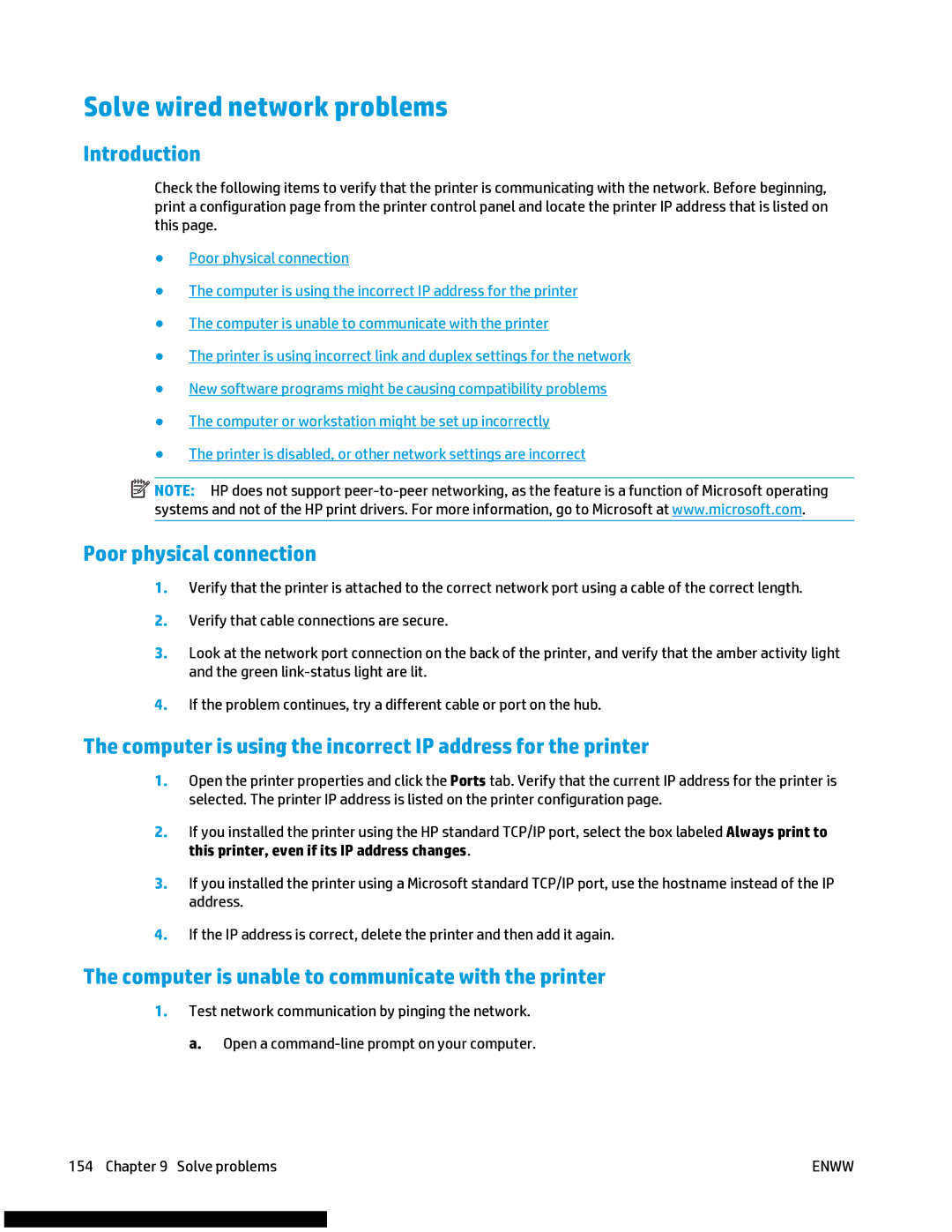Solve wired network problems
Introduction
Check the following items to verify that the printer is communicating with the network. Before beginning, print a configuration page from the printer control panel and locate the printer IP address that is listed on this page.
●Poor physical connection
●The computer is using the incorrect IP address for the printer
●The computer is unable to communicate with the printer
●The printer is using incorrect link and duplex settings for the network
●New software programs might be causing compatibility problems
●The computer or workstation might be set up incorrectly
●The printer is disabled, or other network settings are incorrect
![]() NOTE: HP does not support
NOTE: HP does not support
systems and not of the HP print drivers. For more information, go to Microsoft at www.microsoft.com.
Poor physical connection
1.Verify that the printer is attached to the correct network port using a cable of the correct length.
2.Verify that cable connections are secure.
3.Look at the network port connection on the back of the printer, and verify that the amber activity light and the green
4.If the problem continues, try a different cable or port on the hub.
The computer is using the incorrect IP address for the printer
1.Open the printer properties and click the Ports tab. Verify that the current IP address for the printer is selected. The printer IP address is listed on the printer configuration page.
2.If you installed the printer using the HP standard TCP/IP port, select the box labeled Always print to this printer, even if its IP address changes.
3.If you installed the printer using a Microsoft standard TCP/IP port, use the hostname instead of the IP address.
4.If the IP address is correct, delete the printer and then add it again.
The computer is unable to communicate with the printer
1.Test network communication by pinging the network. a. Open a
154 Chapter 9 Solve problems | ENWW |