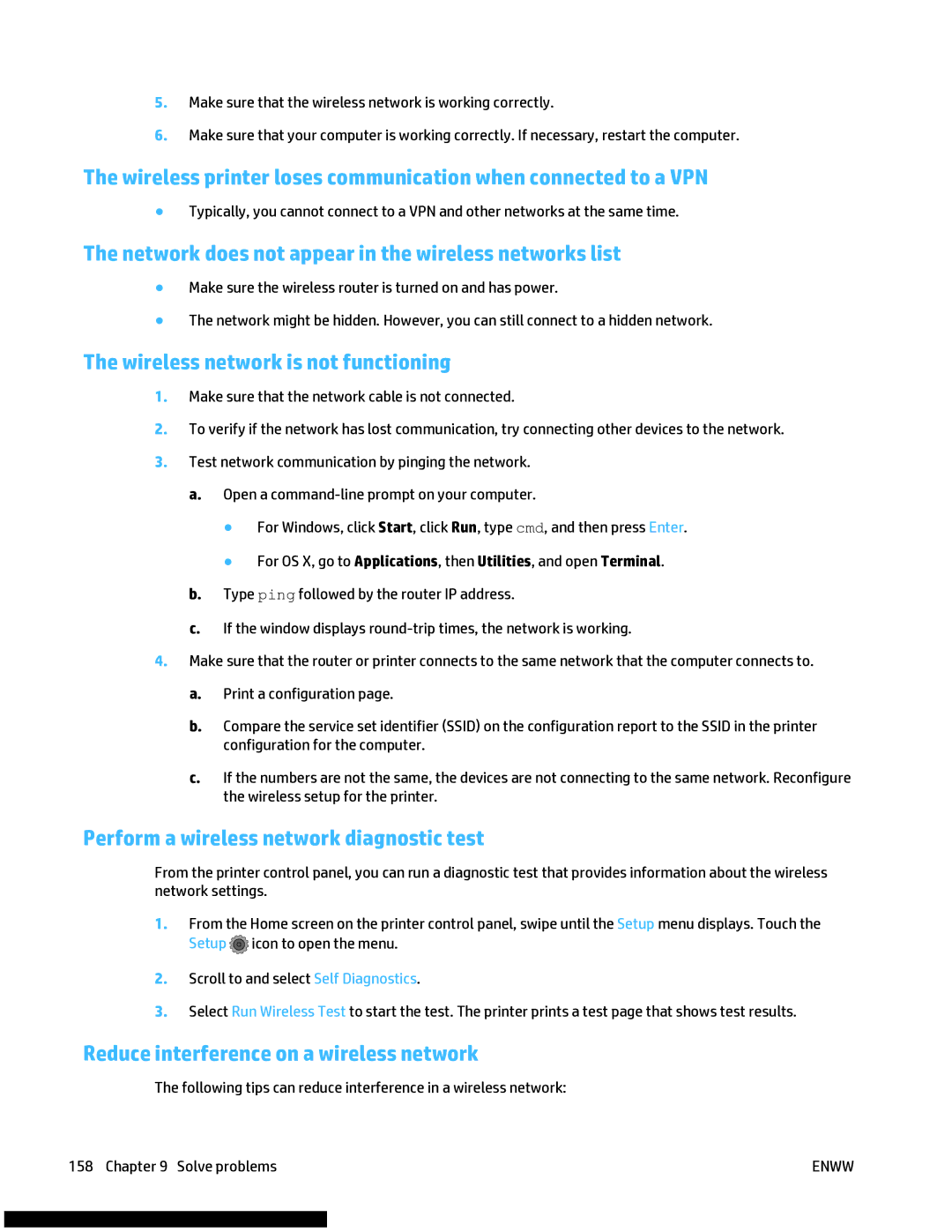5.Make sure that the wireless network is working correctly.
6.Make sure that your computer is working correctly. If necessary, restart the computer.
The wireless printer loses communication when connected to a VPN
●Typically, you cannot connect to a VPN and other networks at the same time.
The network does not appear in the wireless networks list
●Make sure the wireless router is turned on and has power.
●The network might be hidden. However, you can still connect to a hidden network.
The wireless network is not functioning
1.Make sure that the network cable is not connected.
2.To verify if the network has lost communication, try connecting other devices to the network.
3.Test network communication by pinging the network.
a.Open a
●For Windows, click Start, click Run, type cmd, and then press Enter.
●For OS X, go to Applications, then Utilities, and open Terminal.
b.Type ping followed by the router IP address.
c.If the window displays
4.Make sure that the router or printer connects to the same network that the computer connects to.
a.Print a configuration page.
b.Compare the service set identifier (SSID) on the configuration report to the SSID in the printer configuration for the computer.
c.If the numbers are not the same, the devices are not connecting to the same network. Reconfigure the wireless setup for the printer.
Perform a wireless network diagnostic test
From the printer control panel, you can run a diagnostic test that provides information about the wireless network settings.
1.From the Home screen on the printer control panel, swipe until the Setup menu displays. Touch the Setup ![]() icon to open the menu.
icon to open the menu.
2.Scroll to and select Self Diagnostics.
3.Select Run Wireless Test to start the test. The printer prints a test page that shows test results.
Reduce interference on a wireless network
The following tips can reduce interference in a wireless network:
158 Chapter 9 Solve problems | ENWW |