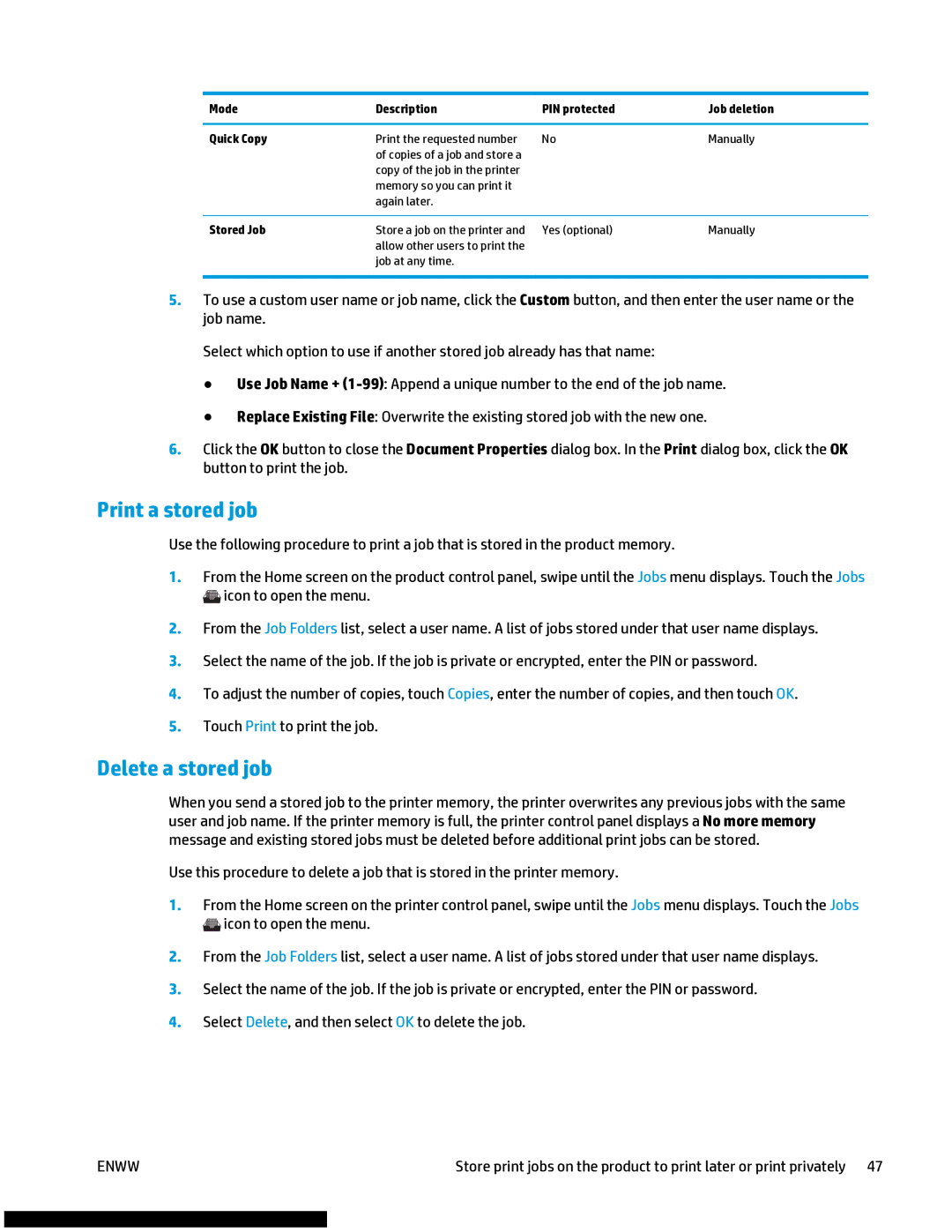Mode | Description | PIN protected | Job deletion |
|
|
|
|
Quick Copy | Print the requested number | No | Manually |
| of copies of a job and store a |
|
|
| copy of the job in the printer |
|
|
| memory so you can print it |
|
|
| again later. |
|
|
|
|
|
|
Stored Job | Store a job on the printer and | Yes (optional) | Manually |
| allow other users to print the |
|
|
| job at any time. |
|
|
|
|
|
|
5.To use a custom user name or job name, click the Custom button, and then enter the user name or the job name.
Select which option to use if another stored job already has that name:
●Use Job Name +
●Replace Existing File: Overwrite the existing stored job with the new one.
6.Click the OK button to close the Document Properties dialog box. In the Print dialog box, click the OK button to print the job.
Print a stored job
Use the following procedure to print a job that is stored in the product memory.
1.From the Home screen on the product control panel, swipe until the Jobs menu displays. Touch the Jobs ![]() icon to open the menu.
icon to open the menu.
2.From the Job Folders list, select a user name. A list of jobs stored under that user name displays.
3.Select the name of the job. If the job is private or encrypted, enter the PIN or password.
4.To adjust the number of copies, touch Copies, enter the number of copies, and then touch OK.
5.Touch Print to print the job.
Delete a stored job
When you send a stored job to the printer memory, the printer overwrites any previous jobs with the same user and job name. If the printer memory is full, the printer control panel displays a No more memory message and existing stored jobs must be deleted before additional print jobs can be stored.
Use this procedure to delete a job that is stored in the printer memory.
1.From the Home screen on the printer control panel, swipe until the Jobs menu displays. Touch the Jobs ![]() icon to open the menu.
icon to open the menu.
2.From the Job Folders list, select a user name. A list of jobs stored under that user name displays.
3.Select the name of the job. If the job is private or encrypted, enter the PIN or password.
4.Select Delete, and then select OK to delete the job.
ENWW | Store print jobs on the product to print later or print privately 47 |