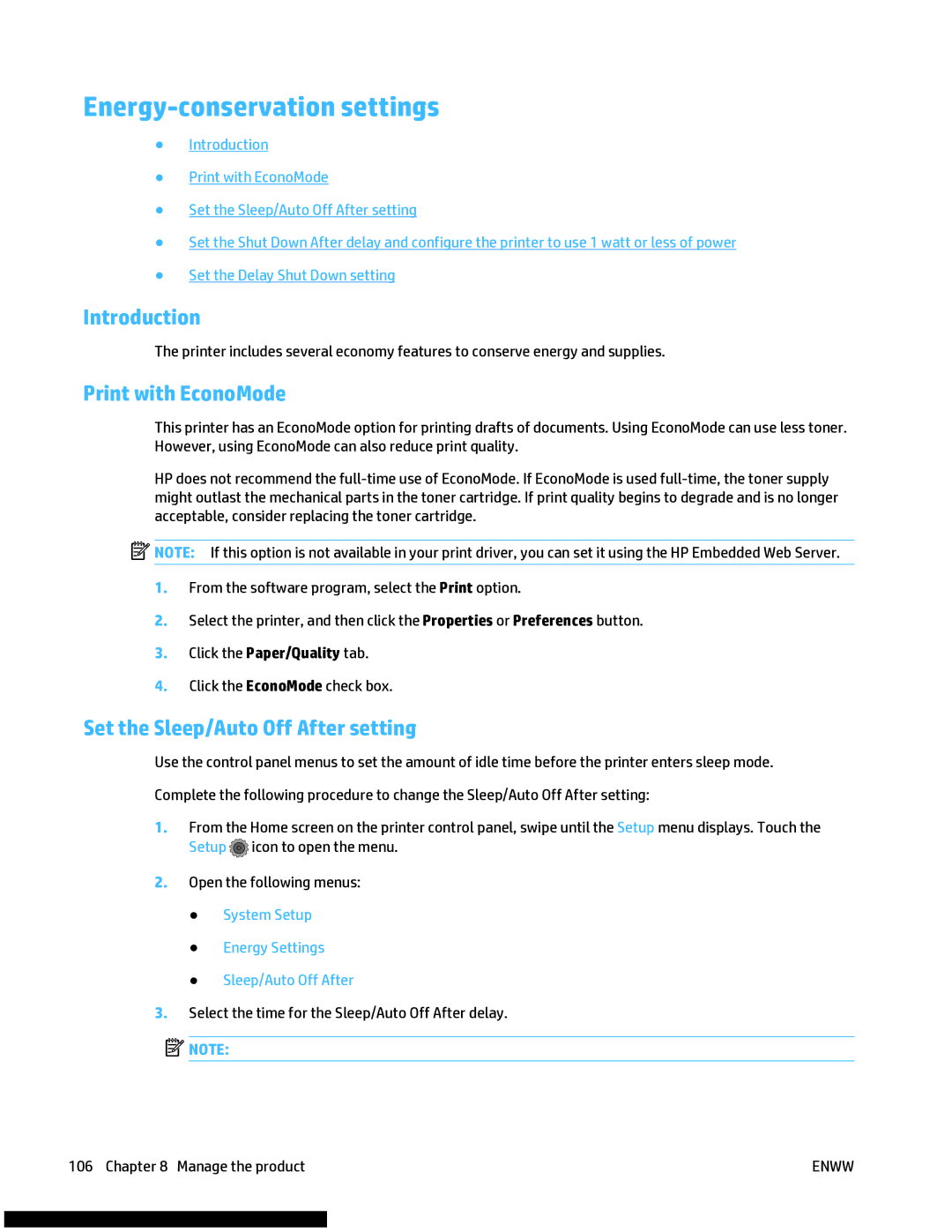Energy-conservation settings
●Introduction
●Print with EconoMode
●Set the Sleep/Auto Off After setting
●Set the Shut Down After delay and configure the printer to use 1 watt or less of power
●Set the Delay Shut Down setting
Introduction
The printer includes several economy features to conserve energy and supplies.
Print with EconoMode
This printer has an EconoMode option for printing drafts of documents. Using EconoMode can use less toner. However, using EconoMode can also reduce print quality.
HP does not recommend the
![]() NOTE: If this option is not available in your print driver, you can set it using the HP Embedded Web Server.
NOTE: If this option is not available in your print driver, you can set it using the HP Embedded Web Server.
1.From the software program, select the Print option.
2.Select the printer, and then click the Properties or Preferences button.
3.Click the Paper/Quality tab.
4.Click the EconoMode check box.
Set the Sleep/Auto Off After setting
Use the control panel menus to set the amount of idle time before the printer enters sleep mode.
Complete the following procedure to change the Sleep/Auto Off After setting:
1.From the Home screen on the printer control panel, swipe until the Setup menu displays. Touch the Setup ![]() icon to open the menu.
icon to open the menu.
2.Open the following menus:
●System Setup
●Energy Settings
●Sleep/Auto Off After
3.Select the time for the Sleep/Auto Off After delay.
![]() NOTE:
NOTE:
106 Chapter 8 Manage the product | ENWW |