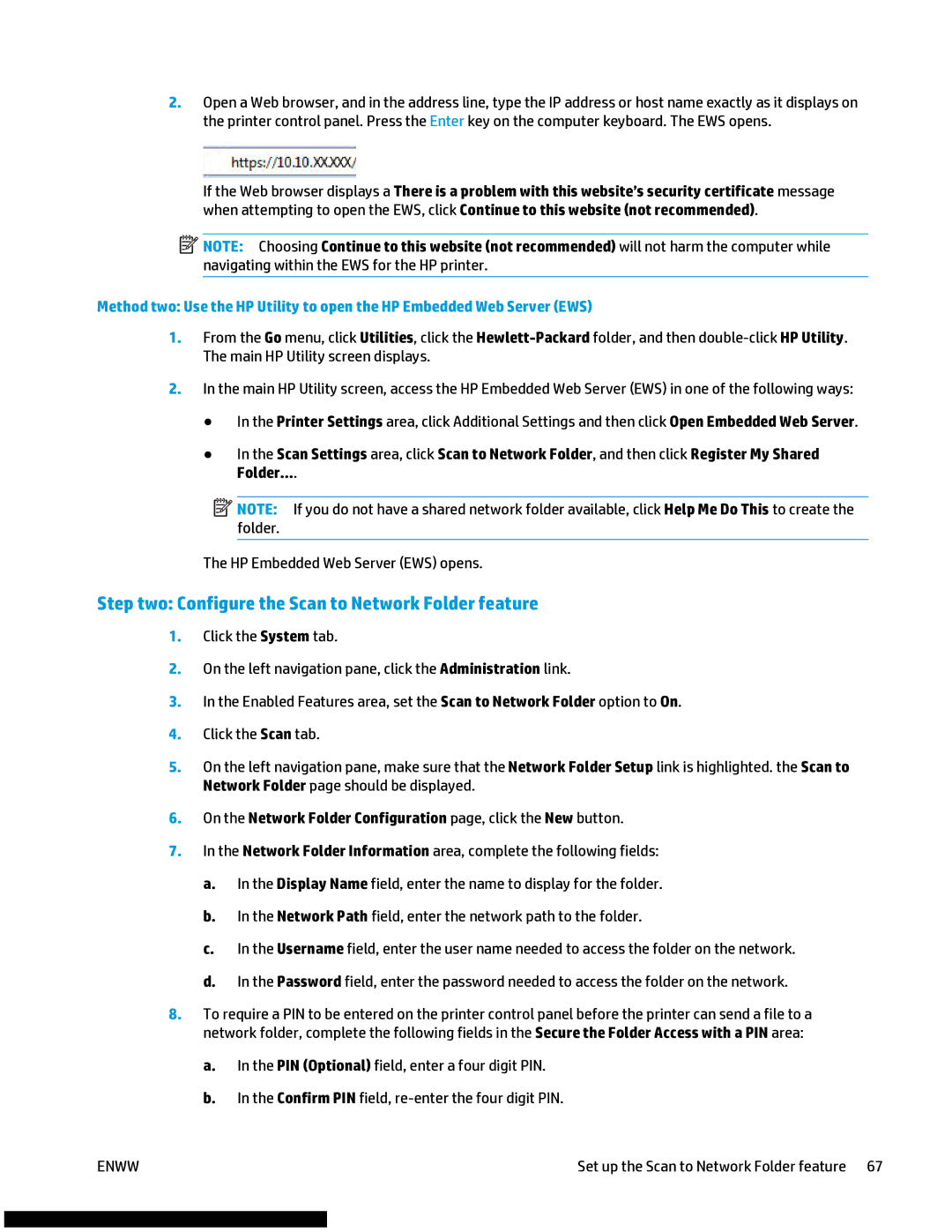2.Open a Web browser, and in the address line, type the IP address or host name exactly as it displays on the printer control panel. Press the Enter key on the computer keyboard. The EWS opens.
If the Web browser displays a There is a problem with this website’s security certificate message when attempting to open the EWS, click Continue to this website (not recommended).
![]() NOTE: Choosing Continue to this website (not recommended) will not harm the computer while navigating within the EWS for the HP printer.
NOTE: Choosing Continue to this website (not recommended) will not harm the computer while navigating within the EWS for the HP printer.
Method two: Use the HP Utility to open the HP Embedded Web Server (EWS)
1.From the Go menu, click Utilities, click the
2.In the main HP Utility screen, access the HP Embedded Web Server (EWS) in one of the following ways:
●In the Printer Settings area, click Additional Settings and then click Open Embedded Web Server.
●In the Scan Settings area, click Scan to Network Folder, and then click Register My Shared Folder....
![]() NOTE: If you do not have a shared network folder available, click Help Me Do This to create the folder.
NOTE: If you do not have a shared network folder available, click Help Me Do This to create the folder.
The HP Embedded Web Server (EWS) opens.
Step two: Configure the Scan to Network Folder feature
1.Click the System tab.
2.On the left navigation pane, click the Administration link.
3.In the Enabled Features area, set the Scan to Network Folder option to On.
4.Click the Scan tab.
5.On the left navigation pane, make sure that the Network Folder Setup link is highlighted. the Scan to Network Folder page should be displayed.
6.On the Network Folder Configuration page, click the New button.
7.In the Network Folder Information area, complete the following fields:
a.In the Display Name field, enter the name to display for the folder.
b.In the Network Path field, enter the network path to the folder.
c.In the Username field, enter the user name needed to access the folder on the network.
d.In the Password field, enter the password needed to access the folder on the network.
8.To require a PIN to be entered on the printer control panel before the printer can send a file to a network folder, complete the following fields in the Secure the Folder Access with a PIN area:
a.In the PIN (Optional) field, enter a four digit PIN.
b.In the Confirm PIN field,
ENWW | Set up the Scan to Network Folder feature 67 |