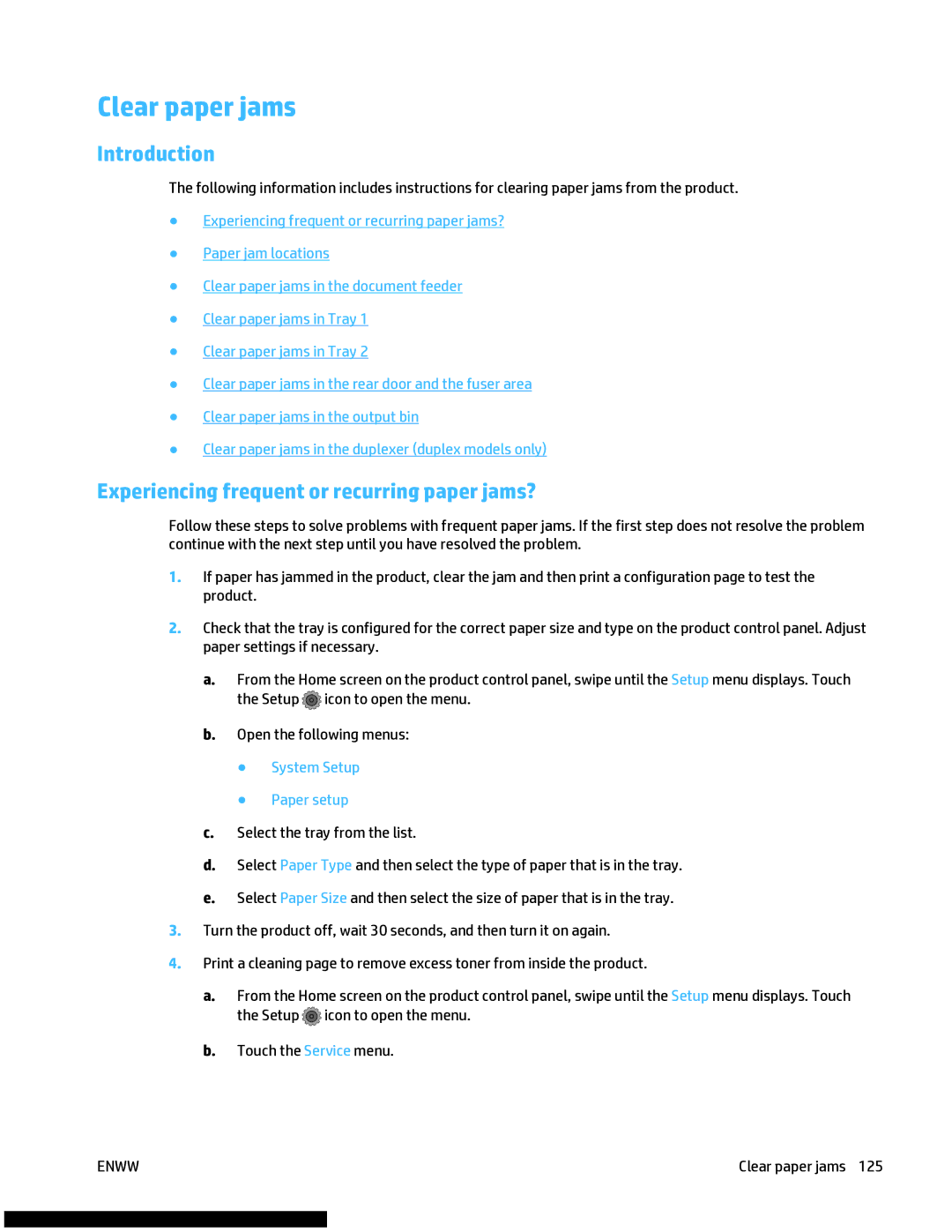Clear paper jams
Introduction
The following information includes instructions for clearing paper jams from the product.
●Experiencing frequent or recurring paper jams?
●Paper jam locations
●Clear paper jams in the document feeder
●Clear paper jams in Tray 1
●Clear paper jams in Tray 2
●Clear paper jams in the rear door and the fuser area
●Clear paper jams in the output bin
●Clear paper jams in the duplexer (duplex models only)
Experiencing frequent or recurring paper jams?
Follow these steps to solve problems with frequent paper jams. If the first step does not resolve the problem continue with the next step until you have resolved the problem.
1.If paper has jammed in the product, clear the jam and then print a configuration page to test the product.
2.Check that the tray is configured for the correct paper size and type on the product control panel. Adjust paper settings if necessary.
a.From the Home screen on the product control panel, swipe until the Setup menu displays. Touch the Setup ![]() icon to open the menu.
icon to open the menu.
b.Open the following menus:
●System Setup
●Paper setup
c.Select the tray from the list.
d.Select Paper Type and then select the type of paper that is in the tray.
e.Select Paper Size and then select the size of paper that is in the tray.
3.Turn the product off, wait 30 seconds, and then turn it on again.
4.Print a cleaning page to remove excess toner from inside the product.
a.From the Home screen on the product control panel, swipe until the Setup menu displays. Touch the Setup ![]() icon to open the menu.
icon to open the menu.
b.Touch the Service menu.
ENWW | Clear paper jams 125 |