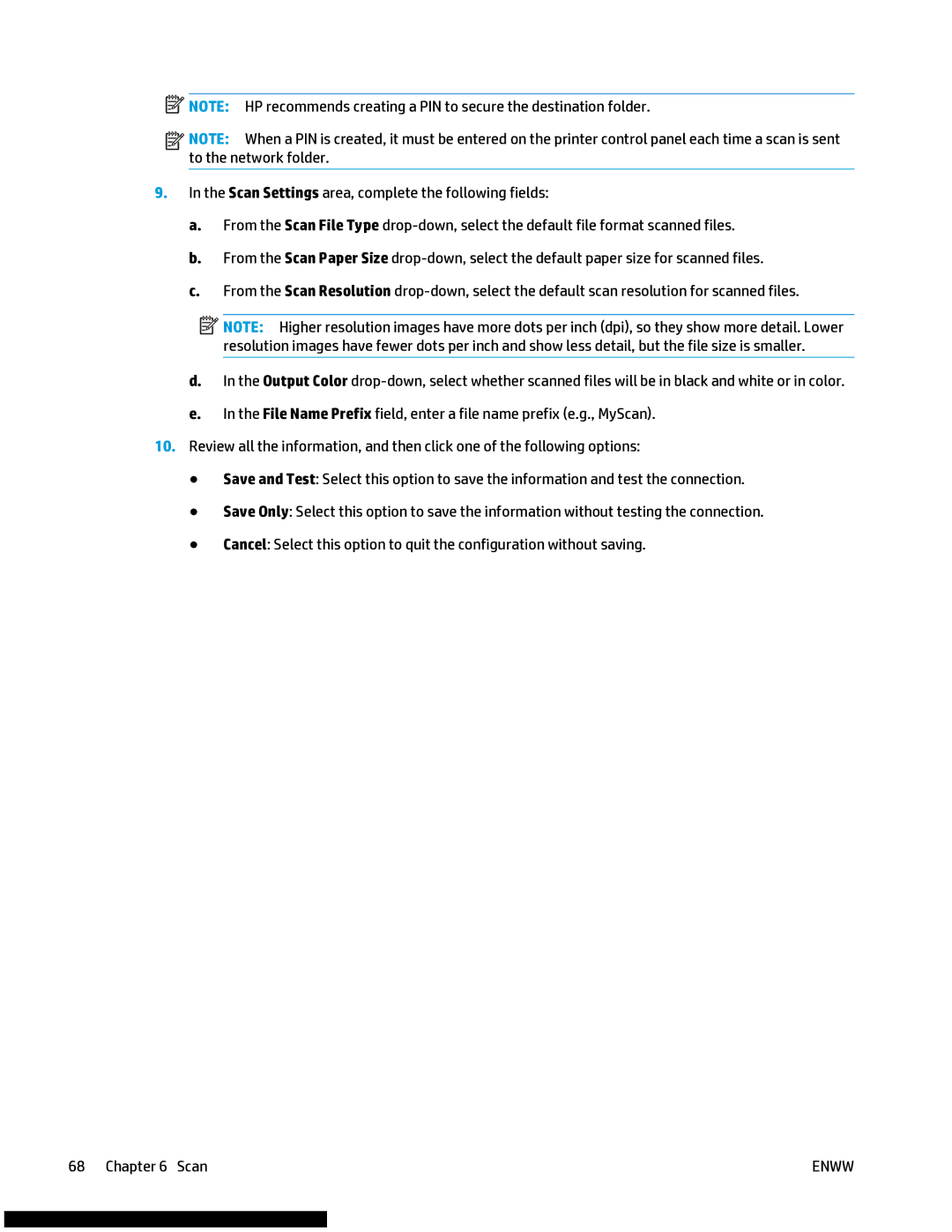![]() NOTE: HP recommends creating a PIN to secure the destination folder.
NOTE: HP recommends creating a PIN to secure the destination folder.
![]()
![]()
![]()
![]() NOTE: When a PIN is created, it must be entered on the printer control panel each time a scan is sent to the network folder.
NOTE: When a PIN is created, it must be entered on the printer control panel each time a scan is sent to the network folder.
9.In the Scan Settings area, complete the following fields:
a.From the Scan File Type
b.From the Scan Paper Size
c.From the Scan Resolution
![]() NOTE: Higher resolution images have more dots per inch (dpi), so they show more detail. Lower resolution images have fewer dots per inch and show less detail, but the file size is smaller.
NOTE: Higher resolution images have more dots per inch (dpi), so they show more detail. Lower resolution images have fewer dots per inch and show less detail, but the file size is smaller.
d.In the Output Color
e.In the File Name Prefix field, enter a file name prefix (e.g., MyScan).
10.Review all the information, and then click one of the following options:
● Save and Test: Select this option to save the information and test the connection.
● Save Only: Select this option to save the information without testing the connection.
● Cancel: Select this option to quit the configuration without saving.
68 Chapter 6 Scan | ENWW |