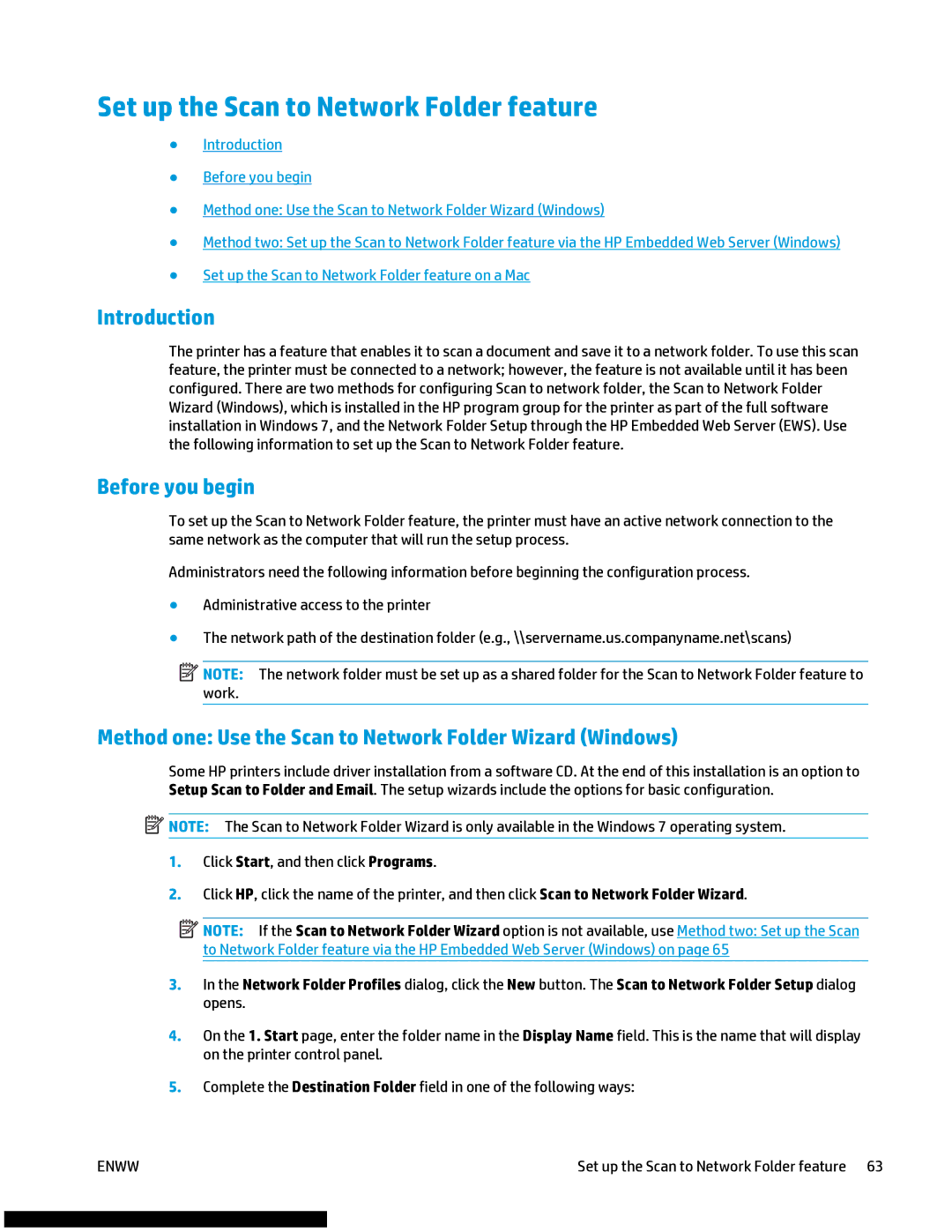Set up the Scan to Network Folder feature
●Introduction
●Before you begin
●Method one: Use the Scan to Network Folder Wizard (Windows)
●Method two: Set up the Scan to Network Folder feature via the HP Embedded Web Server (Windows)
●Set up the Scan to Network Folder feature on a Mac
Introduction
The printer has a feature that enables it to scan a document and save it to a network folder. To use this scan feature, the printer must be connected to a network; however, the feature is not available until it has been configured. There are two methods for configuring Scan to network folder, the Scan to Network Folder Wizard (Windows), which is installed in the HP program group for the printer as part of the full software installation in Windows 7, and the Network Folder Setup through the HP Embedded Web Server (EWS). Use the following information to set up the Scan to Network Folder feature.
Before you begin
To set up the Scan to Network Folder feature, the printer must have an active network connection to the same network as the computer that will run the setup process.
Administrators need the following information before beginning the configuration process.
●Administrative access to the printer
●The network path of the destination folder (e.g., \\servername.us.companyname.net\scans)
![]() NOTE: The network folder must be set up as a shared folder for the Scan to Network Folder feature to work.
NOTE: The network folder must be set up as a shared folder for the Scan to Network Folder feature to work.
Method one: Use the Scan to Network Folder Wizard (Windows)
Some HP printers include driver installation from a software CD. At the end of this installation is an option to Setup Scan to Folder and Email. The setup wizards include the options for basic configuration.
![]() NOTE: The Scan to Network Folder Wizard is only available in the Windows 7 operating system.
NOTE: The Scan to Network Folder Wizard is only available in the Windows 7 operating system.
1.Click Start, and then click Programs.
2.Click HP, click the name of the printer, and then click Scan to Network Folder Wizard.
![]() NOTE: If the Scan to Network Folder Wizard option is not available, use Method two: Set up the Scan to Network Folder feature via the HP Embedded Web Server (Windows) on page 65
NOTE: If the Scan to Network Folder Wizard option is not available, use Method two: Set up the Scan to Network Folder feature via the HP Embedded Web Server (Windows) on page 65
3.In the Network Folder Profiles dialog, click the New button. The Scan to Network Folder Setup dialog opens.
4.On the 1. Start page, enter the folder name in the Display Name field. This is the name that will display on the printer control panel.
5.Complete the Destination Folder field in one of the following ways:
ENWW | Set up the Scan to Network Folder feature 63 |