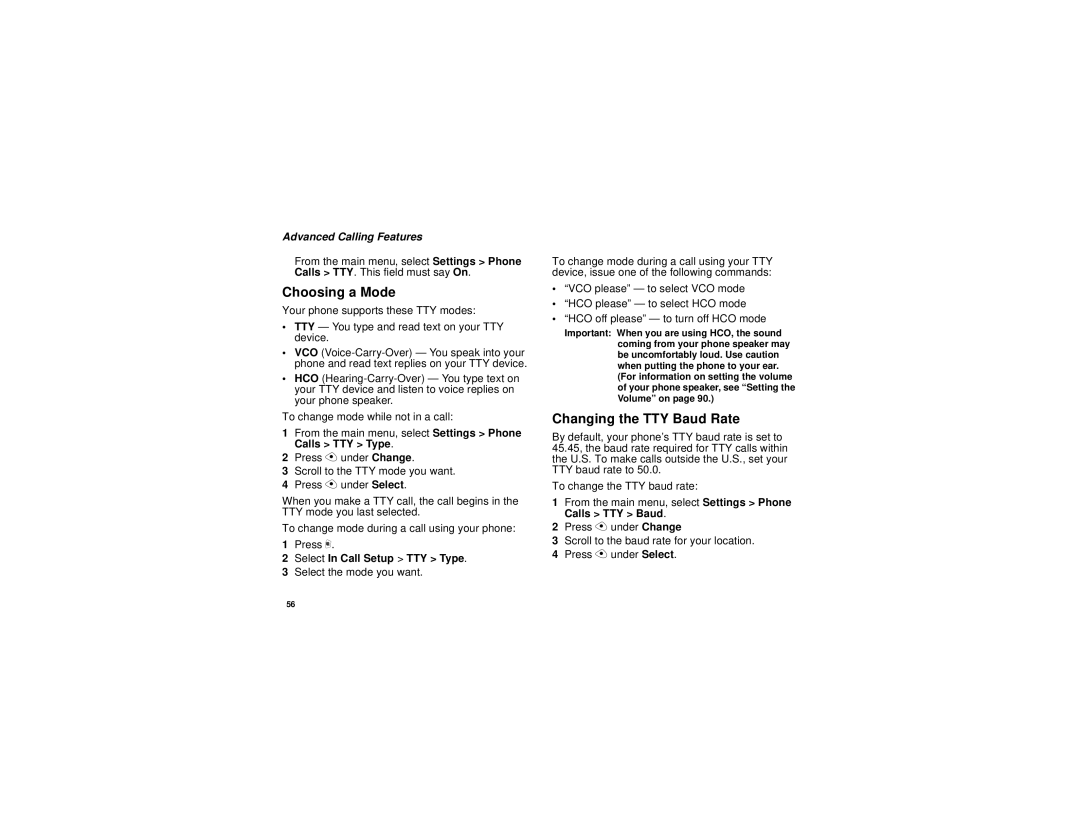Advanced Calling Features
From the main menu, select Settings > Phone Calls > TTY. This field must say On.
Choosing a Mode
Your phone supports these TTY modes:
•TTY — You type and read text on your TTY device.
•VCO
•HCO
To change mode while not in a call:
1From the main menu, select Settings > Phone Calls > TTY > Type.
2Press A under Change.
3Scroll to the TTY mode you want.
4Press A under Select.
When you make a TTY call, the call begins in the TTY mode you last selected.
To change mode during a call using your phone:
1Press m.
2Select In Call Setup > TTY > Type.
3Select the mode you want.
To change mode during a call using your TTY device, issue one of the following commands:
•“VCO please” — to select VCO mode
•“HCO please” — to select HCO mode
•“HCO off please” — to turn off HCO mode
Important: When you are using HCO, the sound coming from your phone speaker may be uncomfortably loud. Use caution when putting the phone to your ear. (For information on setting the volume of your phone speaker, see “Setting the Volume” on page 90.)
Changing the TTY Baud Rate
By default, your phone’s TTY baud rate is set to 45.45, the baud rate required for TTY calls within the U.S. To make calls outside the U.S., set your TTY baud rate to 50.0.
To change the TTY baud rate:
1From the main menu, select Settings > Phone Calls > TTY > Baud.
2Press A under Change
3Scroll to the baud rate for your location.
4Press A under Select.
56