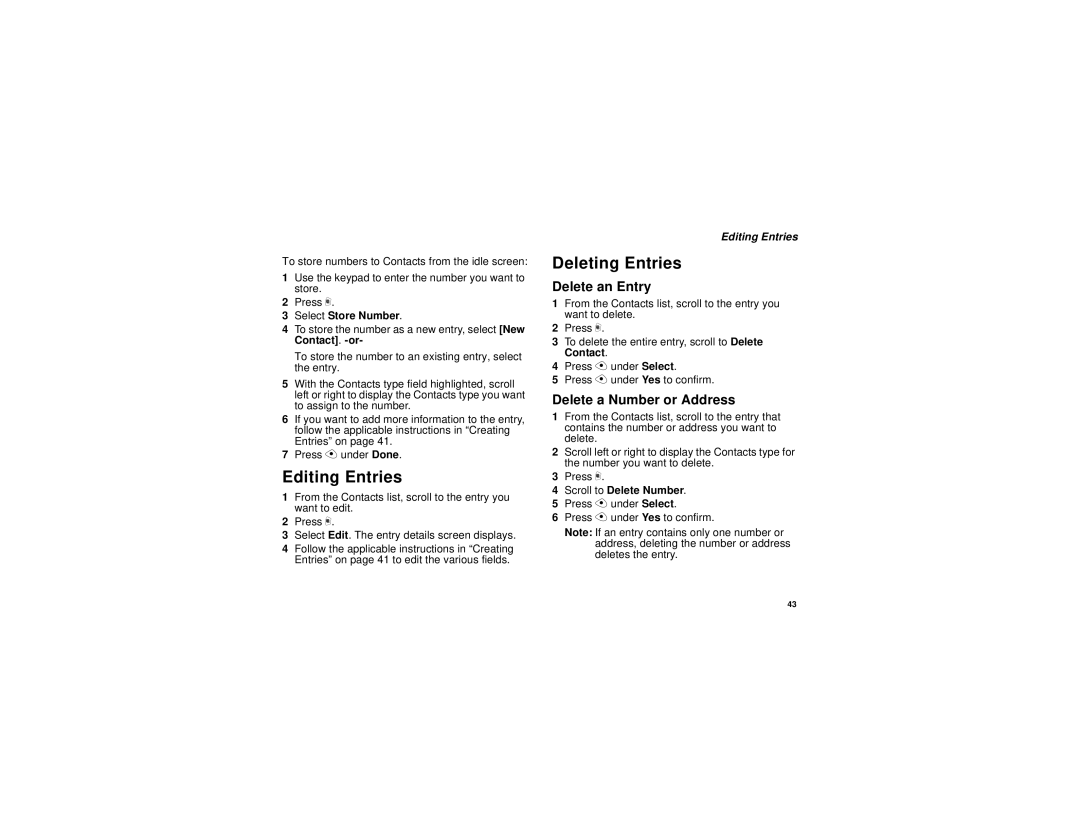To store numbers to Contacts from the idle screen:
1Use the keypad to enter the number you want to store.
2Press m.
3Select Store Number.
4To store the number as a new entry, select [New Contact].
To store the number to an existing entry, select the entry.
5With the Contacts type field highlighted, scroll left or right to display the Contacts type you want to assign to the number.
6If you want to add more information to the entry, follow the applicable instructions in “Creating Entries” on page 41.
7Press A under Done.
Editing Entries
1From the Contacts list, scroll to the entry you want to edit.
2Press m.
3Select Edit. The entry details screen displays.
4Follow the applicable instructions in “Creating Entries” on page 41 to edit the various fields.
Editing Entries
Deleting Entries
Delete an Entry
1From the Contacts list, scroll to the entry you want to delete.
2Press m.
3To delete the entire entry, scroll to Delete Contact.
4Press A under Select.
5Press A under Yes to confirm.
Delete a Number or Address
1From the Contacts list, scroll to the entry that contains the number or address you want to delete.
2Scroll left or right to display the Contacts type for the number you want to delete.
3Press m.
4Scroll to Delete Number.
5Press A under Select.
6Press A under Yes to confirm.
Note: If an entry contains only one number or address, deleting the number or address deletes the entry.
43