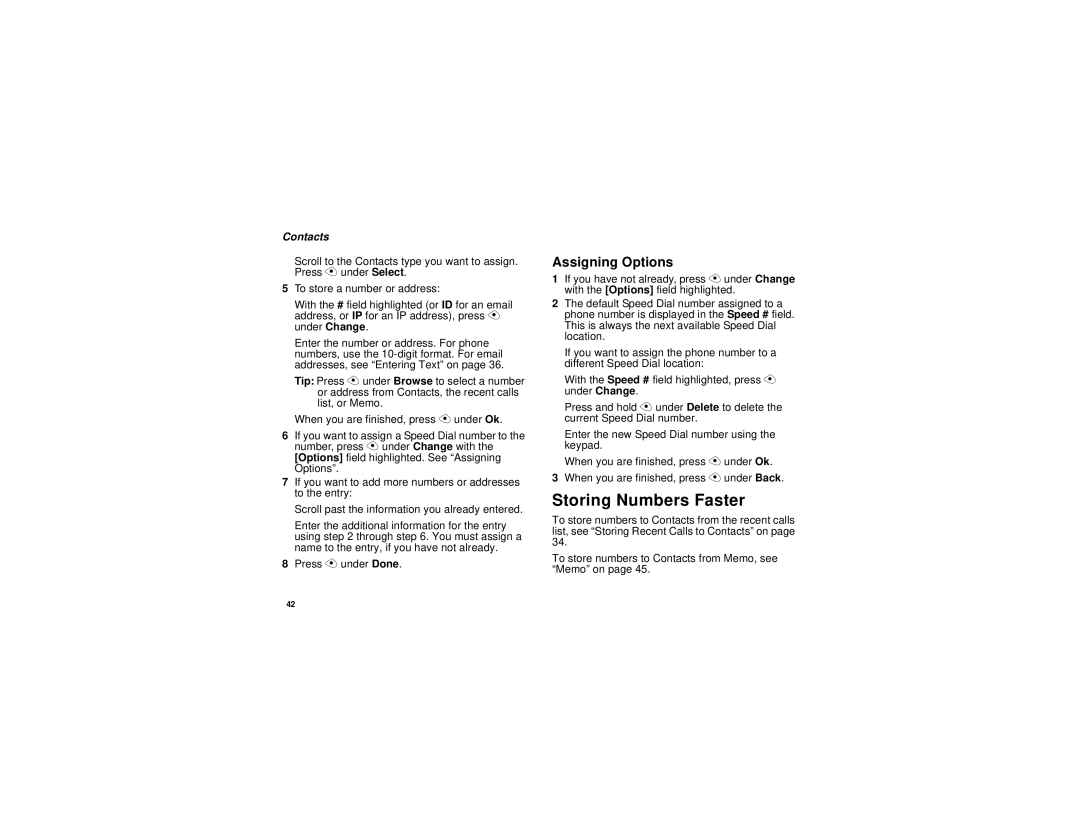Contacts
Scroll to the Contacts type you want to assign. Press A under Select.
5To store a number or address:
With the # field highlighted (or ID for an email address, or IP for an IP address), press A under Change.
Enter the number or address. For phone numbers, use the
Tip: Press A under Browse to select a number or address from Contacts, the recent calls list, or Memo.
When you are finished, press A under Ok.
6If you want to assign a Speed Dial number to the number, press A under Change with the [Options] field highlighted. See “Assigning Options”.
7If you want to add more numbers or addresses to the entry:
Scroll past the information you already entered.
Enter the additional information for the entry using step 2 through step 6. You must assign a name to the entry, if you have not already.
8Press A under Done.
Assigning Options
1If you have not already, press A under Change with the [Options] field highlighted.
2The default Speed Dial number assigned to a phone number is displayed in the Speed # field. This is always the next available Speed Dial location.
If you want to assign the phone number to a different Speed Dial location:
With the Speed # field highlighted, press A under Change.
Press and hold A under Delete to delete the current Speed Dial number.
Enter the new Speed Dial number using the keypad.
When you are finished, press A under Ok.
3When you are finished, press A under Back.
Storing Numbers Faster
To store numbers to Contacts from the recent calls list, see “Storing Recent Calls to Contacts” on page 34.
To store numbers to Contacts from Memo, see “Memo” on page 45.
42