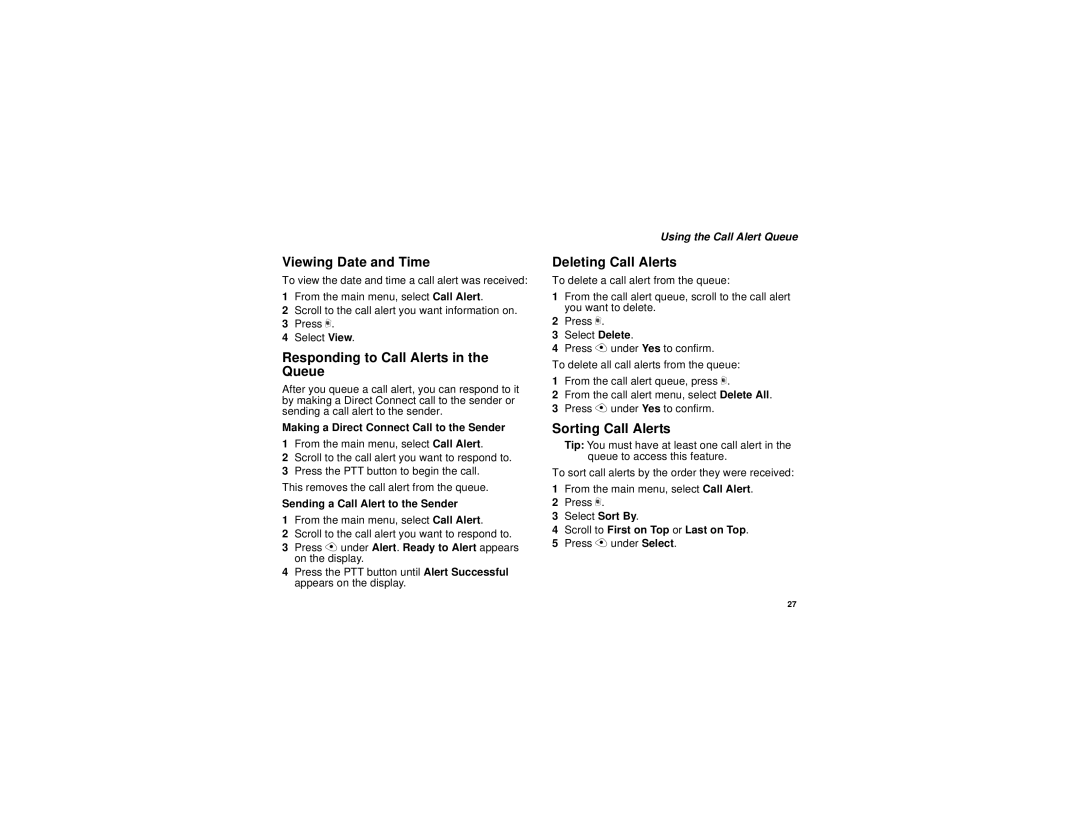Viewing Date and Time
To view the date and time a call alert was received:
1From the main menu, select Call Alert.
2Scroll to the call alert you want information on.
3Press m.
4Select View.
Responding to Call Alerts in the Queue
After you queue a call alert, you can respond to it by making a Direct Connect call to the sender or sending a call alert to the sender.
Making a Direct Connect Call to the Sender
1From the main menu, select Call Alert.
2Scroll to the call alert you want to respond to.
3Press the PTT button to begin the call.
This removes the call alert from the queue.
Sending a Call Alert to the Sender
1From the main menu, select Call Alert.
2Scroll to the call alert you want to respond to.
3Press A under Alert. Ready to Alert appears on the display.
4Press the PTT button until Alert Successful appears on the display.
Using the Call Alert Queue
Deleting Call Alerts
To delete a call alert from the queue:
1From the call alert queue, scroll to the call alert you want to delete.
2Press m.
3Select Delete.
4Press A under Yes to confirm.
To delete all call alerts from the queue:
1From the call alert queue, press m.
2From the call alert menu, select Delete All.
3Press A under Yes to confirm.
Sorting Call Alerts
Tip: You must have at least one call alert in the queue to access this feature.
To sort call alerts by the order they were received:
1From the main menu, select Call Alert.
2Press m.
3Select Sort By.
4Scroll to First on Top or Last on Top.
5Press A under Select.
27