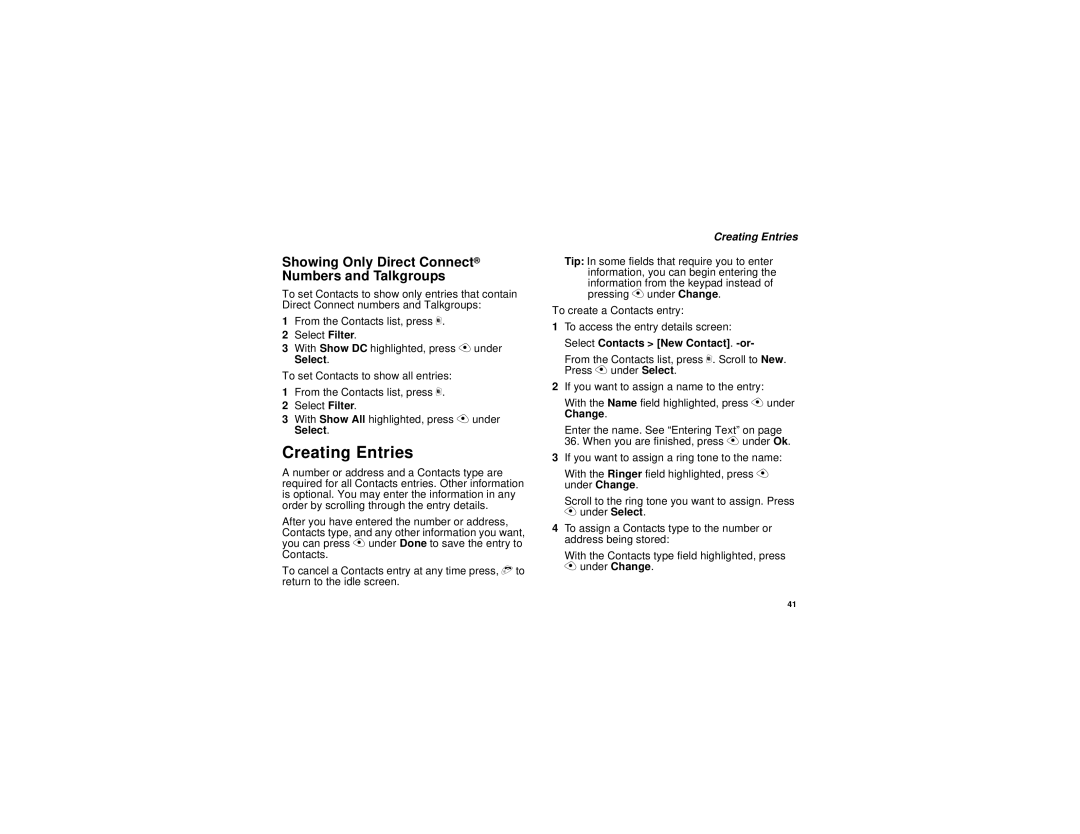Showing Only Direct Connect® Numbers and Talkgroups
To set Contacts to show only entries that contain Direct Connect numbers and Talkgroups:
1From the Contacts list, press m.
2Select Filter.
3With Show DC highlighted, press A under Select.
To set Contacts to show all entries:
1From the Contacts list, press m.
2Select Filter.
3With Show All highlighted, press A under Select.
Creating Entries
A number or address and a Contacts type are required for all Contacts entries. Other information is optional. You may enter the information in any order by scrolling through the entry details.
After you have entered the number or address, Contacts type, and any other information you want, you can press A under Done to save the entry to Contacts.
To cancel a Contacts entry at any time press, e to return to the idle screen.
Creating Entries
Tip: In some fields that require you to enter information, you can begin entering the information from the keypad instead of pressing A under Change.
To create a Contacts entry:
1To access the entry details screen: Select Contacts > [New Contact].
From the Contacts list, press m. Scroll to New. Press A under Select.
2If you want to assign a name to the entry:
With the Name field highlighted, press A under Change.
Enter the name. See “Entering Text” on page 36. When you are finished, press A under Ok.
3If you want to assign a ring tone to the name:
With the Ringer field highlighted, press A under Change.
Scroll to the ring tone you want to assign. Press A under Select.
4To assign a Contacts type to the number or address being stored:
With the Contacts type field highlighted, press A under Change.
41