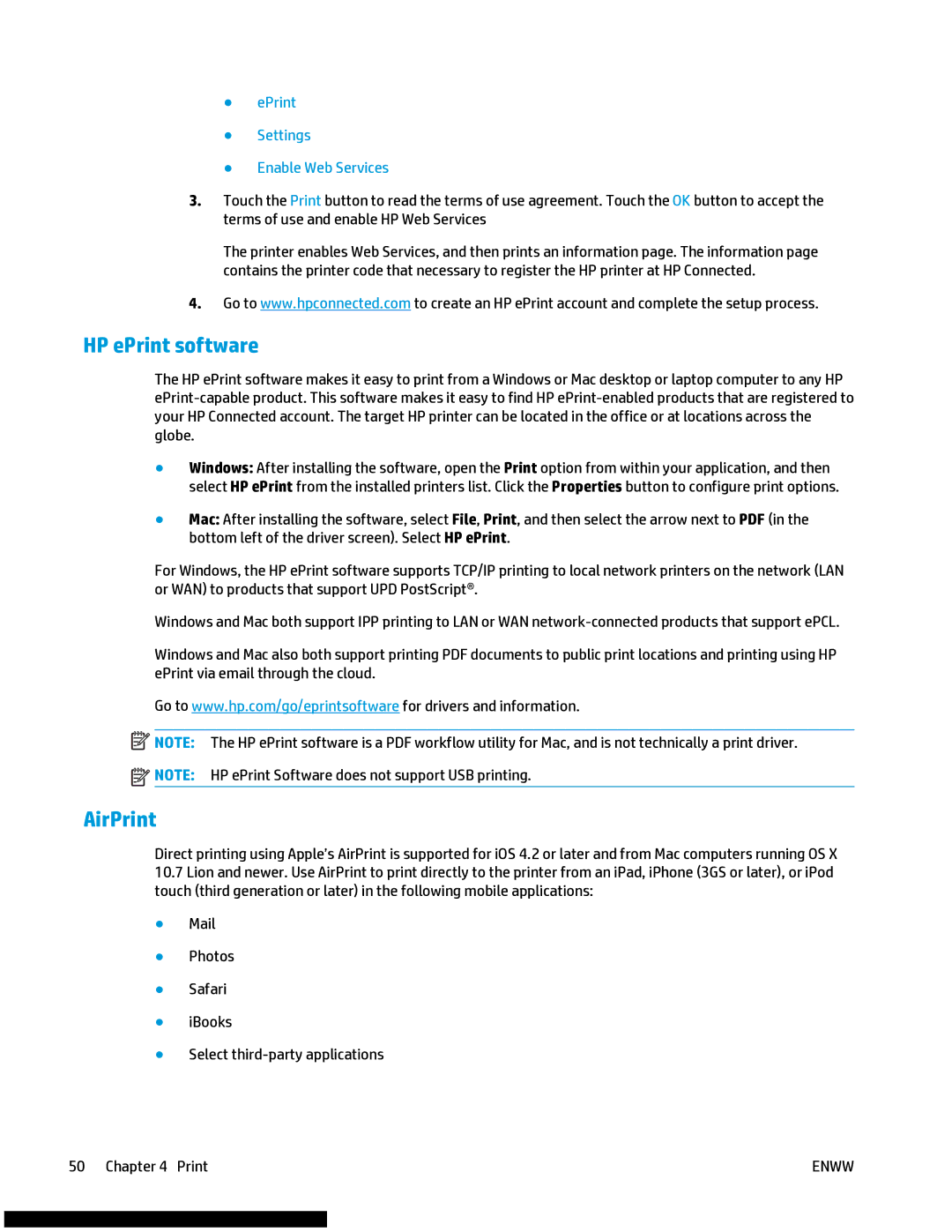●ePrint
●Settings
●Enable Web Services
3.Touch the Print button to read the terms of use agreement. Touch the OK button to accept the terms of use and enable HP Web Services
The printer enables Web Services, and then prints an information page. The information page contains the printer code that necessary to register the HP printer at HP Connected.
4.Go to www.hpconnected.com to create an HP ePrint account and complete the setup process.
HP ePrint software
The HP ePrint software makes it easy to print from a Windows or Mac desktop or laptop computer to any HP
●Windows: After installing the software, open the Print option from within your application, and then select HP ePrint from the installed printers list. Click the Properties button to configure print options.
●Mac: After installing the software, select File, Print, and then select the arrow next to PDF (in the bottom left of the driver screen). Select HP ePrint.
For Windows, the HP ePrint software supports TCP/IP printing to local network printers on the network (LAN or WAN) to products that support UPD PostScript®.
Windows and Mac both support IPP printing to LAN or WAN
Windows and Mac also both support printing PDF documents to public print locations and printing using HP ePrint via email through the cloud.
Go to www.hp.com/go/eprintsoftware for drivers and information.
![]() NOTE: The HP ePrint software is a PDF workflow utility for Mac, and is not technically a print driver.
NOTE: The HP ePrint software is a PDF workflow utility for Mac, and is not technically a print driver. ![]() NOTE: HP ePrint Software does not support USB printing.
NOTE: HP ePrint Software does not support USB printing.
AirPrint
Direct printing using Apple’s AirPrint is supported for iOS 4.2 or later and from Mac computers running OS X
10.7Lion and newer. Use AirPrint to print directly to the printer from an iPad, iPhone (3GS or later), or iPod touch (third generation or later) in the following mobile applications:
●Photos
●Safari
●iBooks
●Select
50 Chapter 4 Print | ENWW |