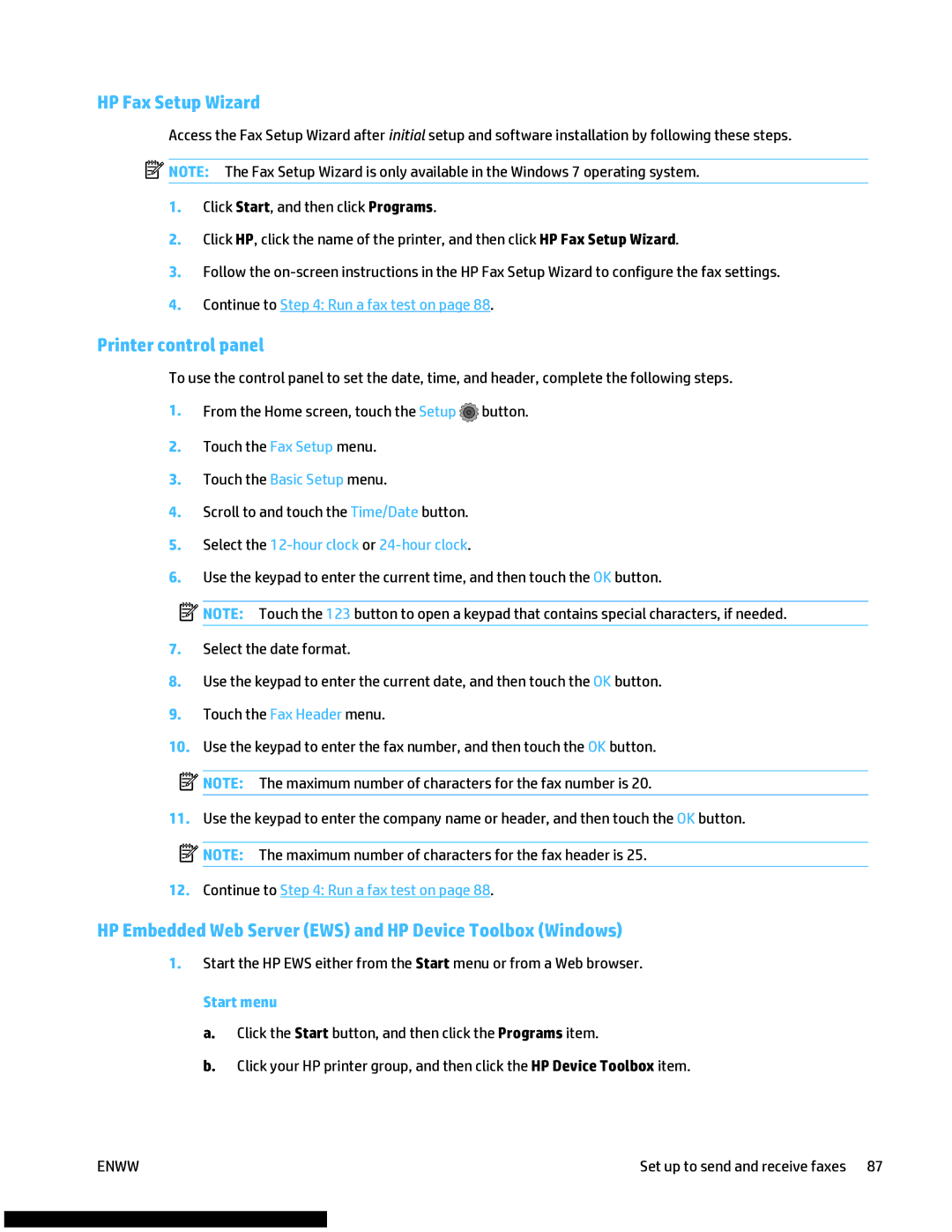HP Fax Setup Wizard
Access the Fax Setup Wizard after initial setup and software installation by following these steps. ![]() NOTE: The Fax Setup Wizard is only available in the Windows 7 operating system.
NOTE: The Fax Setup Wizard is only available in the Windows 7 operating system.
1.Click Start, and then click Programs.
2.Click HP, click the name of the printer, and then click HP Fax Setup Wizard.
3.Follow the
4.Continue to Step 4: Run a fax test on page 88.
Printer control panel
To use the control panel to set the date, time, and header, complete the following steps.
1.From the Home screen, touch the Setup ![]() button.
button.
2.Touch the Fax Setup menu.
3.Touch the Basic Setup menu.
4.Scroll to and touch the Time/Date button.
5.Select the 12-hour clock or 24-hour clock.
6.Use the keypad to enter the current time, and then touch the OK button.
![]() NOTE: Touch the 123 button to open a keypad that contains special characters, if needed.
NOTE: Touch the 123 button to open a keypad that contains special characters, if needed.
7.Select the date format.
8.Use the keypad to enter the current date, and then touch the OK button.
9.Touch the Fax Header menu.
10.Use the keypad to enter the fax number, and then touch the OK button.
![]() NOTE: The maximum number of characters for the fax number is 20.
NOTE: The maximum number of characters for the fax number is 20.
11.Use the keypad to enter the company name or header, and then touch the OK button.
![]()
![]()
![]()
![]() NOTE: The maximum number of characters for the fax header is 25.
NOTE: The maximum number of characters for the fax header is 25.
12.Continue to Step 4: Run a fax test on page 88.
HP Embedded Web Server (EWS) and HP Device Toolbox (Windows)
1.Start the HP EWS either from the Start menu or from a Web browser.
Start menu
a.Click the Start button, and then click the Programs item.
b.Click your HP printer group, and then click the HP Device Toolbox item.
ENWW | Set up to send and receive faxes 87 |