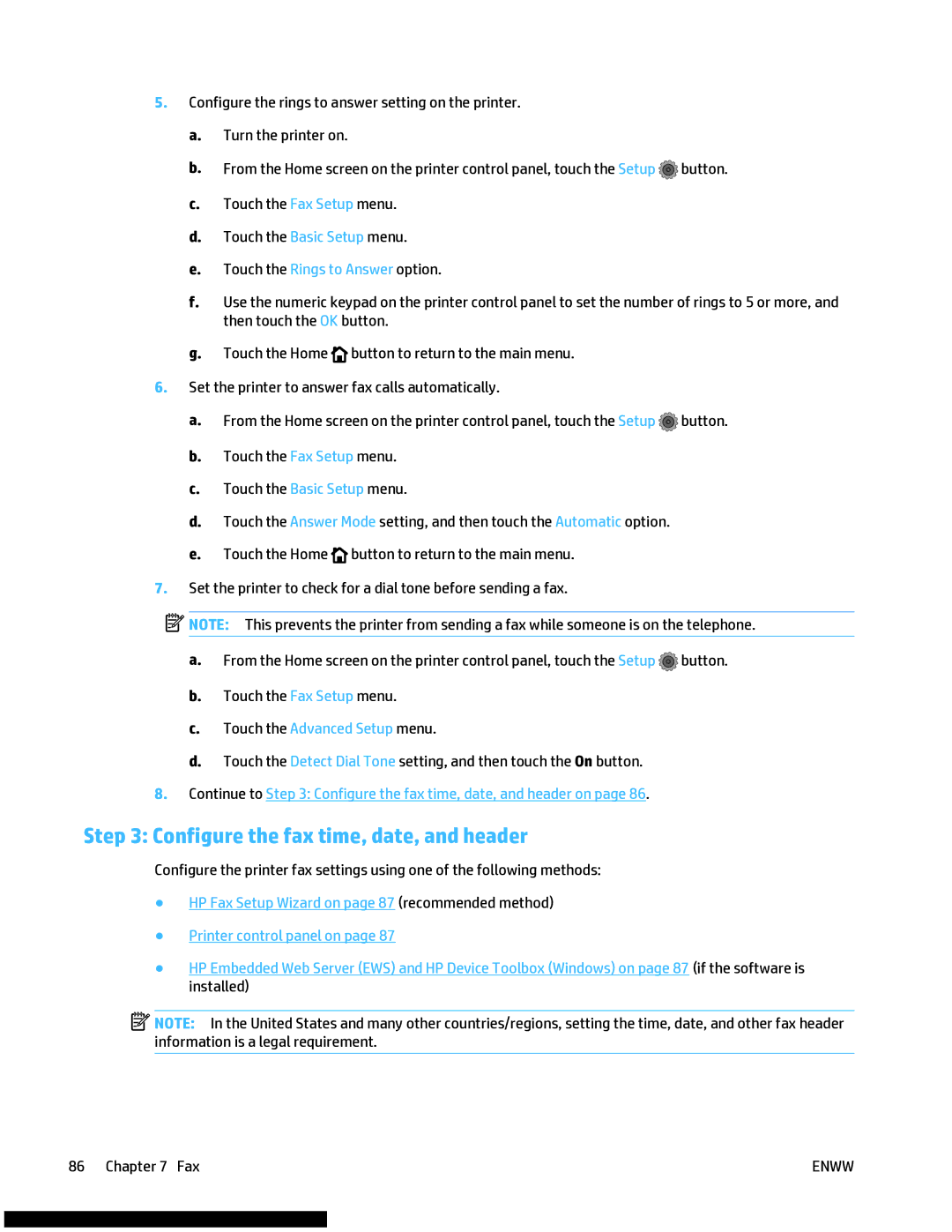5.Configure the rings to answer setting on the printer.
a.Turn the printer on.
b.From the Home screen on the printer control panel, touch the Setup ![]() button.
button.
c.Touch the Fax Setup menu.
d.Touch the Basic Setup menu.
e.Touch the Rings to Answer option.
f.Use the numeric keypad on the printer control panel to set the number of rings to 5 or more, and then touch the OK button.
g.Touch the Home![]() button to return to the main menu.
button to return to the main menu.
6.Set the printer to answer fax calls automatically.
a.From the Home screen on the printer control panel, touch the Setup ![]() button.
button.
b.Touch the Fax Setup menu.
c.Touch the Basic Setup menu.
d.Touch the Answer Mode setting, and then touch the Automatic option.
e.Touch the Home![]() button to return to the main menu.
button to return to the main menu.
7.Set the printer to check for a dial tone before sending a fax.
![]() NOTE: This prevents the printer from sending a fax while someone is on the telephone.
NOTE: This prevents the printer from sending a fax while someone is on the telephone.
a.From the Home screen on the printer control panel, touch the Setup ![]() button.
button.
b.Touch the Fax Setup menu.
c.Touch the Advanced Setup menu.
d.Touch the Detect Dial Tone setting, and then touch the On button.
8.Continue to Step 3: Configure the fax time, date, and header on page 86.
Step 3: Configure the fax time, date, and header
Configure the printer fax settings using one of the following methods:
●HP Fax Setup Wizard on page 87 (recommended method)
●Printer control panel on page 87
●HP Embedded Web Server (EWS) and HP Device Toolbox (Windows) on page 87 (if the software is installed)
![]() NOTE: In the United States and many other countries/regions, setting the time, date, and other fax header information is a legal requirement.
NOTE: In the United States and many other countries/regions, setting the time, date, and other fax header information is a legal requirement.
86 Chapter 7 Fax | ENWW |