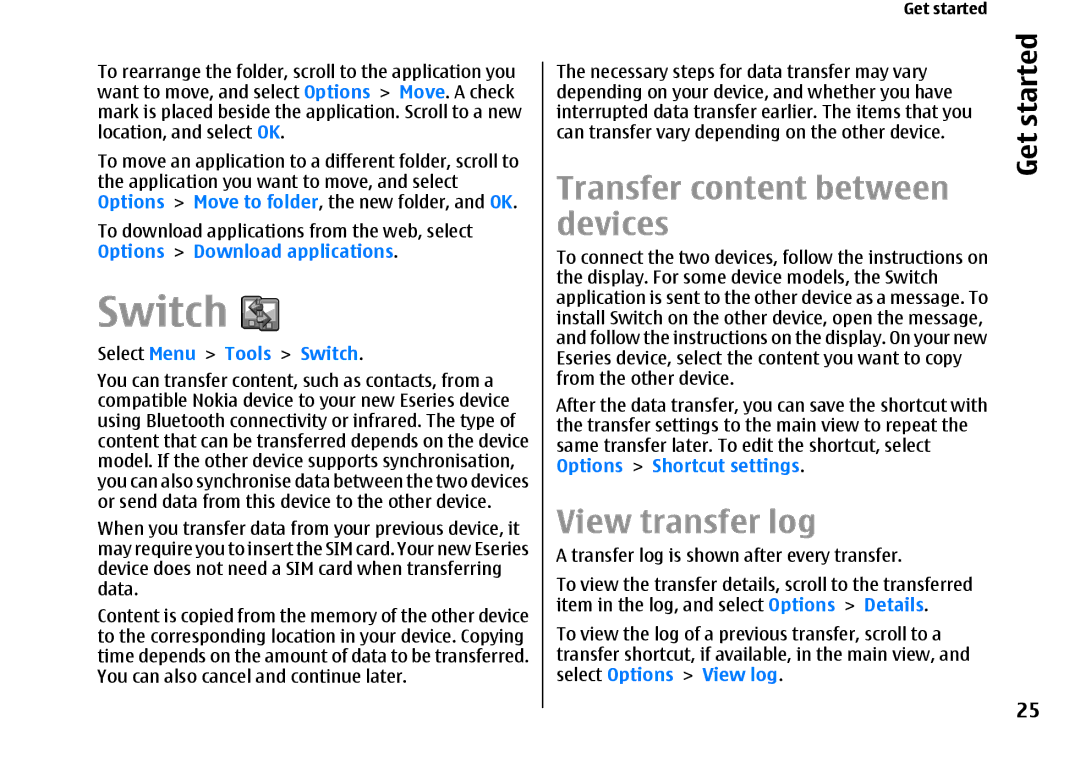E66 User Guide
Declaration of Conformity
FCC/INDUSTRY Canada Notice
Contents
Personalisation
Media
Messaging
Set up an internet access point for packet data
Internet
View information about a media clip
Monitor all communications
Sending options for multimedia messages
Connectivity 113
Travelling
Nokia Office Tools 106
Settings 135
Security and data management 122
Glossary 149 Nokia original enhancements 153
Troubleshooting 154 Battery and charger information 157
Shortcuts 147
160
Only qualified personnel may install or repair this product
Safety
Safety
About your device
Network services
When connecting to any other device, read its user
Battery removing
E66 in brief
Key features
E66 in brief
Download
E66
Power key Earpiece Light sensor
Brief
Home key Contacts key Calendar key Mail key
Key moves
Automatic display rotation
Slide function
Scroll key lights
Silence the device
E66 in brief
Set up your device
Set up your device
Insert the SIM card and battery
Set up your E66 following these instructions
Your
Charge the battery
Insert the memory card
Set
Eject the memory card
Connect the headset
Thread the wrist strap as shown, and tighten it
Attach the wrist strap
Antennas
Welcome
Get started
First start-up
Get started
Select Menu Tools Sett. wizard
Settings wizard
Home screen
Menu
Select Menu Tools Switch
Switch
Transfer content between devices
View transfer log
Common actions in several applications
Synchronise, retrieve, and send data
Get
Display indicators
An alarm is active You have selected the Silent profile,
Device does not ring for an incoming call or
Volume control
Memory card
Memory
Free memory
Select Menu Tools Memory
Write text
Traditional text input
Language
Further information
Predictive text input
Change the writing
Tutorial
Newfrom Eseries
Access tasks quickly
New from Eseries
Calls or new messages
Work on the home screen
Switch home screens
One-touch keys
New from Eseries
Nokia Calendar for Eseries
Create meeting, memo, anniversary, or to-do entries
View calendar information
Create calendar entries
Tip To create a meeting entry, start entering the subject
Eseries
Calendar settings
Nokia Contacts for
Contact groups
Search for contacts
Change contacts settings
Multitasking
Manage contacts directories
New from Eseries
Select ringing tones
Personalisation
Profiles
Personalisation
Breathing light Select whether you want
Customise profiles
Personalise the home screen
Calls from phone numbers that belong to a selected
Ringing tones
Change the display theme
Download a theme
Select Menu Tools Themes
Personalisation
Capture an image
Media
Camera
Scenes
Record videos
Capture images in a sequence
View captured image
Play a video clip
Image settings
Video settings
Directories
Nokia Podcasting
Play and manage podcasts
Search podcasts
Podcasting settings
Music player
Select Menu Media Music player
Nokia Music Store
Play a song or a podcast episode
Playlists
Playlists
Manual synchronisation
Transfer music from PC
Transfer with Windows Media Player
Automatic synchronisation
Recorder
Preset frequency settings
Share online
Share images online
Record a sound clip
Recorder settings
Gallery
Play a recording
Manage image files
RealPlayer
View images
View information about a media clip
Play video clips and stream links
Send audio files and video clips
Radio
RealPlayer settings
Flash player
Manage flash files
Saved stations
View visual content
Radio settings
Media
Connection security
Internet
Web
Internet
Clear the cache
Browse the web
Bookmarks
Feeds and blogs
Browse the intranet
Web settings
Download
End a connection
Subscriptions
Download! settings
Manage items
Download! search
Data bearer Select Packet data
Internet access points
Select Menu Tools Settings Connection Access points
Set up an access point for Wlan manually
Data bearer Select Wireless LAN
Proxy port number Enter the proxy server port number
Connect PC to web
Proxy server address Enter the proxy server address
Messaging
Messaging
Messaging folders
Select Menu Communic. Messaging
Speech
Organise messages
Message reader
Edit the voice properties
Select Menu Messaging Mailbox
Set up your e-mail
Mail messages
Connect to a remote mailbox
Read and reply to e-mail
Subfolders in your remote e- mail
Write and send e-mail
Delete messages
Delete Phone header remains
Sending options for text messages
Text messages
Write and send text messages
Text messages on the SIM card
Forward picture messages
Multimedia messages
View picture messages
Select Options Insert Template Select Options Send
Create and send multimedia messages
Multimedia message
Create presentations
View presentations
Send a sound clip
View and save multimedia attachments
Forward a multimedia message
Edit the message, if desired, and select Options
Instant messaging
Define IM settings
Not, enter the settings manually
Priority Set the sending priority to High, Normal, or Low
Open Conversations
Start a conversation
IM groups
IM application settings
Block users
Special message types
Service messages
Send service commands
Cell broadcast
Select Menu Communic. Messaging Options Settings
Messaging settings
Text message settings
Select Menu Messaging Options Settings E-mail
Multimedia message settings
Mail account settings
Outgoing e-mail settings
Attach a signature to your e-mail messages
Other settings
Service message settings
Cell broadcast settings
Select Menu Communic. Messaging Options Settings Other
Messaging
Answer a call
Phone
Voice calls
Make a call
New call
Make a conference call
Fax calls
Select Options Mute
Share a video
Video calls
Make a video call
Create a net call profile
Net calls
Receive a video sharing invitation
Select Menu Communic. Internet tel
Connect to the net call service
Make net calls
Call divert
Net call service settings
Speed dialling
Bar net calls
Select Menu Tools Settings Phone Call barring
Call barring
Voice aid
Send Dtmf tones
Voice mail
Send a Dtmf tone sequence
Voice commands
Select Menu Tools Voice comm
Launch an application
Voice command settings
Push to talk
Change profiles
Duration for your network, contact your service provider
PTT settings
Log in to PTT service
Make a PTT call
Create a PTT channel
Log
Manage PTT contacts
Exit PTT
Call and send messages from Log
Log settings
Monitor all communications
Travelling
About GPS and satellite signals
About satellite signals
Travelling
Maps
Positioning settings
Select Menu Tools Settings General Positioning
Satellite status
Online. For details and roaming costs, contact your
About Maps
Move on a map
Plan a route
Display indicators
Find locations
100
101
Walk to your destination
Drive to your destination
Travel guides
GPS data
Traffic information
102
Create a landmark
Landmarks
Use GPS data
103
Receive landmarks
Edit landmarks
Landmark categories
104
105
Active notes
Settings for Active notes
Nokia Office Tools
Create and edit notes
107
Calculator
File manager
Select Menu Office Calculator
Work with files
Quickoffice
Converter
Convert measurements
Print files
Zip manager
Printing
109
Printing options
Printer settings
Clock
110
World clock
Alarm clock
Clock settings
Write and send notes
Select Menu Office Wlss. keybd
Nokia Wireless Keyboard
112
Nokia PC Suite
Connectivity
Fast downloading
Data cable
114
Infrared
Connectivity
Transfer data between your device and a PC
Send and receive data with Bluetooth
Bluetooth
About Bluetooth
Connectivity
On and My phones visibility Shown to all to
Pair devices
116
Select Menu Connectivity Bluetooth Remote SIM mode On
SIM access profile
Use the SIM access profile
Security tips
118
Wireless LAN
Wlan connections
Use the wizard on the home screen
See Wlan availability
Wlan wizard
119
Before you can use your device as a modem
Modem
120
Search for Wlan
Connection manager
View and end active connections
121
Memory card security
Security and data management
Lock the device
Management
Decrypt device memory or Memory card
Encryption
Encrypt device memory or Memory card
Management
Security and data management
Fixed dialling
Certificate manager
124
View certificate details
Certificate trust settings
Tip When you add a new certificate, check its authenticity
125
Back up data
Remote configuration
Security modules
View and edit security
Application manager
Configuration
Select Menu Installations App. mgr
127
128
Install applications
Installation settings
Java security settings
129
130
Activation keys
Use activation keys
Select Menu Tools Actv. keys
Profile
Data synchronisation
Create a synchronisation
Select applications to Synchronise
Mobile VPN
Synchronisation connection settings
Select Menu Tools Settings Connection VPN
132
Use a VPN connection in an application
Create VPN access points
Manage VPN
Data
Select Menu Tools Barcode
Barcode reader
134
Personalisation settings
Settings
General settings
Settings
Standby mode settings
136
137
Date and time settings
Slide settings
Security settings
Enhancement settings
Mail key settings
138
Call settings
Telephone settings
Restore original settings
Select Menu Tools Settings Phone
Select Menu Tools Settings Phone Network
Connection settings
Network settings
140
Wlan settings
Access points
Packet data Gprs settings
141
WEP security settings
Advanced Wlan settings
Wlan security settings
WEP key settings
Wireless LAN plugins
802.1x security settings
WPA security settings
EAP plug-in settings If you select WPA/WPA2
Select Menu Tools Settings Connection SIP settings
Session initiation protocol SIP settings
EAP EAP plug-in settings
Edit SIP profiles
Edit SIP proxy servers
Net call settings
Configuration settings
Edit registration servers
146
Application settings
Restrict packet data
General shortcuts
Settings Phone Call
Shortcuts
Shortcuts
148
Image viewer
Glossary
Glossary
150
151
152
Nokia original enhancements
Battery
Battery model Talk time Standby
Nokia original
Troubleshooting
Troubleshooting
Why do I have problems with the security
How do I check the signal quality of my
Wlan connection? How do I switch Wlan off on my Nokia
Why can’t I select a contact for my
156
How do I save battery power?
GPS Maps Options Settings Internet Use network Off
General Personalisation Display Light time-out
Battery and charger
Battery and charger information
Battery and charger information
Information
158
159
Authenticate hologram
What if your battery is not authentic?
Care
Care and maintenance
Maintenance
Care and maintenance
161
Operating environment
Additional safety information
Small children
Medical devices
Hearing aids
Additional safety information
Vehicles
163
Emergency calls
Potentially explosive
Environments
Additional
Certification Information SAR
165
MANUFACTURER’S Limited Warranty
Warranty period
167
How to get warranty service
What is not covered?
168
169
Limitation of Nokias liability
Statutory obligations
170
Index
Index
172
173
174
175
176
177
178