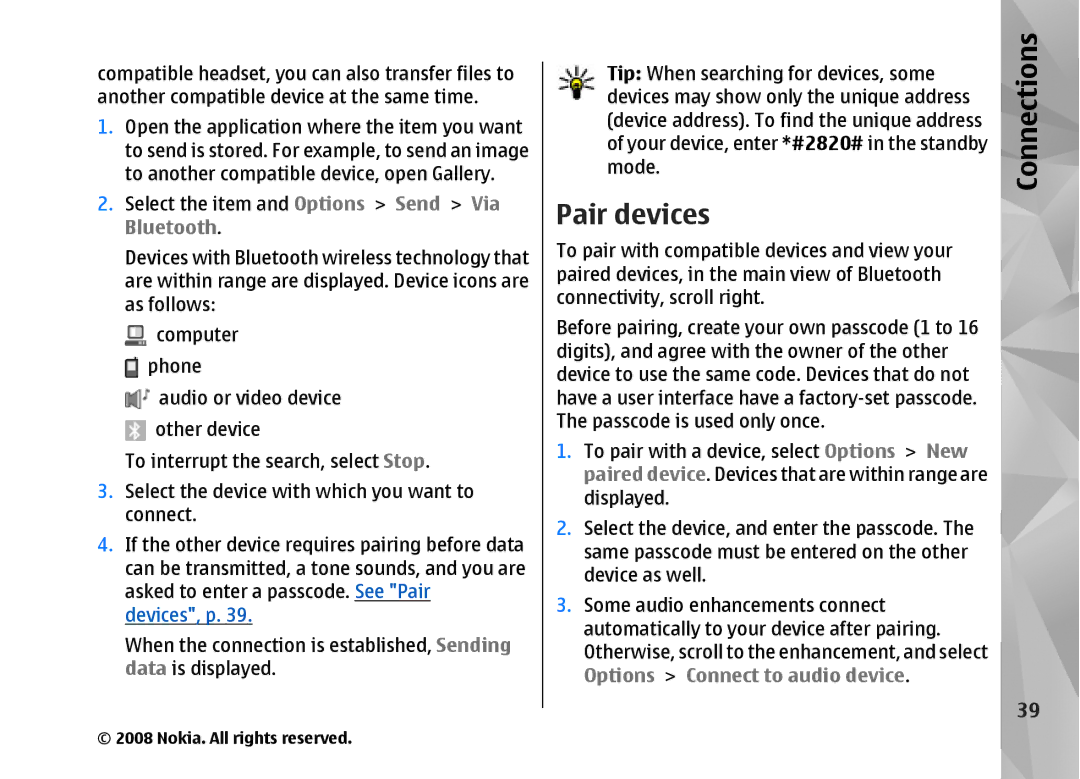Declaration of Conformity
Page
Contents
Nokia Video Centre
Gage
Music folder
Media folder
Camera
Gallery
Make calls 119
Personalise your device
Time management 102
Messaging 105
Applications folder 140
Settings 147
Contacts phonebook 132
Office folder 136
172
Troubleshooting 161 Nokia original enhancements 165
Battery information 167
170
For your safety
For your safety
BACK-UP Copies
About your device
Your
Network services
Safety
Enhancements, batteries, and chargers
For your safety
Get connected
Get connected
Useful information
Useful information
Help
Get started
Useful
Software updates
Settings
Access codes
Prolong battery life
Information
Free memory
Useful information
Welcome
Switch
Transfer content
Your device
Tools Utilities Switch
Synchronise, retrieve, or send content
Display indicators
Use shortcuts to repeat a transfer
Handle transfer conflicts
Volume and loudspeaker control
Offline profile
Lock the keypad
Fast downloading
Multimedia menu
Settings, p
Web browser
Browse the web
Web browser
Shortcuts while browsing
Browser toolbar
Navigate pages
Web feeds and blogs
Web
Content search
Widgets
Download and purchase items
Bookmarks
Empty the cache
End the connection
Connection security
Privacy settings
Web settings
General settings
Settings
Web feed settings
About Wlan
Wireless LAN
Connections
Connections
Wlan wizard
Active data connections
Wlan internet access points
Connection manager
Operating modes
Bluetooth connectivity
About Bluetooth connectivity
Available Wlan networks
Settings
Send data using Bluetooth connectivity
Security tips
Pair devices
Remote SIM mode
Receive data using Bluetooth connectivity
USB
Infrared
Nokia Wireless Keyboard
PC connections
Wlss. keybd
Modem
Nokia Video Centre
Find and view videos
Centre
Internet videos
Play downloaded videos
Nokia Video Centre
Transfer videos from your PC
Nokia Video Centre
Gage
Gage
About N-Gage
Gage views
Create a player name
Play with friends
Play and manage games
Start a game
Track your progress
Edit profile details
Connect with other players
Find and add friends
Send messages
View friend information
Sort the friends list
Rate a player
Gage settings
Play a song or a podcast episode
Music folder
Music player
Music folder
Select Music Music player
Music menu
Playlists
Options Shuffle
Select Options Create playlist
Podcasts
Home network with music player
Create a playlist
Copy songs or podcasts wirelessly
Transfer music to your device
Play a song or a podcast remotely
Automatic synchronisation
Manual synchronisation
Folder
Nokia Music Store settings
Nokia Music Store
Radio
Listen to the radio
Music
View visual content
Nokia Podcasting
Saved stations
Music Podcasting Options Settings
Connection settings
Download settings
Podcasting Options Settings
Search
Directories
Podcasting Directories
Play and manage podcasts
Downloads
Music folder
Media folder
Stream content over the air
Media folder
RealPlayer
About Nokia Lifeblog
RealPlayer settings
Adobe Flash Player
Nokia Lifeblog
Connect your device and PC
Installation on your PC
Copy items
Browse time line and favourites
Post to web
Import items
Post items to the web from your device
Post items to the web from your PC
Media Actv. keys
Activation keys
Recorder
Camera
Camera
About the camera
Image capture
Active toolbar
Still image camera indicators
Take pictures
After taking a picture
Flash
Scenes
Capture images in a sequence
You in the picture-self-timer
Tips on taking good photographs
Picture quality
Depth
Video capture indicators
Video recording
Background
Record videos
After recording a video
Camera settings
Extended digital zoom main camera only
Still image camera settings
Setup settings-adjust colour and lighting
Video settings
Gallery
Gallery
View and organise files
Images and video clips
Organise images and videos
Albums
Slide show
Print basket
Reduce red-eye
Edit images
Image editor
Crop image
TV-out mode
Edit videos
Useful shortcuts
Options
Presentations
Print images
Image print
Printer selection
Print online
Select Gallery Images & videos
Share images and videos online
Home network
About home network
Important security information
Settings for home network
Configure settings
Set sharing on and define content
View and share media files
Show media files stored in your device
Show media files stored in the other device
Copy media files
Personalise
Personalise your device
Themes
Profiles-set tones
Personalise your device
Tones
Modify the standby mode
Clock Options Settings Clock type
100
101
Modify the main menu
Time management
Alarm clock
Time management
Clock
103
Calendar
Create a calendar entry
Calendar views
104
Manage calendar entries
105
Messaging
Messaging main view
Messaging
106
Write text
Traditional text input
Predictive text input
Tips on text input
Change the writing language
107
Write and send messages
Edit text and lists
108
Image, Sound clip, or Video clip
109
110
Messaging inbox
Receive messages
Multimedia messages
Open the mailbox
Data, settings, and web service messages
Define the e-mail settings
Mailbox
Disconnect
Retrieve e-mail messages
Delete e-mail messages
112
Messaging
Messaging settings
Text message settings
Disconnect from the mailbox
Multimedia message
Multimedia message settings
114
Select Messaging Options
Mail settings
115
Mail
116
User settings
117
Web service message settings
Cell broadcast
Cell broadcast settings
Other settings
118
Make calls
Make calls
Voice calls
Options during a call
Voice and video mailboxes
Answer or decline a call
120
Calls
Make a conference call
Speed dial a phone number
Call waiting
Voice dialling
122
Make a call with a voice tag
123
Make a video call
Options during a video call
Icons
124
Answer or decline a video call
Video sharing
Requirements
Select Options Add detail or Share view
Person-to-person connection settings
Umts connection settings
125
Share live video or video clips
126
Share video Live video
Internet calls
Accept an invitation
127
Connect to the internet call service
Create an internet call profile
128
Service settings
Make internet calls
129
Packet data
Log
Recent calls
Call duration
Monitor all communication events
131
Calls
Contacts
Contacts phonebook
Save and edit names and numbers
Manage names and numbers
Copy contacts
Default numbers and addresses
Select Options Defaults
Add ringing tones for Contacts
134
SIM directory and other SIM services
Manage contact groups
Contacts phonebook
Remove members from a group
135
Remove from group
Quickword
Office folder
Quickoffice
Office folder
Quickpoint
Quickmanager
137
138
Converter
Zip manager
Barcode reader
Save
139
Applications folder
Applications folder
Calculator
Application manager
141
Install applications and software
142
Remove applications and software
143
Tools folder
Tools folder
File manager
Mass memory tool
145
Voice commands
Sync
Device manager
146
Settings
Settings
General settings
Personalisation settings
Language
Enhancement settings
Standby mode
148
Security settings
TV-out settings
149
150
Certificate management
Change the trust settings
View certificate details-check authenticity
151
152
Phone settings
Restore original settings
Call settings
153
Call divert
Voice call barring
Network settings
Call barring
154
Connection settings
Data connections and access points
155
Edit
Access points
Connection Access points Options Or New access point
156
157
Advanced Wlan settings
Packet data settings
Security settings for WEP
Security settings for 802.1x and WPA/WPA2
159
Wireless LAN settings
SIP settings
Internet call settings
160
Application settings
Configurations
Access point name control
Troubleshooting
Troubleshooting
161
How do I switch wireless LAN Wlan off on my Nokia device?
162
What can I do if my home network connection stops working?
163
Why can’t I select a contact for my message?
Connection Wireless LAN
How can I save my data before deleting it?
Why do I have problems connecting the device to my PC?
164
Can I use my device as a fax modem with a compatible PC?
Nokia original
Battery
Nokia original enhancements
Enhancements
166
Nokia original enhancements
167
Battery information
Battery information
Charging and discharging
Authenticate hologram
What if your battery is not authentic?
168
169
Care and maintenance
Care
170
171
Care and maintenance
Medical devices
Additional safety information
Small children
Operating environment
Hearing aids
Additional safety information
Vehicles
Implanted medical devices
174
Emergency calls
175
Certification information SAR
176
Index
Index
177
Contact information Contacts
178
179
Meeting notes 103 Meetings, setting up Memo notes Memory
See camera
180
181
111 Setting wizard Settings
WEP
182
Nokia Care Online
Please visit your own country site for more details

![]() computer
computer![]() phone
phone![]() audio or video device
audio or video device![]() other device
other device