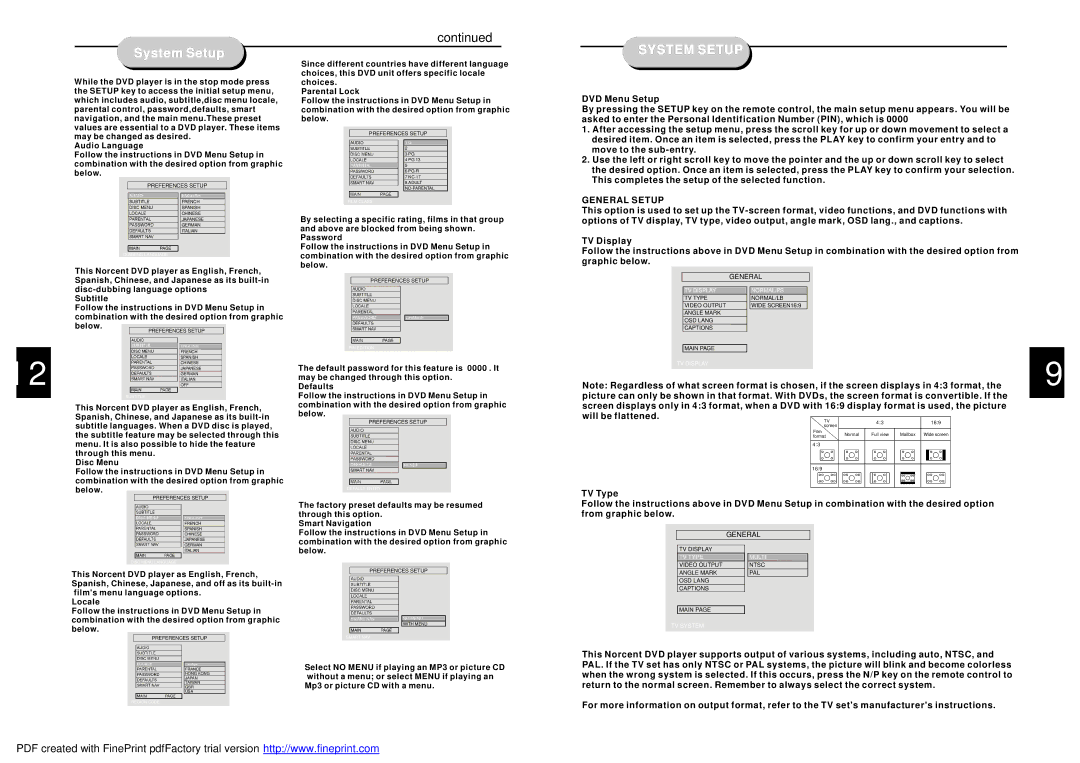12
continued
Since different countries have different language choices, this DVD unit offers specific locale choices.
Parental Lock
Follow the instructions in DVD Menu Setup in combination with the desired option from graphic below.
PREFERENCES SETUP
1 G
2
3 PG
4 PG 13
5
6
7
8 ADULT
FILM CLASS
By selecting a specific rating, films in that group and above are blocked from being shown. Password
Follow the instructions in DVD Menu Setup in combination with the desired option from graphic below.
PREFERENCES SETUP
CHANGE
PIN EDITION
The default password for this feature is 0000 . It may be changed through this option.
Defaults
Follow the instructions in DVD Menu Setup in combination with the desired option from graphic below.
PREFERENCES SETUP
RESET
DEFAULT ENTRY
The factory preset defaults may be resumed through this option.
Smart Navigation
Follow the instructions in DVD Menu Setup in combination with the desired option from graphic below.
PREFERENCES SETUP
NO MENU
WITH MENU
SMART NAV
Select NO MENU if playing an MP3 or picture CD without a menu; or select MENU if playing an Mp3 or picture CD with a menu.
SYSTEM SETUP
DVD Menu Setup
By pressing the SETUP key on the remote control, the main setup menu appears. You will be asked to enter the Personal Identification Number (PIN), which is 0000
1.After accessing the setup menu, press the scroll key for up or down movement to select a desired item. Once an item is selected, press the PLAY key to confirm your entry and to move to the
2.Use the left or right scroll key to move the pointer and the up or down scroll key to select the desired option. Once an item is selected, press the PLAY key to confirm your selection. This completes the setup of the selected function.
GENERAL SETUP
This option is used to set up the
TV Display
Follow the instructions above in DVD Menu Setup in combination with the desired option from graphic below.
| GENERAL |
TV DISPLAY | NORMAL/PS |
TV TYPE | NORMAL/LB |
VIDEO OUTPUT | WIDE SCREEN16:9 |
ANGLE MARK |
|
OSD LANG |
|
CAPTIONS |
|
MAIN PAGE |
|
TV DISPLAY |
|
Note: Regardless of what screen format is chosen, if the screen displays in 4:3 format, the picture can only be shown in that format. With DVDs, the screen format is convertible. If the screen displays only in 4:3 format, when a DVD with 16:9 display format is used, the picture
will be flattened. | TV |
| 4:3 | 16:9 |
| screen |
|
|
|
| Film | Normal | Full view | Mailbox Wide screen |
| format | |||
|
|
|
| |
| 4:3 |
|
|
|
16:9
TV Type
Follow the instructions above in DVD Menu Setup in combination with the desired option from graphic below.
| GENERAL |
TV DISPLAY |
|
TV TYPE | MULTI |
VIDEO OUTPUT | NTSC |
ANGLE MARK | PAL |
OSD LANG |
|
CAPTIONS |
|
MAIN PAGE |
|
TV SYSTEM |
|
This Norcent DVD player supports output of various systems, including auto, NTSC, and PAL. If the TV set has only NTSC or PAL systems, the picture will blink and become colorless when the wrong system is selected. If this occurs, press the N/P key on the remote control to return to the normal screen. Remember to always select the correct system.
For more information on output format, refer to the TV set's manufacturer's instructions.
9