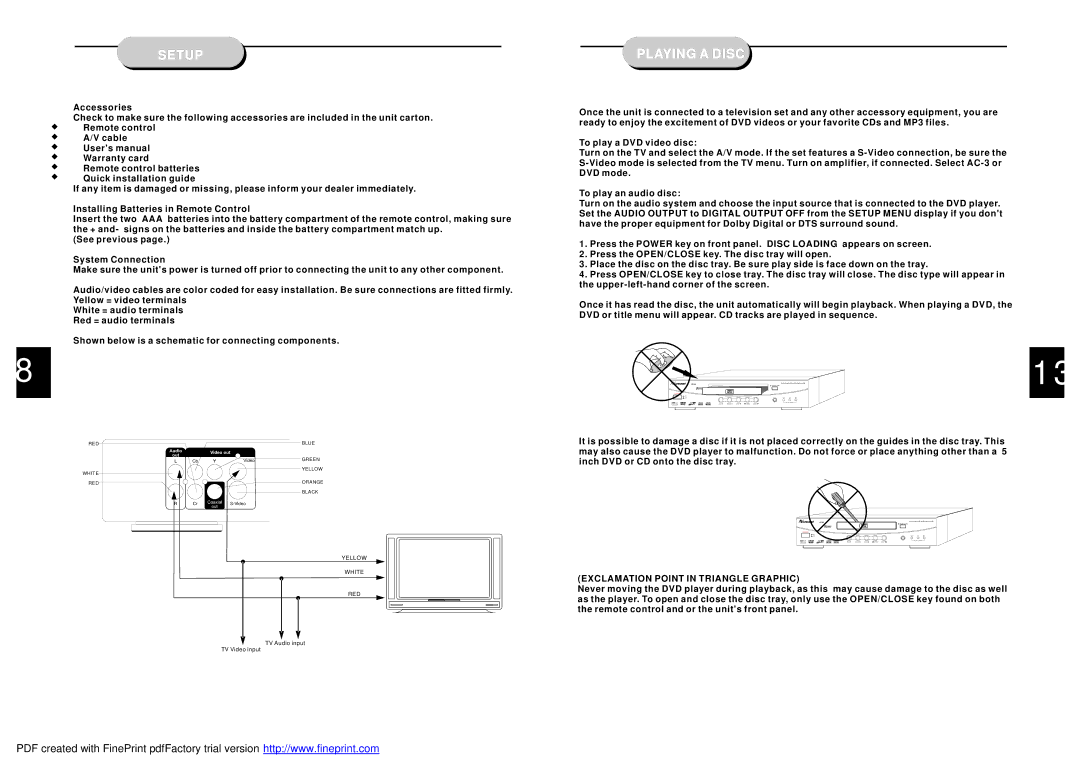8
SETUP
Accessories
Check to make sure the following accessories are included in the unit carton. Remote control
A/V cable User's manual Warranty card
Remote control batteries Quick installation guide
If any item is damaged or missing, please inform your dealer immediately.
Installing Batteries in Remote Control
Insert the two AAA batteries into the battery compartment of the remote control, making sure the + and- signs on the batteries and inside the battery compartment match up.
(See previous page.)
System Connection
Make sure the unit's power is turned off prior to connecting the unit to any other component.
Audio/video cables are color coded for easy installation. Be sure connections are fitted firmly. Yellow = video terminals
White = audio terminals Red = audio terminals
Shown below is a schematic for connecting components.
RED | BLUE |
GREEN
YELLOW
WHITE
RED | ORANGE |
| BLACK |
YELLOW
WHITE
RED
TV Audio input
TV Video input
PLAYING A DISC
Once the unit is connected to a television set and any other accessory equipment, you are ready to enjoy the excitement of DVD videos or your favorite CDs and MP3 files.
To play a DVD video disc:
Turn on the TV and select the A/V mode. If the set features a
To play an audio disc:
Turn on the audio system and choose the input source that is connected to the DVD player. Set the AUDIO OUTPUT to DIGITAL OUTPUT OFF from the SETUP MENU display if you don't have the proper equipment for Dolby Digital or DTS surround sound.
1.Press the POWER key on front panel. DISC LOADING appears on screen.
2.Press the OPEN/CLOSE key. The disc tray will open.
3.Place the disc on the disc tray. Be sure play side is face down on the tray.
4.Press OPEN/CLOSE key to close tray. The disc tray will close. The disc type will appear in the
Once it has read the disc, the unit automatically will begin playback. When playing a DVD, the DVD or title menu will appear. CD tracks are played in sequence.
DP300 |
|
|
| 13 | |||
|
|
| O PEN/CLOSE |
|
| ||
ON |
|
|
|
|
|
|
|
OFF |
|
|
| DV D | CD | MP3 |
|
PLAY | PAUSE | STOP | P RE V | N EXT | PILOT LAMP |
|
|
|
|
| |||||
It is possible to damage a disc if it is not placed correctly on the guides in the disc tray. This may also cause the DVD player to malfunction. Do not force or place anything other than a 5 inch DVD or CD onto the disc tray.
DP300 |
|
|
| |||
|
|
|
| OPEN/CLOSE |
|
|
POWER |
|
|
|
|
|
|
ON |
|
|
|
|
|
|
OFF |
|
|
| DV D | CD | MP3 |
PLAY | PA US E | STO P | PREV | NEXT | PILOT LAMP |
|
|
| |||||
(EXCLAMATION POINT IN TRIANGLE GRAPHIC)
Never moving the DVD player during playback, as this may cause damage to the disc as well as the player. To open and close the disc tray, only use the OPEN/CLOSE key found on both the remote control and or the unit's front panel.
PDF created with FinePrint pdfFactory trial version http://www.fineprint.com