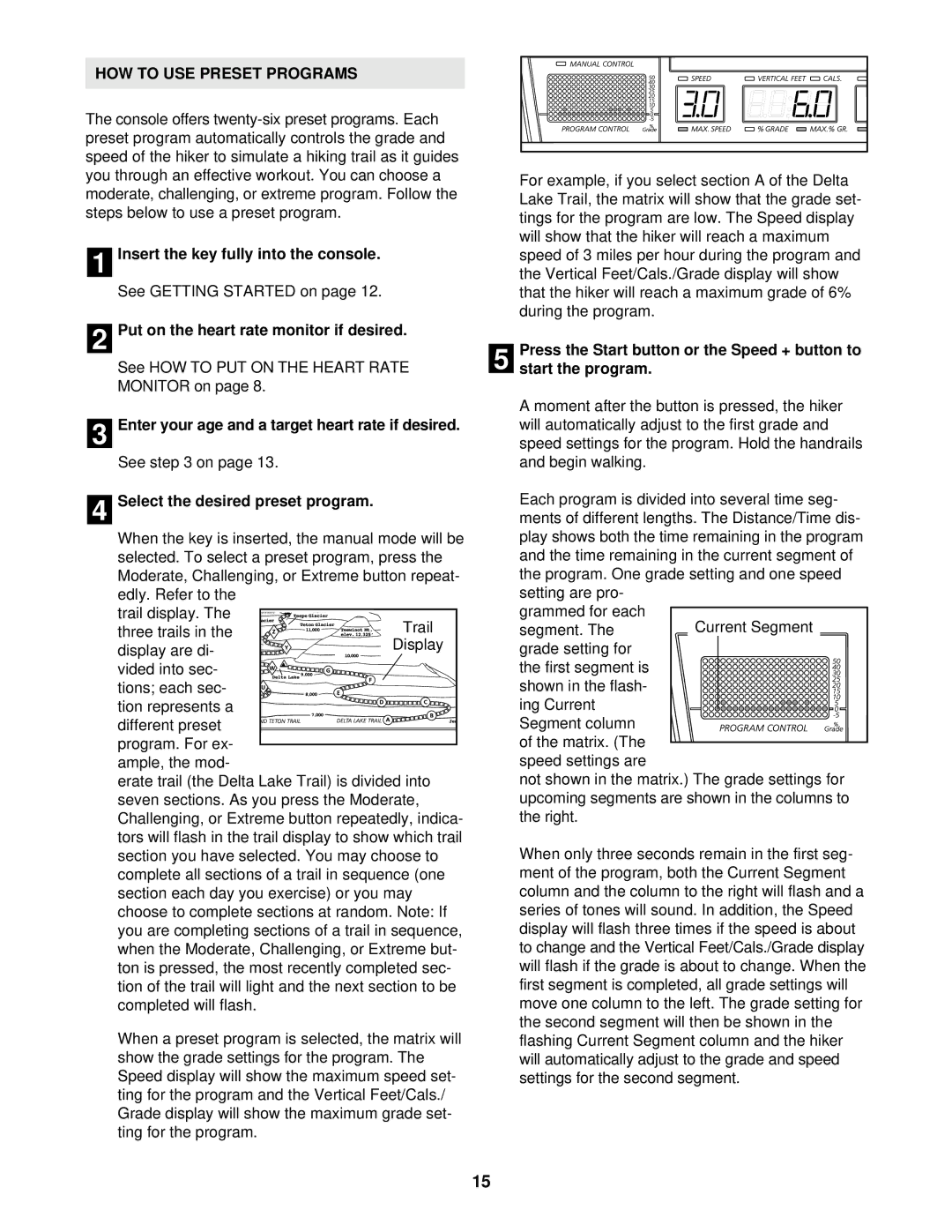HOW TO USE PRESET PROGRAMS
The console offers
1 Insert the key fully into the console.
See GETTING STARTED on page 12.
2 Put on the heart rate monitor if desired.
See HOW TO PUT ON THE HEART RATE MONITOR on page 8.
3 Enter your age and a target heart rate if desired.
See step 3 on page 13.
4 Select the desired preset program.
When the key is inserted, the manual mode will be selected. To select a preset program, press the Moderate, Challenging, or Extreme button repeat- edly. Refer to the
trail display. The three trails in the display are di- vided into sec- tions; each sec-
tion represents a different preset program. For ex-
ample, the mod-
erate trail (the Delta Lake Trail) is divided into seven sections. As you press the Moderate, Challenging, or Extreme button repeatedly, indica- tors will flash in the trail display to show which trail section you have selected. You may choose to complete all sections of a trail in sequence (one section each day you exercise) or you may choose to complete sections at random. Note: If you are completing sections of a trail in sequence, when the Moderate, Challenging, or Extreme but- ton is pressed, the most recently completed sec- tion of the trail will light and the next section to be completed will flash.
When a preset program is selected, the matrix will show the grade settings for the program. The Speed display will show the maximum speed set- ting for the program and the Vertical Feet/Cals./ Grade display will show the maximum grade set- ting for the program.
For example, if you select section A of the Delta Lake Trail, the matrix will show that the grade set- tings for the program are low. The Speed display will show that the hiker will reach a maximum speed of 3 miles per hour during the program and the Vertical Feet/Cals./Grade display will show that the hiker will reach a maximum grade of 6% during the program.
5 Press the Start button or the Speed + button to start the program.
A moment after the button is pressed, the hiker will automatically adjust to the first grade and speed settings for the program. Hold the handrails and begin walking.
Each program is divided into several time seg- ments of different lengths. The Distance/Time dis- play shows both the time remaining in the program and the time remaining in the current segment of the program. One grade setting and one speed setting are pro-
grammed for each segment. The
grade setting for the first segment is shown in the flash- ing Current Segment column of the matrix. (The
speed settings are
not shown in the matrix.) The grade settings for upcoming segments are shown in the columns to the right.
When only three seconds remain in the first seg- ment of the program, both the Current Segment column and the column to the right will flash and a series of tones will sound. In addition, the Speed display will flash three times if the speed is about to change and the Vertical Feet/Cals./Grade display will flash if the grade is about to change. When the first segment is completed, all grade settings will move one column to the left. The grade setting for the second segment will then be shown in the flashing Current Segment column and the hiker will automatically adjust to the grade and speed settings for the second segment.
15