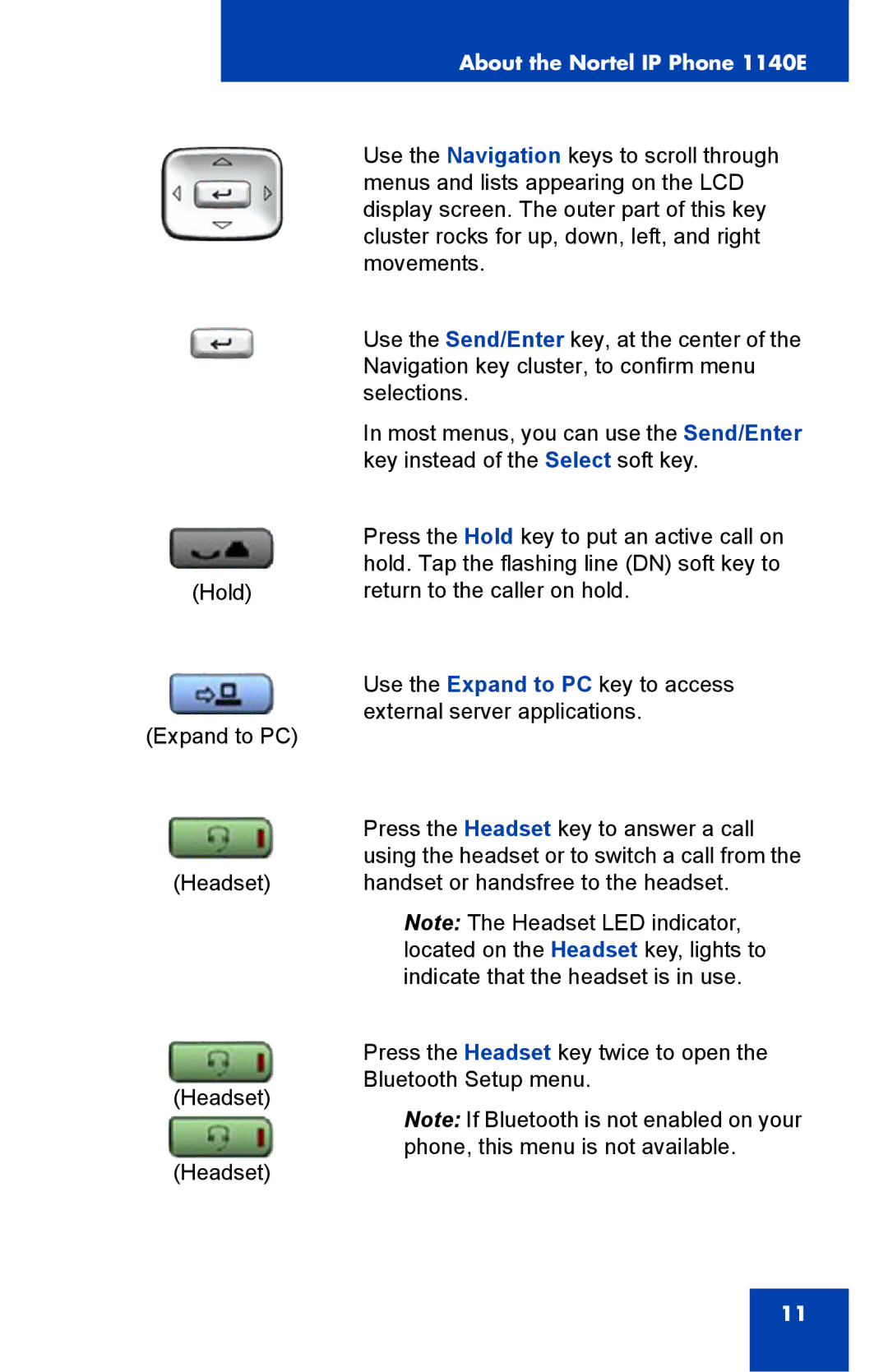About the Nortel IP Phone 1140E
| Use the Navigation keys to scroll through | |
| menus and lists appearing on the LCD | |
| display screen. The outer part of this key | |
| cluster rocks for up, down, left, and right | |
| movements. | |
| Use the Send/Enter key, at the center of the | |
| Navigation key cluster, to confirm menu | |
| selections. | |
| In most menus, you can use the Send/Enter | |
| key instead of the Select soft key. | |
| Press the Hold key to put an active call on | |
| hold. Tap the flashing line (DN) soft key to | |
(Hold) | return to the caller on hold. | |
| Use the Expand to PC key to access | |
(Expand to PC) | external server applications. | |
| ||
| Press the Headset key to answer a call | |
| using the headset or to switch a call from the | |
(Headset) | handset or handsfree to the headset. | |
| Note: The Headset LED indicator, | |
| located on the Headset key, lights to | |
| indicate that the headset is in use. | |
| Press the Headset key twice to open the | |
(Headset) | Bluetooth Setup menu. | |
Note: If Bluetooth is not enabled on your | ||
| ||
(Headset) | phone, this menu is not available. | |
|
11