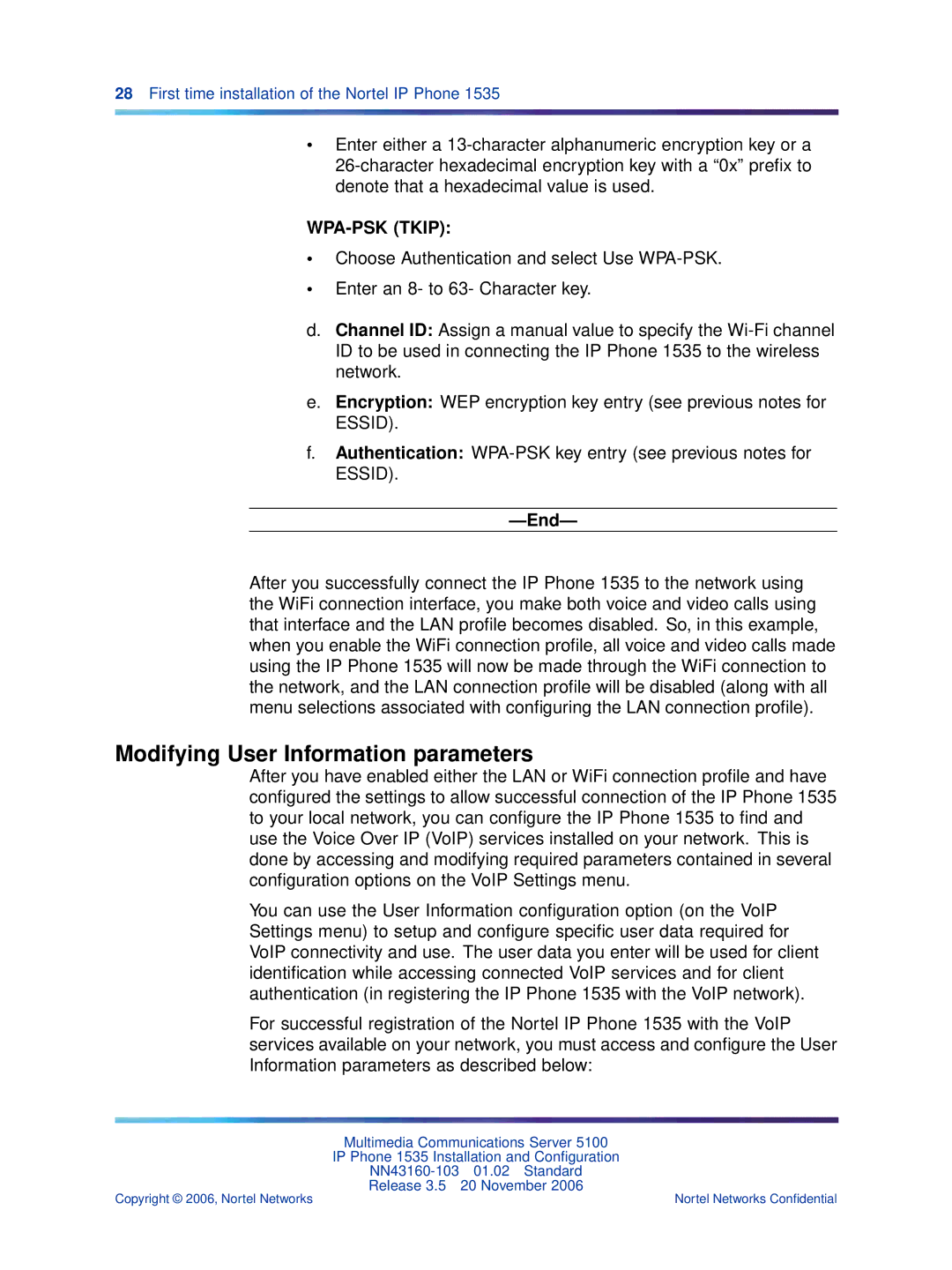28First time installation of the Nortel IP Phone 1535
•Enter either a
WPA-PSK (TKIP):
•Choose Authentication and select Use
•Enter an 8- to 63- Character key.
d.Channel ID: Assign a manual value to specify the
e.Encryption: WEP encryption key entry (see previous notes for ESSID).
f.Authentication:
—End—
After you successfully connect the IP Phone 1535 to the network using the WiFi connection interface, you make both voice and video calls using that interface and the LAN profile becomes disabled. So, in this example, when you enable the WiFi connection profile, all voice and video calls made using the IP Phone 1535 will now be made through the WiFi connection to the network, and the LAN connection profile will be disabled (along with all menu selections associated with configuring the LAN connection profile).
Modifying User Information parameters
After you have enabled either the LAN or WiFi connection profile and have configured the settings to allow successful connection of the IP Phone 1535 to your local network, you can configure the IP Phone 1535 to find and use the Voice Over IP (VoIP) services installed on your network. This is done by accessing and modifying required parameters contained in several configuration options on the VoIP Settings menu.
You can use the User Information configuration option (on the VoIP Settings menu) to setup and configure specific user data required for VoIP connectivity and use. The user data you enter will be used for client identification while accessing connected VoIP services and for client authentication (in registering the IP Phone 1535 with the VoIP network).
For successful registration of the Nortel IP Phone 1535 with the VoIP services available on your network, you must access and configure the User Information parameters as described below:
Multimedia Communications Server 5100
IP Phone 1535 Installation and Configuration
Release 3.5 20 November 2006
Copyright © 2006, Nortel Networks | Nortel Networks Confidential |