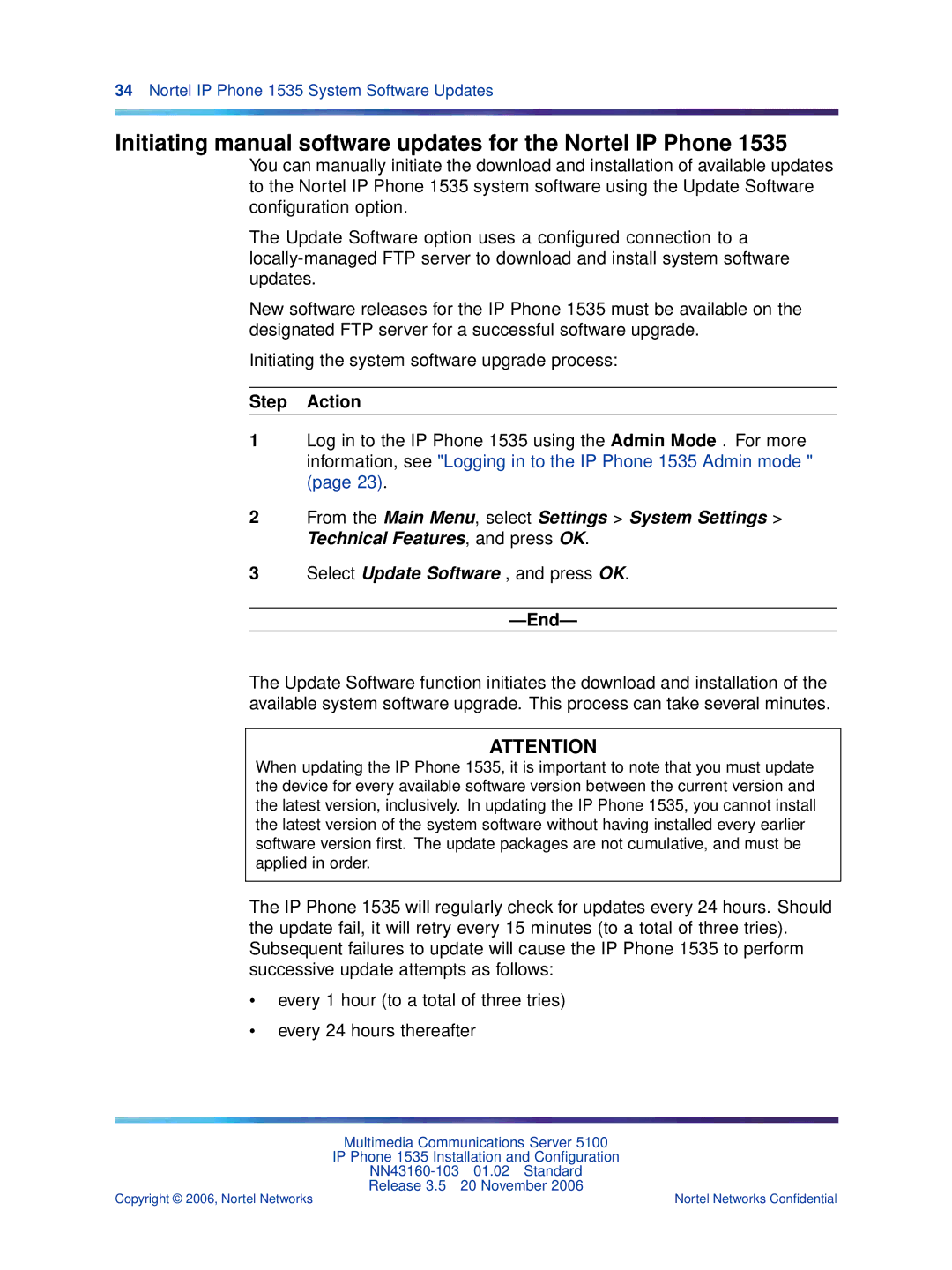34Nortel IP Phone 1535 System Software Updates
Initiating manual software updates for the Nortel IP Phone 1535
You can manually initiate the download and installation of available updates to the Nortel IP Phone 1535 system software using the Update Software configuration option.
The Update Software option uses a configured connection to a
New software releases for the IP Phone 1535 must be available on the designated FTP server for a successful software upgrade.
Initiating the system software upgrade process:
Step Action
1Log in to the IP Phone 1535 using the Admin Mode . For more information, see "Logging in to the IP Phone 1535 Admin mode " (page 23).
2From the Main Menu, select Settings > System Settings > Technical Features, and press OK.
3Select Update Software , and press OK.
—End—
The Update Software function initiates the download and installation of the available system software upgrade. This process can take several minutes.
ATTENTION
When updating the IP Phone 1535, it is important to note that you must update the device for every available software version between the current version and the latest version, inclusively. In updating the IP Phone 1535, you cannot install the latest version of the system software without having installed every earlier software version first. The update packages are not cumulative, and must be applied in order.
The IP Phone 1535 will regularly check for updates every 24 hours. Should the update fail, it will retry every 15 minutes (to a total of three tries). Subsequent failures to update will cause the IP Phone 1535 to perform successive update attempts as follows:
•every 1 hour (to a total of three tries)
•every 24 hours thereafter
Multimedia Communications Server 5100
IP Phone 1535 Installation and Configuration
Release 3.5 20 November 2006
Copyright © 2006, Nortel Networks | Nortel Networks Confidential |