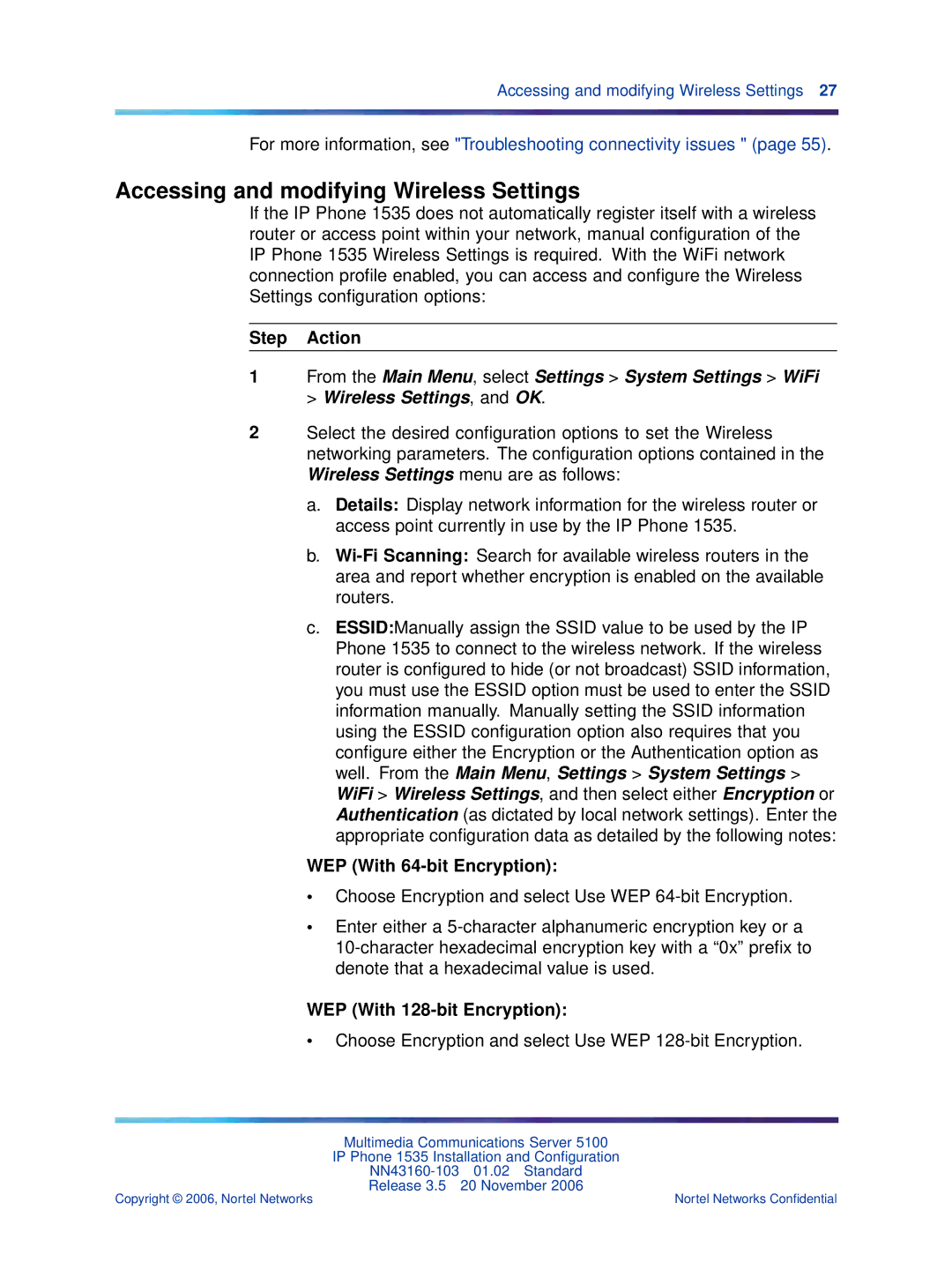Accessing and modifying Wireless Settings 27
For more information, see "Troubleshooting connectivity issues " (page 55).
Accessing and modifying Wireless Settings
If the IP Phone 1535 does not automatically register itself with a wireless router or access point within your network, manual configuration of the IP Phone 1535 Wireless Settings is required. With the WiFi network connection profile enabled, you can access and configure the Wireless Settings configuration options:
Step Action
1From the Main Menu, select Settings > System Settings > WiFi > Wireless Settings, and OK.
2Select the desired configuration options to set the Wireless networking parameters. The configuration options contained in the Wireless Settings menu are as follows:
a.Details: Display network information for the wireless router or access point currently in use by the IP Phone 1535.
b.
c.ESSID:Manually assign the SSID value to be used by the IP Phone 1535 to connect to the wireless network. If the wireless router is configured to hide (or not broadcast) SSID information, you must use the ESSID option must be used to enter the SSID information manually. Manually setting the SSID information using the ESSID configuration option also requires that you configure either the Encryption or the Authentication option as well. From the Main Menu, Settings > System Settings > WiFi > Wireless Settings, and then select either Encryption or Authentication (as dictated by local network settings). Enter the appropriate configuration data as detailed by the following notes:
WEP (With 64-bit Encryption):
•Choose Encryption and select Use WEP
•Enter either a
WEP (With 128-bit Encryption):
•Choose Encryption and select Use WEP 128-bit Encryption.
Multimedia Communications Server 5100
IP Phone 1535 Installation and Configuration
Release 3.5 20 November 2006
Copyright © 2006, Nortel Networks | Nortel Networks Confidential |