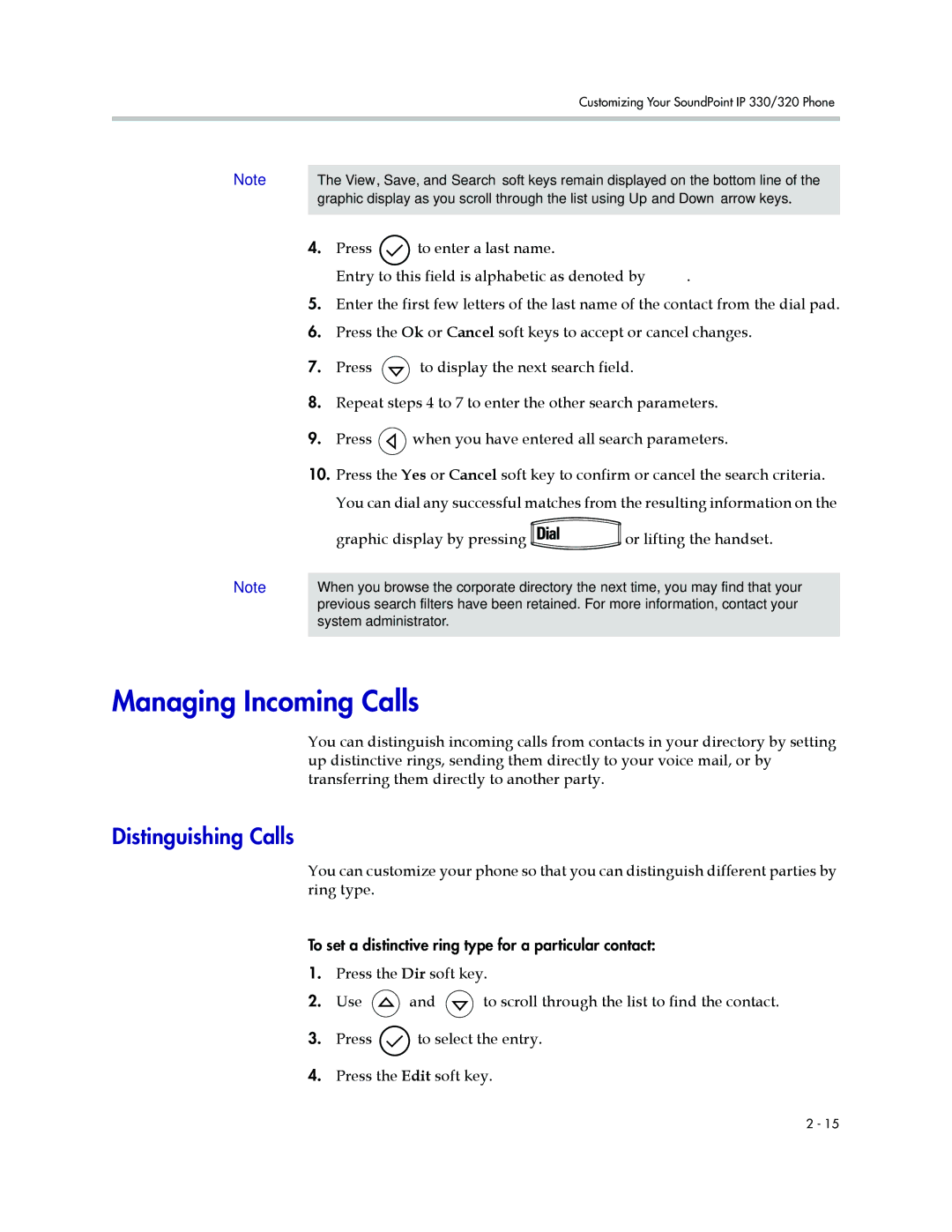Customizing Your SoundPoint IP 330/320 Phone
Note | The View, Save, and Search soft keys remain displayed on the bottom line of the | |||||
| graphic display as you scroll through the list using Up and Down arrow keys. | |||||
|
|
|
|
|
|
|
| 4. | Press | to enter a last name. |
|
|
|
|
| Entry to this field is alphabetic as denoted by | . | |||
| 5. | Enter the first few letters of the last name of the contact from the dial pad. | ||||
| 6. | Press the Ok or Cancel soft keys to accept or cancel changes. | ||||
| 7. | Press | to display the next search field. |
| ||
| 8. | Repeat steps 4 to 7 to enter the other search parameters. | ||||
| 9. | Press | when you have entered all search parameters. | |||
| 10. | Press the Yes or Cancel soft key to confirm or cancel the search criteria. | ||||
|
| You can dial any successful matches from the resulting information on the | ||||
Note |
| graphic display by pressing |
| or lifting the handset. | ||
|
| |||||
|
| |||||
| ||||||
When you browse the corporate directory the next time, you may find that your | ||||||
| previous search filters have been retained. For more information, contact your | |||||
| system administrator. |
|
|
| ||
|
|
|
|
|
|
|
Managing Incoming Calls
You can distinguish incoming calls from contacts in your directory by setting up distinctive rings, sending them directly to your voice mail, or by transferring them directly to another party.
Distinguishing Calls
You can customize your phone so that you can distinguish different parties by ring type.
To set a distinctive ring type for a particular contact:
1.Press the Dir soft key.
2.Use ![]() and
and ![]() to scroll through the list to find the contact.
to scroll through the list to find the contact.
3.Press ![]() to select the entry.
to select the entry.
4.Press the Edit soft key.
2 - 15