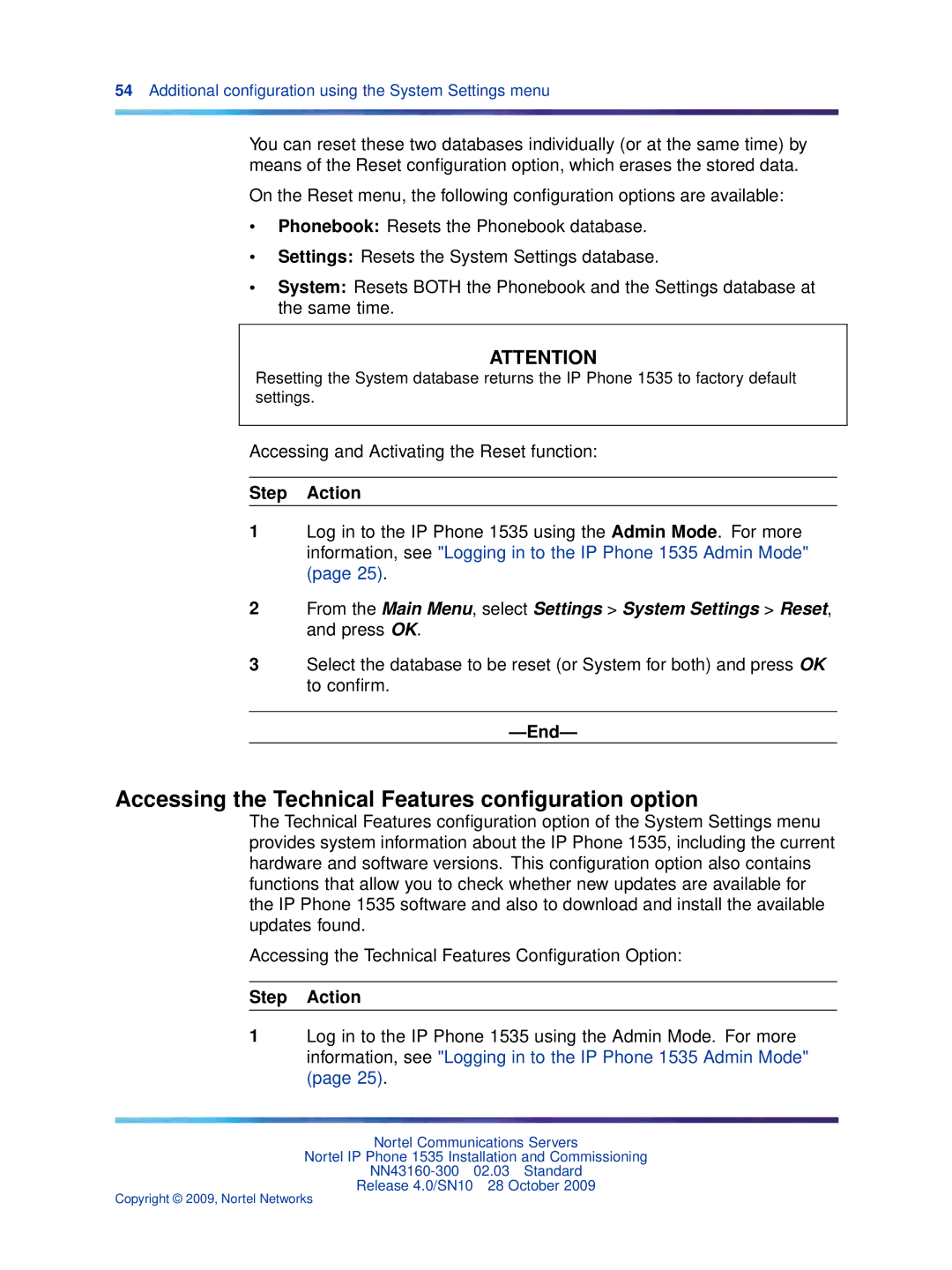54Additional configuration using the System Settings menu
You can reset these two databases individually (or at the same time) by means of the Reset configuration option, which erases the stored data.
On the Reset menu, the following configuration options are available:
•Phonebook: Resets the Phonebook database.
•Settings: Resets the System Settings database.
•System: Resets BOTH the Phonebook and the Settings database at the same time.
ATTENTION
Resetting the System database returns the IP Phone 1535 to factory default settings.
Accessing and Activating the Reset function:
Step Action
1Log in to the IP Phone 1535 using the Admin Mode. For more information, see "Logging in to the IP Phone 1535 Admin Mode" (page 25).
2From the Main Menu, select Settings > System Settings > Reset, and press OK.
3Select the database to be reset (or System for both) and press OK to confirm.
—End—
Accessing the Technical Features configuration option
The Technical Features configuration option of the System Settings menu provides system information about the IP Phone 1535, including the current hardware and software versions. This configuration option also contains functions that allow you to check whether new updates are available for the IP Phone 1535 software and also to download and install the available updates found.
Accessing the Technical Features Configuration Option:
Step Action
1Log in to the IP Phone 1535 using the Admin Mode. For more information, see "Logging in to the IP Phone 1535 Admin Mode" (page 25).
Nortel Communications Servers
Nortel IP Phone 1535 Installation and Commissioning
Release 4.0/SN10 28 October 2009
Copyright © 2009, Nortel Networks