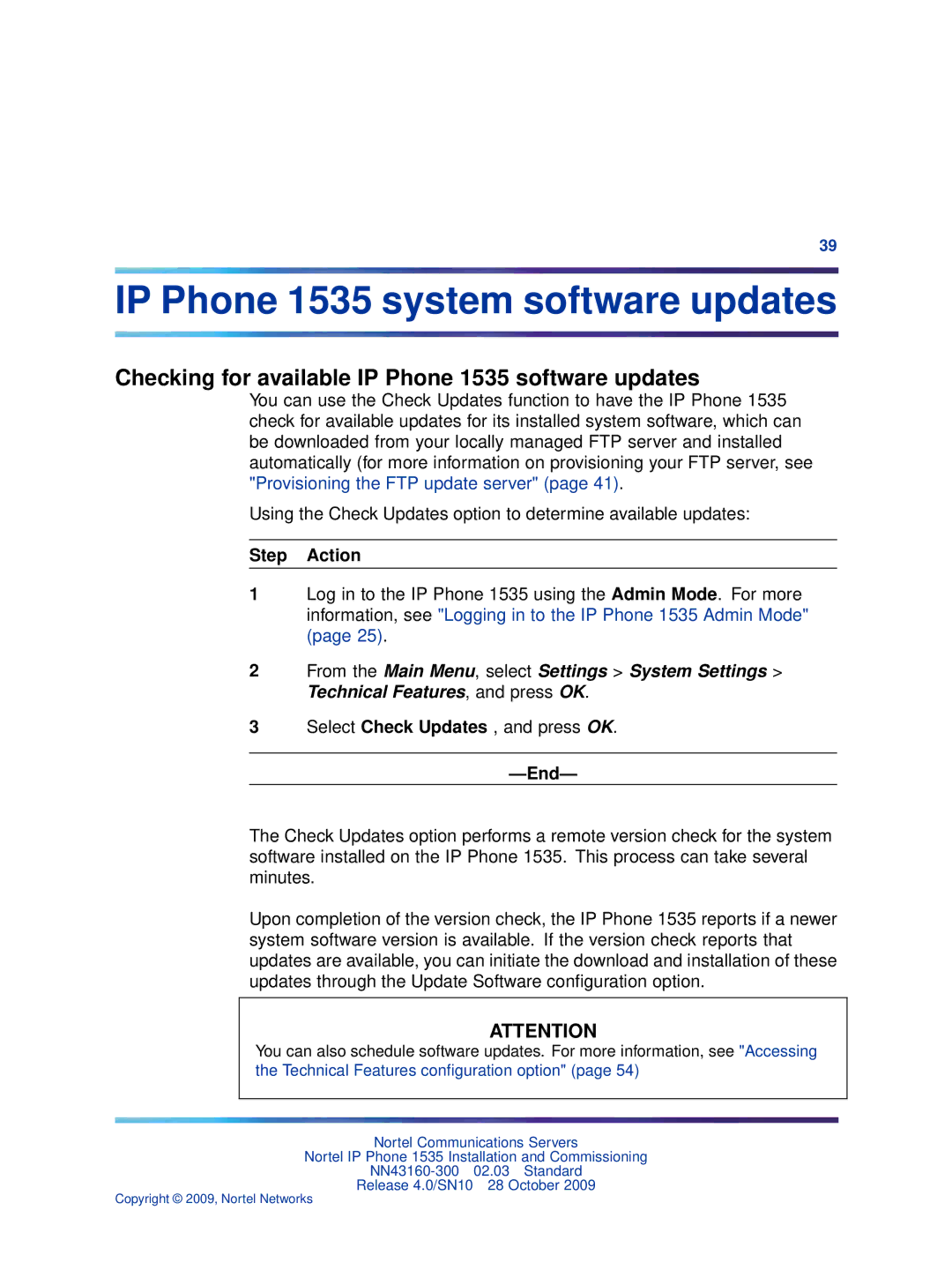39
IP Phone 1535 system software updates
Checking for available IP Phone 1535 software updates
You can use the Check Updates function to have the IP Phone 1535 check for available updates for its installed system software, which can be downloaded from your locally managed FTP server and installed automatically (for more information on provisioning your FTP server, see "Provisioning the FTP update server" (page 41).
Using the Check Updates option to determine available updates:
Step Action
1Log in to the IP Phone 1535 using the Admin Mode. For more information, see "Logging in to the IP Phone 1535 Admin Mode" (page 25).
2From the Main Menu, select Settings > System Settings > Technical Features, and press OK.
3Select Check Updates , and press OK.
—End—
The Check Updates option performs a remote version check for the system software installed on the IP Phone 1535. This process can take several minutes.
Upon completion of the version check, the IP Phone 1535 reports if a newer system software version is available. If the version check reports that updates are available, you can initiate the download and installation of these updates through the Update Software configuration option.
ATTENTION
You can also schedule software updates. For more information, see "Accessing the Technical Features configuration option" (page 54)
Nortel Communications Servers
Nortel IP Phone 1535 Installation and Commissioning
Release 4.0/SN10 28 October 2009
Copyright © 2009, Nortel Networks