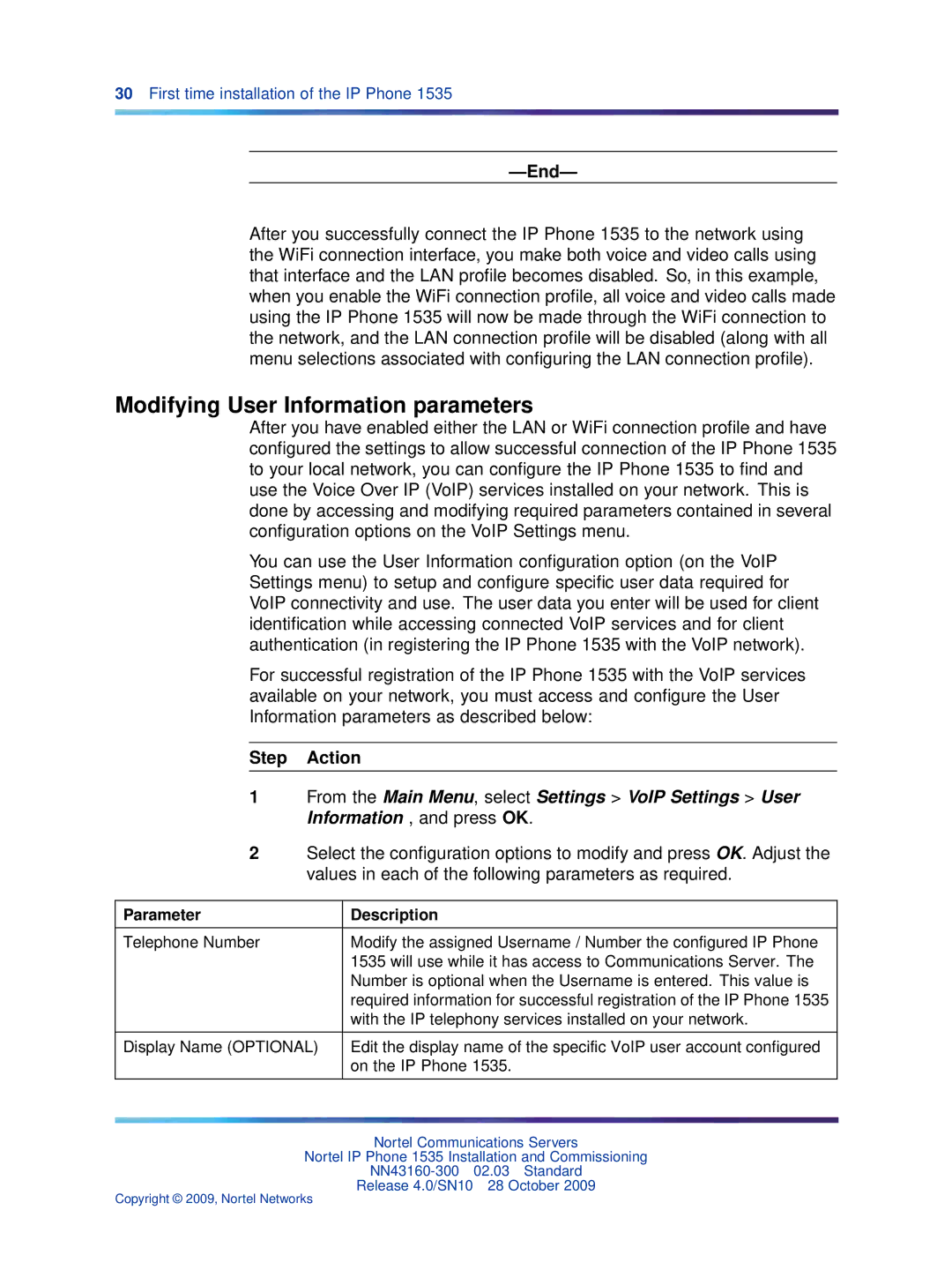30First time installation of the IP Phone 1535
—End—
After you successfully connect the IP Phone 1535 to the network using the WiFi connection interface, you make both voice and video calls using that interface and the LAN profile becomes disabled. So, in this example, when you enable the WiFi connection profile, all voice and video calls made using the IP Phone 1535 will now be made through the WiFi connection to the network, and the LAN connection profile will be disabled (along with all menu selections associated with configuring the LAN connection profile).
Modifying User Information parameters
After you have enabled either the LAN or WiFi connection profile and have configured the settings to allow successful connection of the IP Phone 1535 to your local network, you can configure the IP Phone 1535 to find and use the Voice Over IP (VoIP) services installed on your network. This is done by accessing and modifying required parameters contained in several configuration options on the VoIP Settings menu.
You can use the User Information configuration option (on the VoIP Settings menu) to setup and configure specific user data required for VoIP connectivity and use. The user data you enter will be used for client identification while accessing connected VoIP services and for client authentication (in registering the IP Phone 1535 with the VoIP network).
For successful registration of the IP Phone 1535 with the VoIP services available on your network, you must access and configure the User Information parameters as described below:
Step Action
1From the Main Menu, select Settings > VoIP Settings > User Information , and press OK.
2Select the configuration options to modify and press OK. Adjust the values in each of the following parameters as required.
Parameter | Description |
|
|
Telephone Number | Modify the assigned Username / Number the configured IP Phone |
| 1535 will use while it has access to Communications Server. The |
| Number is optional when the Username is entered. This value is |
| required information for successful registration of the IP Phone 1535 |
| with the IP telephony services installed on your network. |
|
|
Display Name (OPTIONAL) | Edit the display name of the specific VoIP user account configured |
| on the IP Phone 1535. |
|
|
Nortel Communications Servers
Nortel IP Phone 1535 Installation and Commissioning
Release 4.0/SN10 28 October 2009
Copyright © 2009, Nortel Networks