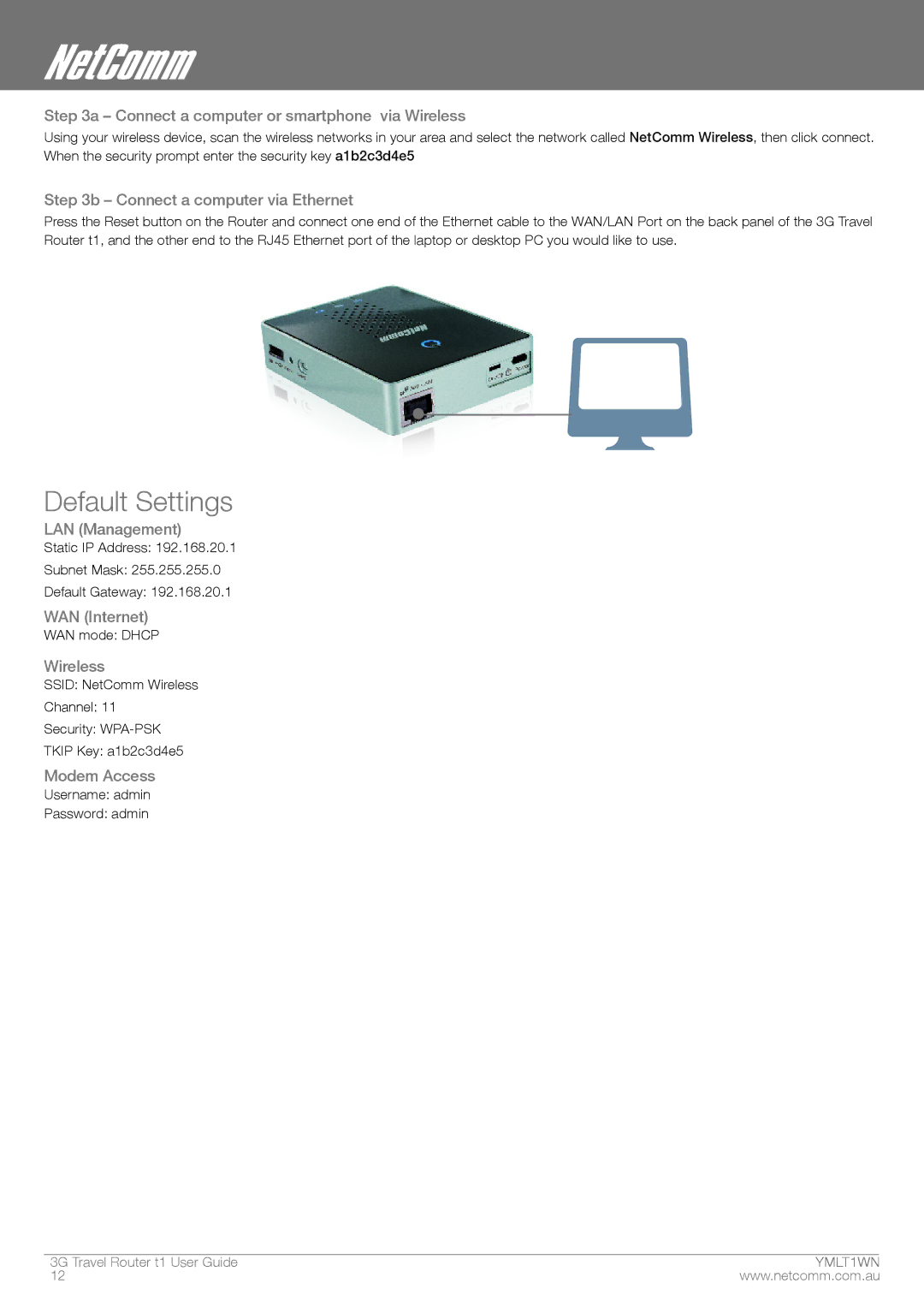Step 3a – Connect a computer or smartphone via wireless
Using your wireless device, scan the wireless networks in your area and select the network called NetComm Wireless, then click connect. When the security prompt enter the security key a1b2c3d4e5
Step 3b – Connect a computer via Ethernet
Press the Reset button on the Router and connect one end of the Ethernet cable to the WAN/LAN Port on the back panel of the 3G Travel Router t1, and the other end to the RJ45 Ethernet port of the laptop or desktop PC you would like to use.
Default Settings
LAN (Management)
Static IP Address: 192.168.20.1
Subnet Mask: 255.255.255.0
Default Gateway: 192.168.20.1
WAN (Internet)
WAN mode: DHCP
Wireless
SSID: NetComm Wireless
Channel: 11
Security:
TKIP Key: a1b2c3d4e5
Modem Access
Username: admin
Password: admin
3G Travel Router t1 User Guide | ymYMLt1T �WN |
12 | www.netcomm.com.au |