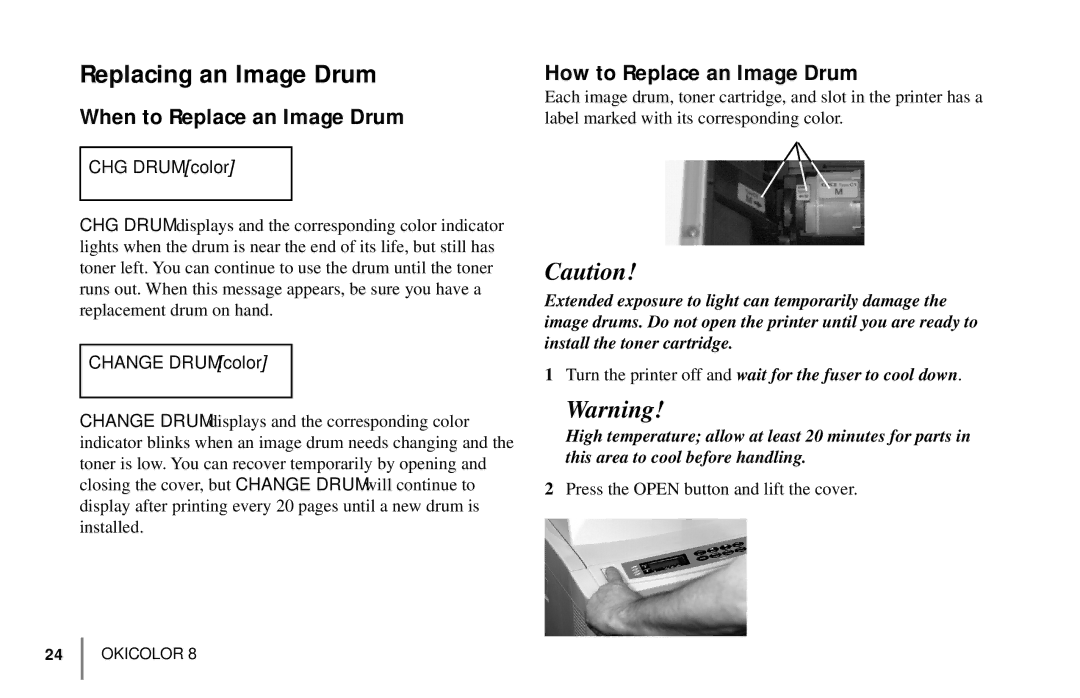Replacing an Image Drum
When to Replace an Image Drum
CHG DRUM [color]
CHG DRUM displays and the corresponding color indicator lights when the drum is near the end of its life, but still has toner left. You can continue to use the drum until the toner runs out. When this message appears, be sure you have a replacement drum on hand.
CHANGE DRUM [color]
CHANGE DRUM displays and the corresponding color indicator blinks when an image drum needs changing and the toner is low. You can recover temporarily by opening and closing the cover, but CHANGE DRUM will continue to display after printing every 20 pages until a new drum is installed.
How to Replace an Image Drum
Each image drum, toner cartridge, and slot in the printer has a label marked with its corresponding color.
Caution!
Extended exposure to light can temporarily damage the image drums. Do not open the printer until you are ready to install the toner cartridge.
1Turn the printer off and wait for the fuser to cool down.
Warning!
High temperature; allow at least 20 minutes for parts in this area to cool before handling.
2Press the OPEN button and lift the cover.