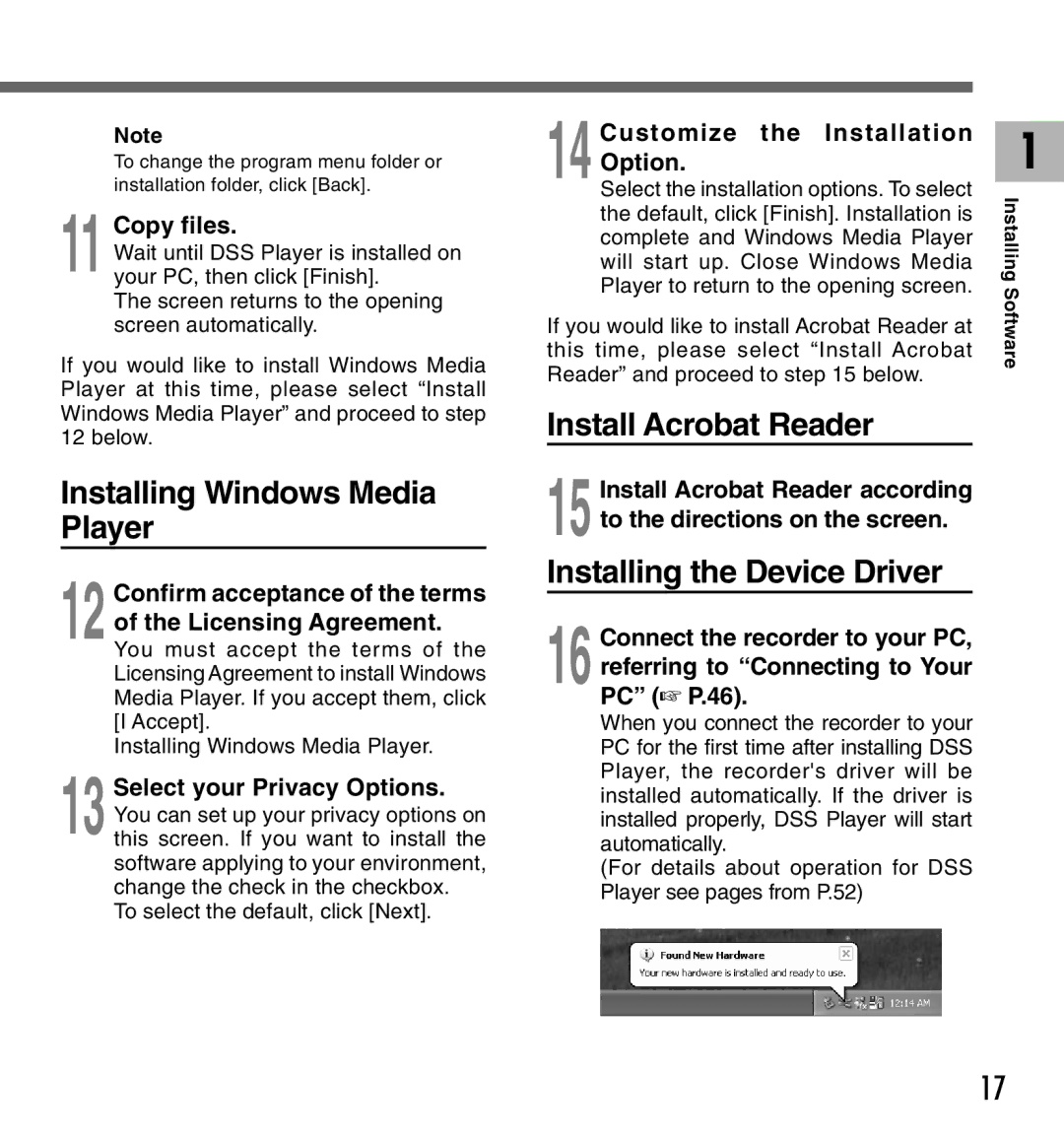DM-20, DM-10 specifications
The Olympus DM-10 and DM-20 digital voice recorders are recognized for their blend of advanced technology and user-friendly design, catering to professionals and casual users alike. These compact devices are ideal for recordings such as meetings, lectures, and personal notes.One of the standout features of both models is their high-quality stereo recording capability. The DM-10 and DM-20 utilize advanced microphone technology, which allows for clear and precise audio capture. With built-in stereo microphones, these recorders are designed to capture sound from multiple directions, ensuring that every nuance of the recorded audio is faithfully reproduced.
Both models offer an impressive storage capacity, accommodating a significant amount of audio files. The DM-20, in particular, features 2GB of internal memory, while the DM-10 comes with slightly less. However, both support microSD cards, allowing users to expand their storage options. This is especially beneficial for users who require long recording times without the need for frequent data transfer.
Battery life is another crucial aspect of the DM-10 and DM-20. Equipped with long-lasting battery performance, both recorders can operate for hours on end, making them reliable companions for long events. This feature ensures that users do not miss any important details during extensive recording sessions.
User-friendliness is paramount in the design of these devices. Both models come with an intuitive interface, featuring large buttons and a clear display screen that simplify operation. The one-touch recording feature allows users to start recording instantly, without navigating through complex menus. This ease of use is particularly appreciated in fast-paced environments where time is limited.
Additional features include voice activation, which conserves memory and battery power by only recording when sound is detected. This is particularly useful in situations where a user may not want to manually manage the recording process continuously.
Furthermore, both models are compatible with a variety of audio formats, allowing for flexibility in file management and playback. Users can transfer recordings to their computers easily, making it convenient to share or archive important audio files.
In summary, the Olympus DM-10 and DM-20 digital voice recorders are exceptional tools engineered to meet the diverse recording needs of users. With their high-quality audio capture, extensive storage options, and user-centered design, these devices are reliable instruments for anyone seeking to make high-fidelity recordings in various settings.