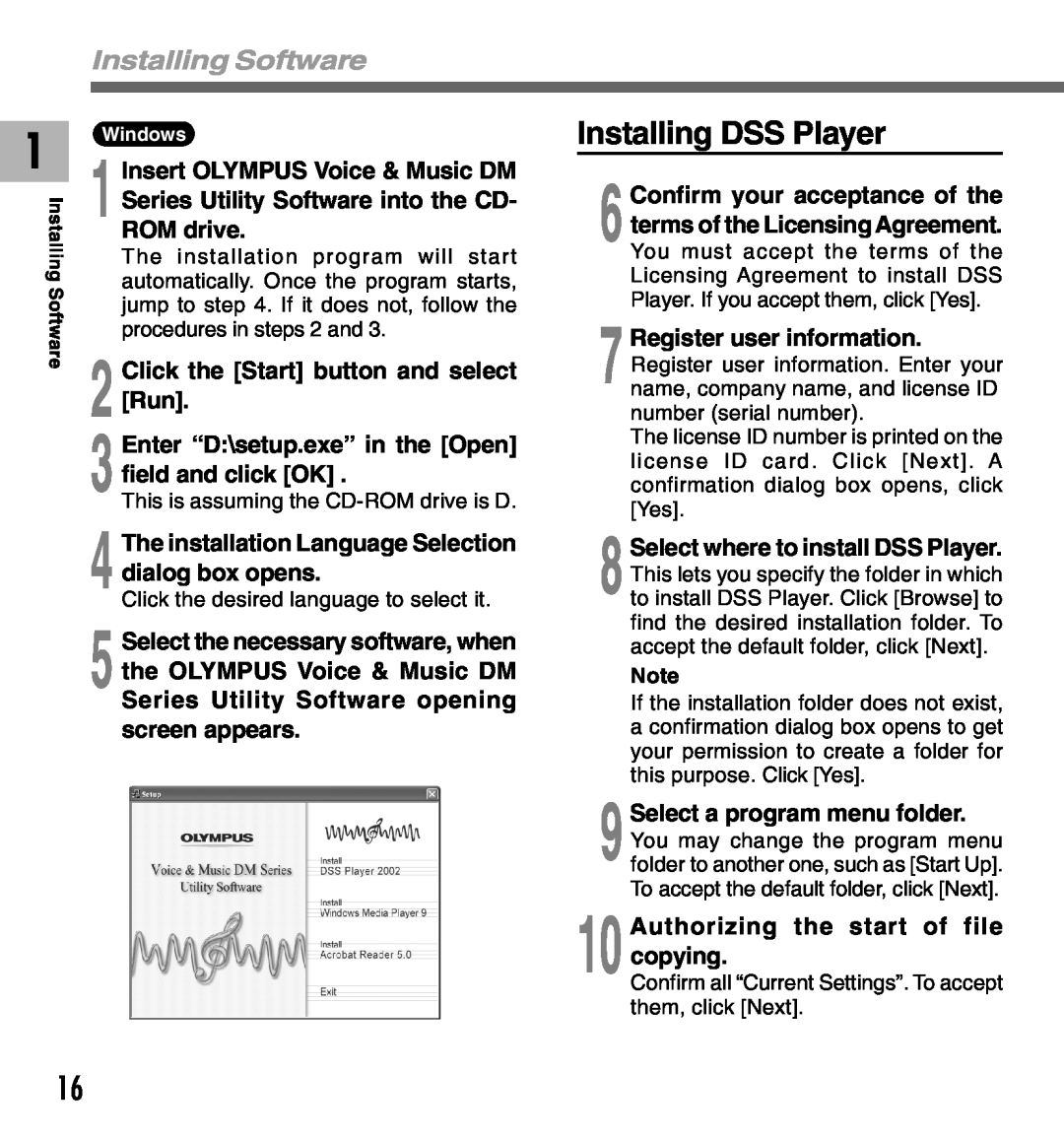DM-20 DM-10
VOICE & MUSIC
ONLINE INSTRUCTIONS
Thank you for purchasing an Olympus Digital Voice Recorder
Table of Contents
2 When Using the Recorder as a Voice Recorder
1 Getting Started
3 Managing Files on Your PC
4 Using the Recorder as a Music Player
5 Feature Common to the Voice Recorder and Music Player
6 Using the Recorder as a Reader / Writer
7 Other Information
General Precautions
Safe and Proper Usage
Avoid sand or dirt. These can cause irreparable damage
Avoid strong vibrations or shocks
Never use any battery with a torn or cracked outer cover
Batteries
AC Adapter
In case
Main features of the Digital Voice Recorder
Main Features
Recording time*3
Playback time*5
Main features of the Digital Music Player
Main Features
3 Record/Play indicator lamp
Power jack
Battery cover
Mode VOICE/MUSIC switch
Remote Controller Microphone
7 STOP button 8 REC Record button/ REC indicator lamp 9 Clip
0 HOLD switch EAR jack
1 Battery indicator 2 VCVA Variable Control Voice Actuator indicator
1 Lightly press down on the arrow and slide the battery cover open
3 Close the battery cover completely Replacing batteries
Inserting Batteries
2 Insert two AAA alkaline batteries, observing the correct polarity
Using the AC Adapter
Switching Between the Voice Recorder and Music Player
Use only the correct power supply voltage as indicated on the adapter
Using the mode switch, choose between VOICE or MUSIC option
Setting Time/Date TIME&DATE
1 Set the hour
2 Set the minute
3 Set the year
Changing the Time/Date
4 Set the month
5 Set the date
6 Press the STOP button to close the menu
Operating Environment
Basic Operating Environment of DSS Player, Windows Media Player
Installing Software
Be sure to confirm the following before installation
Applications included with “Voice & Music DM Series Utility Software”
Installing Software
Installing Software
3 Enter “D\setup.exe” in the Open field and click OK
4 The installation Language Selection dialog box opens
2 Click the Start button and select Run
Installing Windows Media Player
Install Acrobat Reader
Installing the Device Driver
14 Customize the Installation Option
4 Click Continue when the DSS Player for Mac opening screen appears
6 Select where to install DSS Player for Mac
7 Completing setup
2 Double-click CD icon
Uninstalling Software
4 A list of applications that have been installed is displayed
1 Exit DSS Player and Windows Media Player
2 Select Control Panel from Start menu
Uninstalling Software
1 Exit DSS Player
3 Delete the Executable File
4 Delete the Driver File
When Using the Recorder as a Voice Recorder
Recording
1 Press the FOLDER button to choose a folder
2 Press the REC button to start recording
Recording functions
Recording
Pause Recording
Pause
ON Will start recording in VCVA mode
OFF Will resume recording in normal mode
Press and hold the MENU button for
1 second or longer
Adjust the start/stop actuation level
Using the Variable Control Voice Actuator VCVA
Press the REC button to start recording
Using the
Applicable external microphones Remote controller microphone MR12
Noise-Cancellation microphone ME12 optional Dictation microphone
Recording with External Microphone
2 Connect to the jack on the recorder
Listening While Audio Is Recorded Recording Monitor
1 Make sure that the recorder has stopped
Recording Modes REC MODE
4the setup screen
Press the PLAY button
3Press the FF or REW button to choose from HQ, SP and LP
5 Press the PLAY button to complete the setup screen
Microphone Sensitivity MIC SENSE
1 Press and hold the MENU button for 1 second or longer
2 Press the FF or REW button until “ MIC SENSE” flashes on the
Recording From Another Audio Device
1Make sure that the recorder has 2 stopped
3Press and hold the MENU button for 1 second or longer
4Press the FF or REW button until “ EXT.INPUT” flashes on the
7 Press the PLAY button to complete the setup screen
Recording From Another Audio Device
8 Press the STOP button to close the menu
9 Press the REC button to start recording
to select the proper sound volume
Playing
Press the FOLDER button to
1choose folder
How to Cancel
Playing
Operation
Fast
When the earphone is used, the recorder speaker will be switched-off
Playback through earphone
Playing
5 the setup screen
Continuous Playback ALL PLAY
choose between ON and OFF
6 menu
the setup screen
Auto Backspace review BACK SPACE
2“BACK SPACE” flashes on the
4choose from “OFF”, “1 SEC SKIP”
Repeat Playback
4 Press the STOP button. Repeat Playback is cancelled
Repeat Playback
Noise Cancel Function
choose a noise cancel level
is playing
Press the MENU button again to
Setting an Index Mark
Index Marks
Locating an Index Mark
Clearing an Index Mark
When you have finished setting the
4The file comment setup process begins
If you will input characters using the
Assigning File Comments COMMENT
LCD Display Information VOICE mode
While in stop or playback mode
1 Press the DISPLAY button
1 File length
While in record mode
While recording in VCVA mode
LCD Display Information VOICE mode
1 Recording level meter
Menu List VOICE mode
FOLDER NAME ALARM VCVA
Menu List VOICE mode
Press and hold the MENU button for 1 second or longer
Precautions on using the recorder connected to a PC
Using DSS Player Software
Managing Files on Your PC
Using Online Help
Search by Contents
1 the Contents tab
Search by Key word
Connecting to Your PC
Connecting to your PC using the USB cable
1 Release the HOLD switch
Insert end A of the USB cable to
Disconnecting from Your PC
2 When the Safe To Remove Hardware window appears, click OK
2 Disconnect the USB cable
Click the
Connecting to your PC using the cradle
Connecting to Your PC
1 Insert end A of the USB cable to your PCs USB port or USB hub
2 Connect the end b of the USB cable to the cradle
Remove the recorder from the cradle
Running DSS Player
Right click the
1 screen, then click Select startup application
Select and click DSS Player
Running DSS Player
Macintosh
DSS Player for Mac does not have the automatic start function
Window Names DSS Player
1 Play Control Bar
2 Dictation Folder Window
3 Device Manager Window
Download Voice Files from the Recorder
Download Selected Files
Select the folder
2 Select the voice file
4 Download complete
Download Voice Files from the Recorder
Download Voice Files from the Recorder
Play a Voice File
DM20 0004.dss
Select the voice file
Play the voice file
Upload Voice Files to the Recorder
Select the folder to upload
4 Upload the voice file
Select the folder
5 Upload complete
Upload Voice Files to the Recorder
Send Voice Files with E-mail
Changing User ID
Enter the user ID in the Transfer User ID
window
Changing a Folder Name
Editing File Comments
Changing a folder name in the Voice Folder window
Changing a folder name in the Device window
Editing a Template
Using the Recorder as a Music Player
Using Windows Media Player
Copyright and copyright protection feature DRM
Using the Recorder as a Music Player
Using Windows Media Player
Using Windows Media Player
Windows Media Audio License and Distribution Agreement
Window Names Windows Media Player
2 From the Features taskbar, click the Copy from CD menu
3 Click Find Album Info of Quick Access box
5 Click Copy Music of Quick Access box
Copying Music from CD
From Features taskbar, click Copy
6 Click the Copy button of Quick Access box
Transferring Music File to the Recorder
Connect the recorder to a PC and
Music Playback
5 Press the VOL + or VOL - button to select the proper sound volume
2 Press the FOLDER button to choose a folder
Canceling Fast Forward
Canceling Fast Rewind
Canceling Playback
Playback Functions
Various Playback Features
Display indicator
Music Playback
Equalizer
4Press the PLAY button to register your setting
3Press the FF or REW button to select the surround effect level
“WOW EFFECT” will be displayed on the
screen P.76
6 setting
5 The levels switch in the following rotation
Increasing the WOW effect WOW EFFECT
Press the FF or REW button to select
2,4 5 setting
Will switch in this order
Changing the User Equalizer USER EQ
4 select the frequency band
sound. The default setting is 0 dB
Changing the User Equalizer USER EQ
select the equalizer level
level of your choice
LCD Display Information MUSIC mode
While in Stop mode
Press the DISPLAY button
1 File name
While in Playback mode
LCD Display Information MUSIC mode
1 Name of music piece/artist name
2 User equalizer/WOW
1 Start DSS Player and connect the recorder
Changing Playback Order of Music File
2 From Device window, select music A or B folder
Menu List MUSIC mode
Menu List MUSIC mode
Features Common to the Voice Recorder and Music Player
when “FILE ERASE?” is flashing
Erasing
Erasing One File at a Time
Erase All Files from a Folder
Erasing
1Press the FOLDER button to choose the folder you want to
erase all files
An erased file cannot be restored
Erasing
5,78 2,4,6
Locking Files LOCK
2,4,6
2 Press the FF or REW button to choose the file you want to lock
Alarm Playback Function ALARM
the alarm sounds
4“ALARM” flashes on the display
1choose a folder
Alarm Playback Function ALARM
complete the setup screen
7 When you choose ON, the hour
indicator flashes
To enable alarm sound only
LCD Contrast Adjustment CONTRAST
2 “CONTRAST” flashes on the
Press the FF or REW button to set
the contrast level
5the setup screen
Backlight BACKLIGHT
“BACKLIGHT” flashes on the
3Press the PLAY button
System Sounds BEEP
2 “BEEP” flashes on the display
5 the setup screen
Press and hold the MENU button
3,5,7 8 2,4
Assigning Folder Names FOLDER NAME
3,5,7
4 Press the FF or REW button to choose the folder you want to name
Recorder buttons that are used to input characters
Assigning Folder Names FOLDER NAME
Button
Push
Available characters
Type of Characters
Symbols
8 Press the STOP button to close the menu
Moving Files Across Folders
Choose the file you want to move and
1play it
Press and hold the FOLDER button for
Running state when HOLD is set
Remember to reset the HOLD switch when using the recorder
Hold
Hold
Formatting the Recorder FORMAT
“FORMAT” flashes on the display
4Press the FF or REW button to choose “START”
6Press the FF or REW button again to choose “START”
“FORMAT DONE” displays when formatting ends
Using the Recorder as a Reader/Writer
Using the Recorder as a Reader/Writer
1 Start Windows 2 Connecting the recorder to your PC
3 Open the Explorer or Finder window
Alarm Message List
Message
Meaning
BATTERY LOW
Alarm Message List
ERROR
ERROR
Alarm Message List
Troubleshooting
Symptom
Probable cause
Troubleshooting
Specifications
Accessories optional
Noise-Cancellation microphone ME12 Dictation microphone
Ni-MH Rechargeable Battery Charger BU
Common specifications
Ni-MH Rechargeable Battery life Approx. 8 hours
Input power requirement
External dimensions
Technical Assistance And Support
Canadian RFI
Tested To Comply With FCC Standards
FOR HOME OR OFFICE USE
Declaration of Conformity