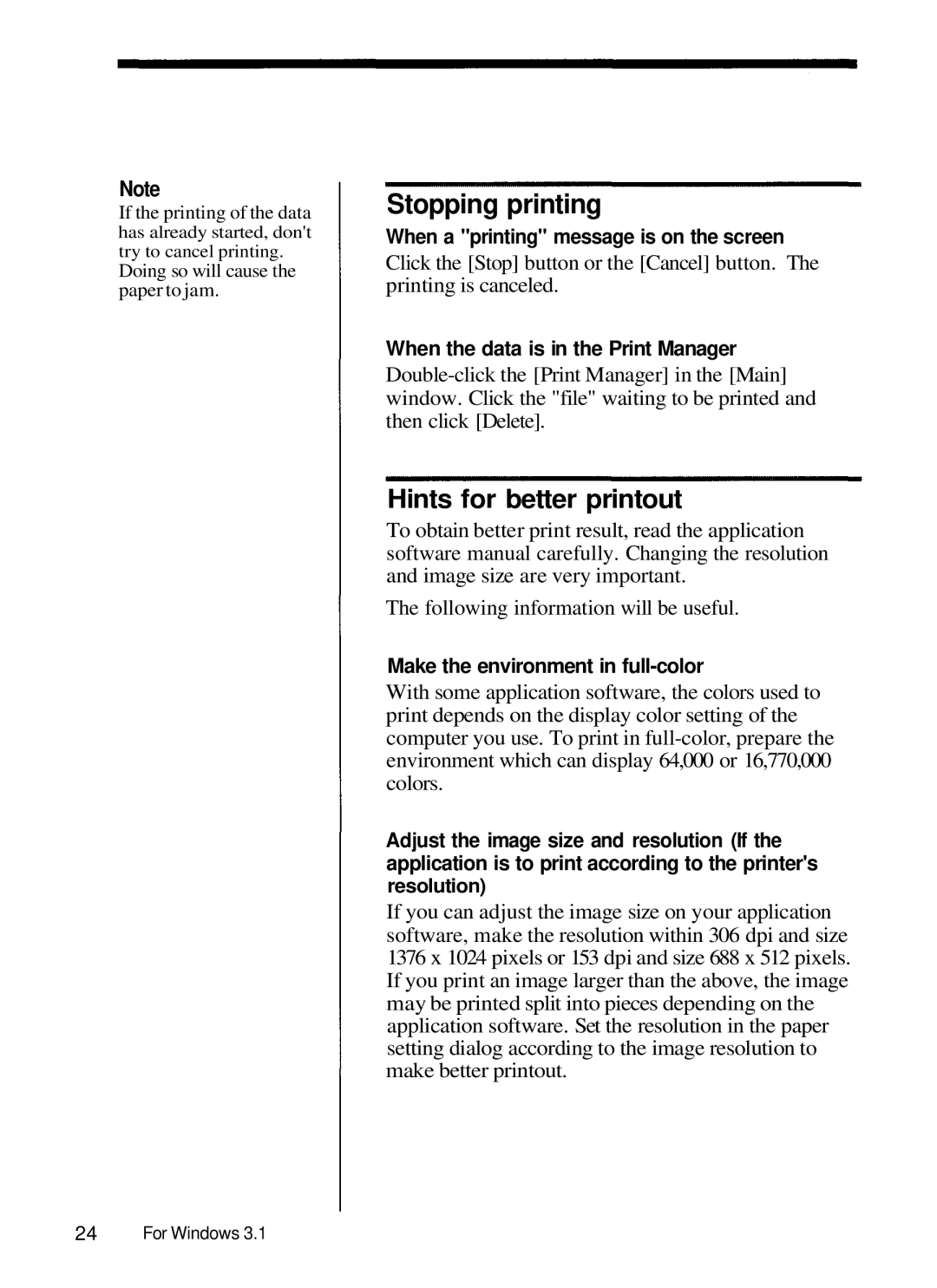Note
If the printing of the data
has already started, don't try to cancel printing.
Doing so will cause the paper to jam.
24For Windows 3.1
Stopping printing
When a "printing" message is on the screen
Click the [Stop] button or the [Cancel] button. The printing is canceled.
When the data is in the Print Manager
Hints for better printout
To obtain better print result, read the application software manual carefully. Changing the resolution and image size are very important.
The following information will be useful.
Make the environment in full-color
With some application software, the colors used to print depends on the display color setting of the computer you use. To print in
Adjust the image size and resolution (If the application is to print according to the printer's
resolution)
If you can adjust the image size on your application software, make the resolution within 306 dpi and size 1376 x 1024 pixels or 153 dpi and size 688 x 512 pixels. If you print an image larger than the above, the image may be printed split into pieces depending on the application software. Set the resolution in the paper setting dialog according to the image resolution to make better printout.